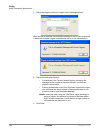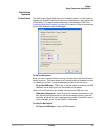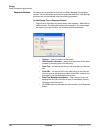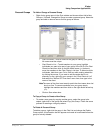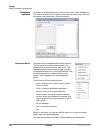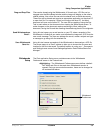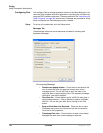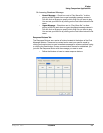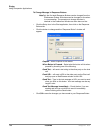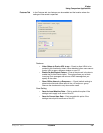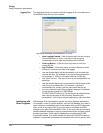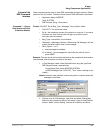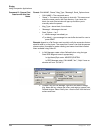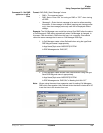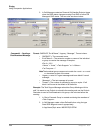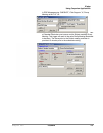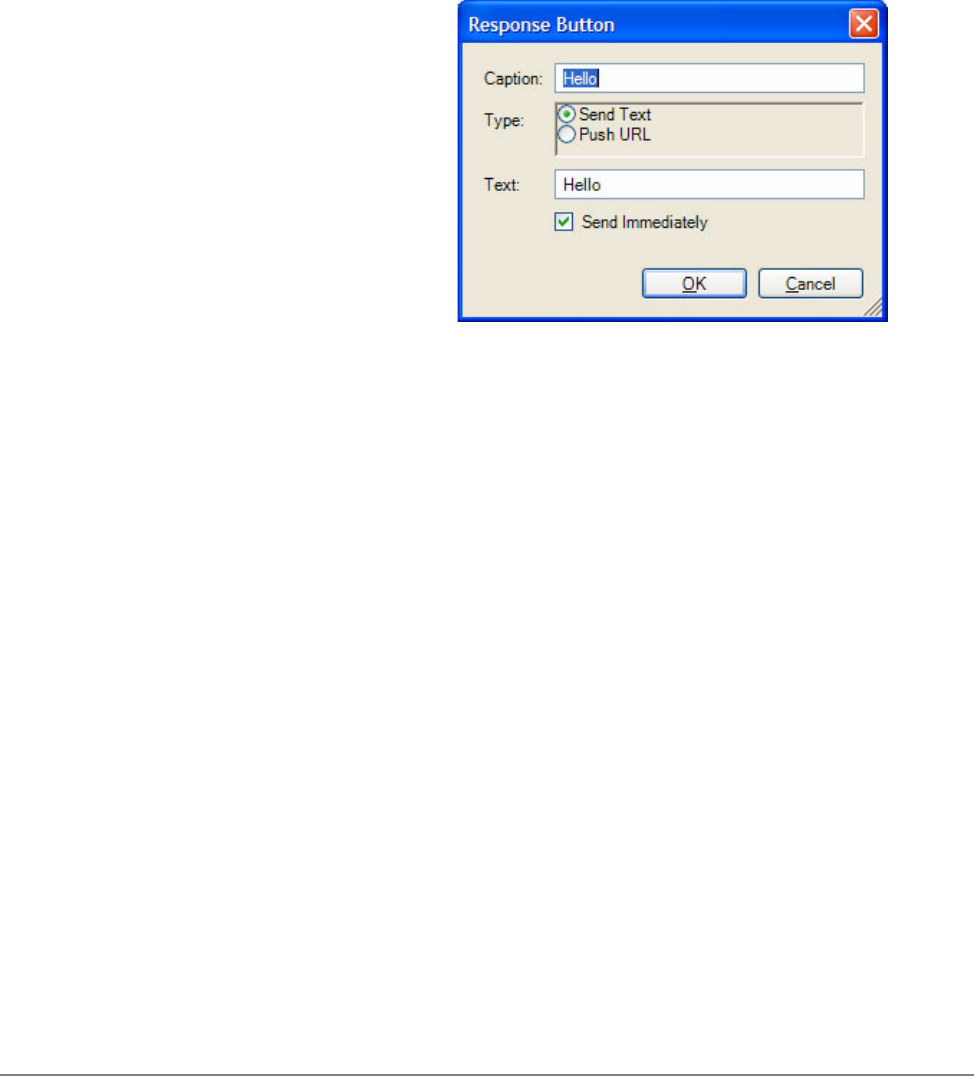
IPedge
Using Companion Applications
198 TOSHIBA
IPedge UG 06/11
To Change Message in Response Buttons
NoteOnly the first eight Response Buttons can be changed from the
Preferences window. All buttons can be changed on-line when
in a conversation. The procedure to change a button is
identical in the Preferences Window as when done on-line.
• Click the Setup icon in the Chat application, then click on the Response
Buttons tab.
• Click the button to change and the “Response Button” window will
appear:
•Caption – Enter a caption for the button.
•When Button is Pressed – Select what the button will do when
pressed by choosing one of the following:
•Send Text – will send a text string to the other party on the chat
call.
•Push URL – will send a URL to the other party on the Chat call
and pop open a Web Browser window to that URL.
•Send Text – Type in the text message or URL you want to send
when you click on this button. Your text message can be any
length in size.
•Send Text Message Immediately – Check the box if you are
sending text and you would like to send it immediately,
without clicking on the Send button.
• Click OK to save the changes you have made to your Response Button.