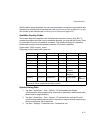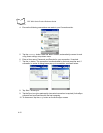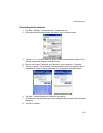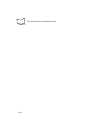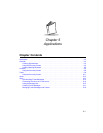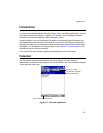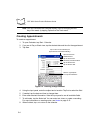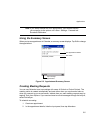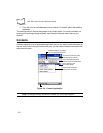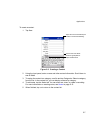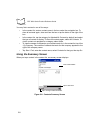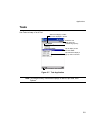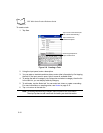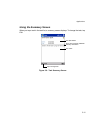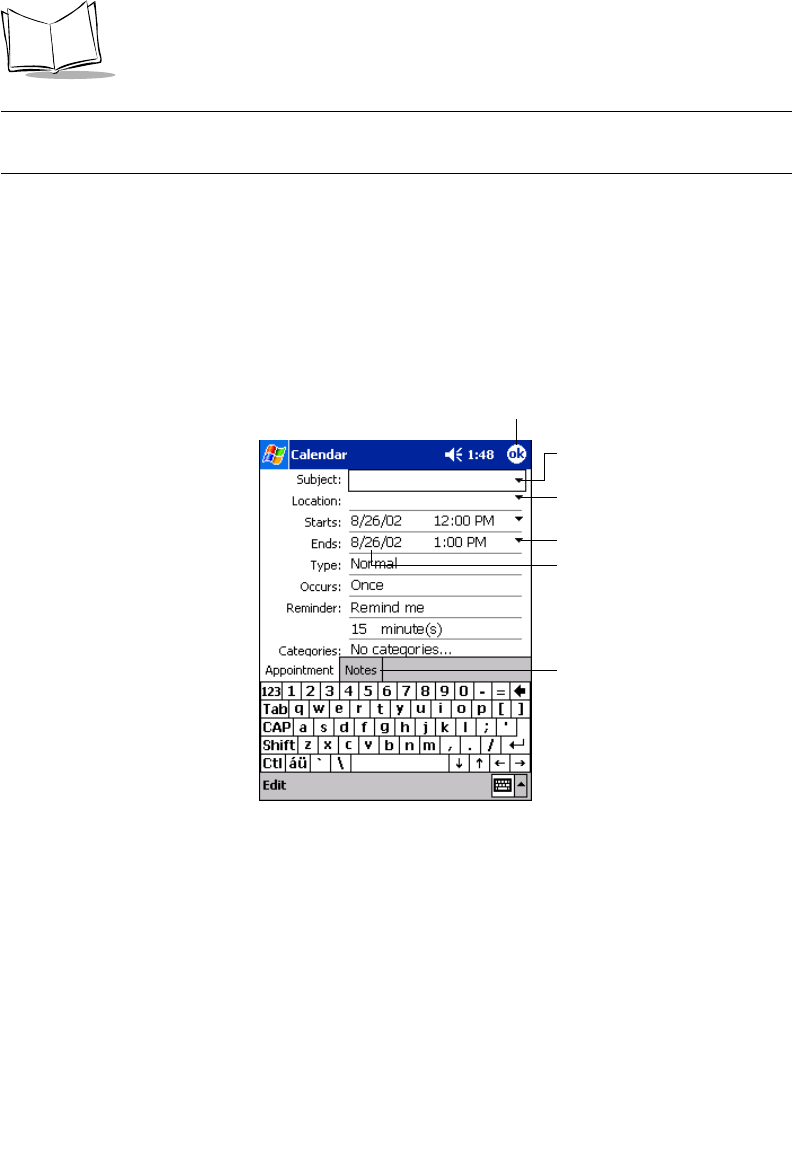
5-4
PDT 8000 Series Product Reference Guide
Note:You can customize the Calendar display, such as changing the first
day of the week, by tapping Options on the Tools menu.
Creating Appointments
To create an appointment:
1. To open Calendar, tap Start - Calendar.
2. If you are in Day or Week view, tap the desired date and time for the appointment.
3. Tap New.
Figure 5-2. Entering an Appointment
4. Using the input panel, enter the subject and a location. Tap first to select the field.
5. If needed, tap the date and time to change them.
6. Enter other desired information. Hide the input panel to see all available fields.
7. To add notes, tap the Notes tab. You can enter text, draw, or create a recording.
For more information on creating notes, see Notes on page 5-12.
8. When finished, tap OK to return to the calendar.
Tap to return to the calendar (the
appointment is saved automatically).
Tap to choose from
predefined text.
Tap to choose from
previously entered locations.
Tap to select a time.
Tap to select a date.
Notes is a good place
for maps and directions.