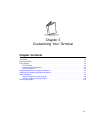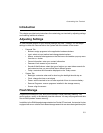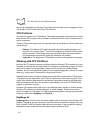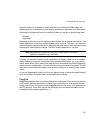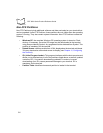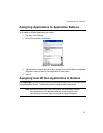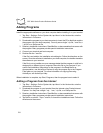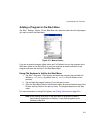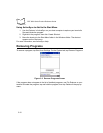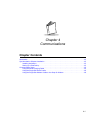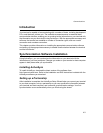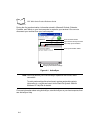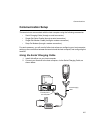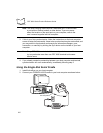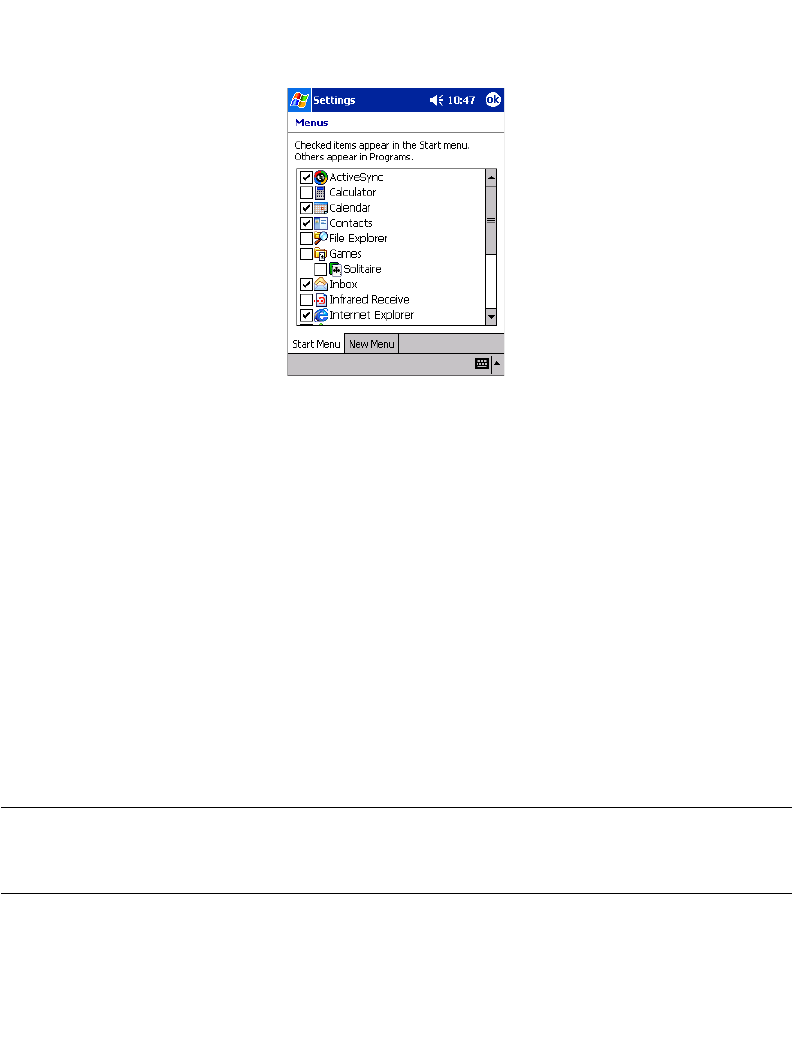
3-9
Customizing Your Terminal
Adding a Program to the Start Menu
Tap Start - Settings - Menus. On the Start Menu tab, select the check box for the program
you want to add to the Start Menu.
Figure 3-2. Menus Screen
If you do not see the program listed, either use File Explorer to move the program to the
Start Menu folder or use ActiveSync on the host computer to create a shortcut to the
program and place the shortcut in the Start Menu folder.
Using File Explorer to Add to the Start Menu
1. Tap Start - Programs - File Explorer, and locate the program (tap the folder list,
labeled My Documents by default, then My Device to list all folders on the
terminal).
2. Tap and hold the program and tap Cut on the pop-up menu.
3. Open the Start Menu folder in the Windows folder, tap and hold a blank area of the
window, and tap Paste on the pop-up menu. The program appears on the Start
menu.
For more information on using File Explorer, see Finding Information on page 2-21.
Note:Avoid placing direct links in the Start Menu to programs located in
flash memory (Application or Platform). Copy these programs to the
Windows folder first.