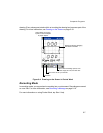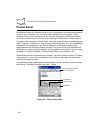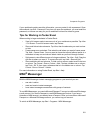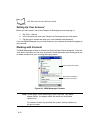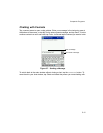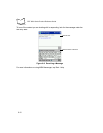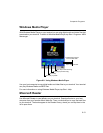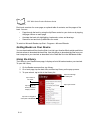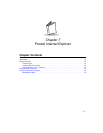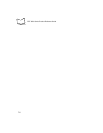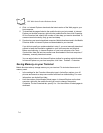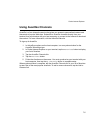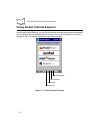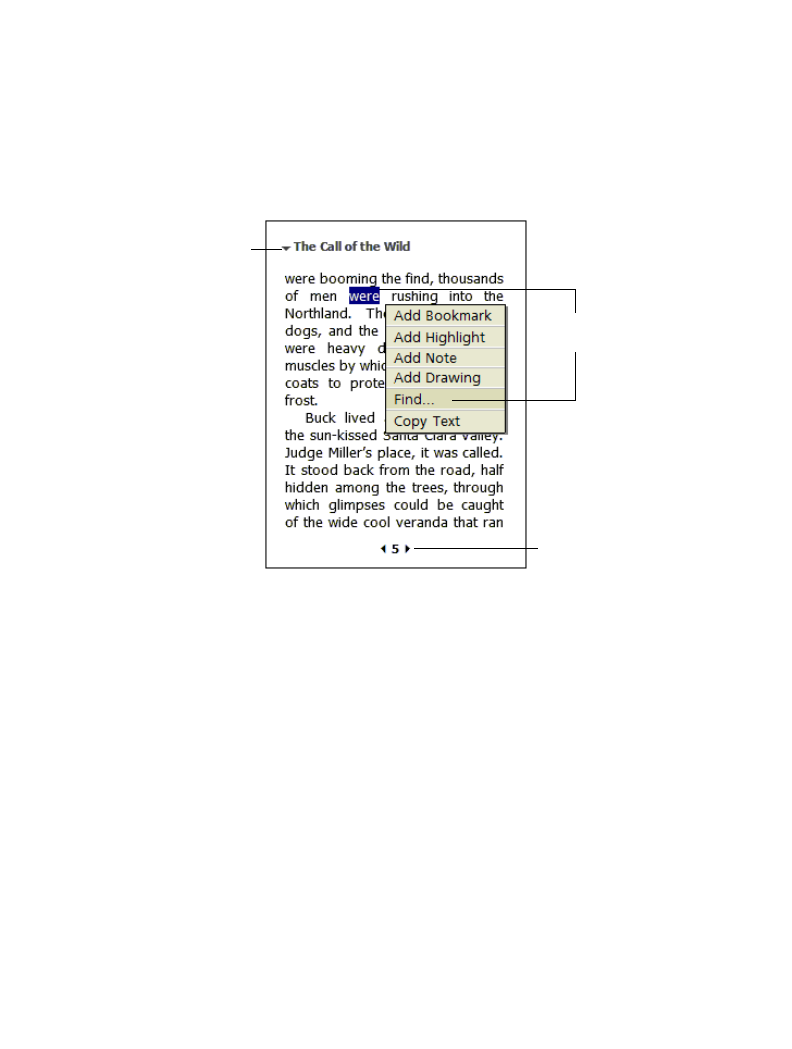
6-15
Companion Programs
Reading a Book
Each book consists of a cover page, an optional table of contents, and the pages of the
book. Navigation options are listed in the bottom portion of the cover page.
The first time you open a book, you'll probably want to go to the first page or to the table of
contents, if there is one. Subsequently, whenever you open the book, you'll be
automatically taken to the last page read.
In addition to the text, each book page includes a page number and book title.
You can also page through a book using the Up/Down arrow keys on the keyboard of your
terminal.
Using Reader Features
Reading a book electronically gives you several options not available with paper books.
These options are available from any book page.
• Select text by dragging across the text on the page. Then, tap an option on the pop-
up menu, as described here:
• Search for Text. Find text in a book by tapping Find on the pop-up menu. Enter
the word you want to search for, and tap the desired Find option. Reader
highlights found text on the page. To close Find, tap outside the box. To return
to your original page, tap the title and then tap Return on the pop-up menu.
• Copy Text. You can copy text from books that support this feature into any
Tap arrows to turn the
page, or tap and hold page
# to bring up page riffle.
Drag to select text and
then tap an option.
Tap to select a
navigation option.