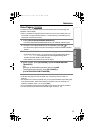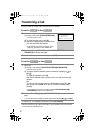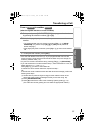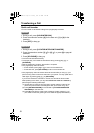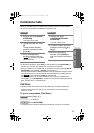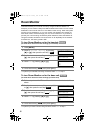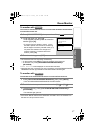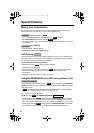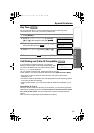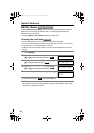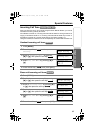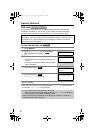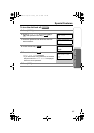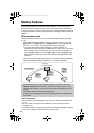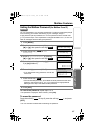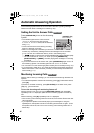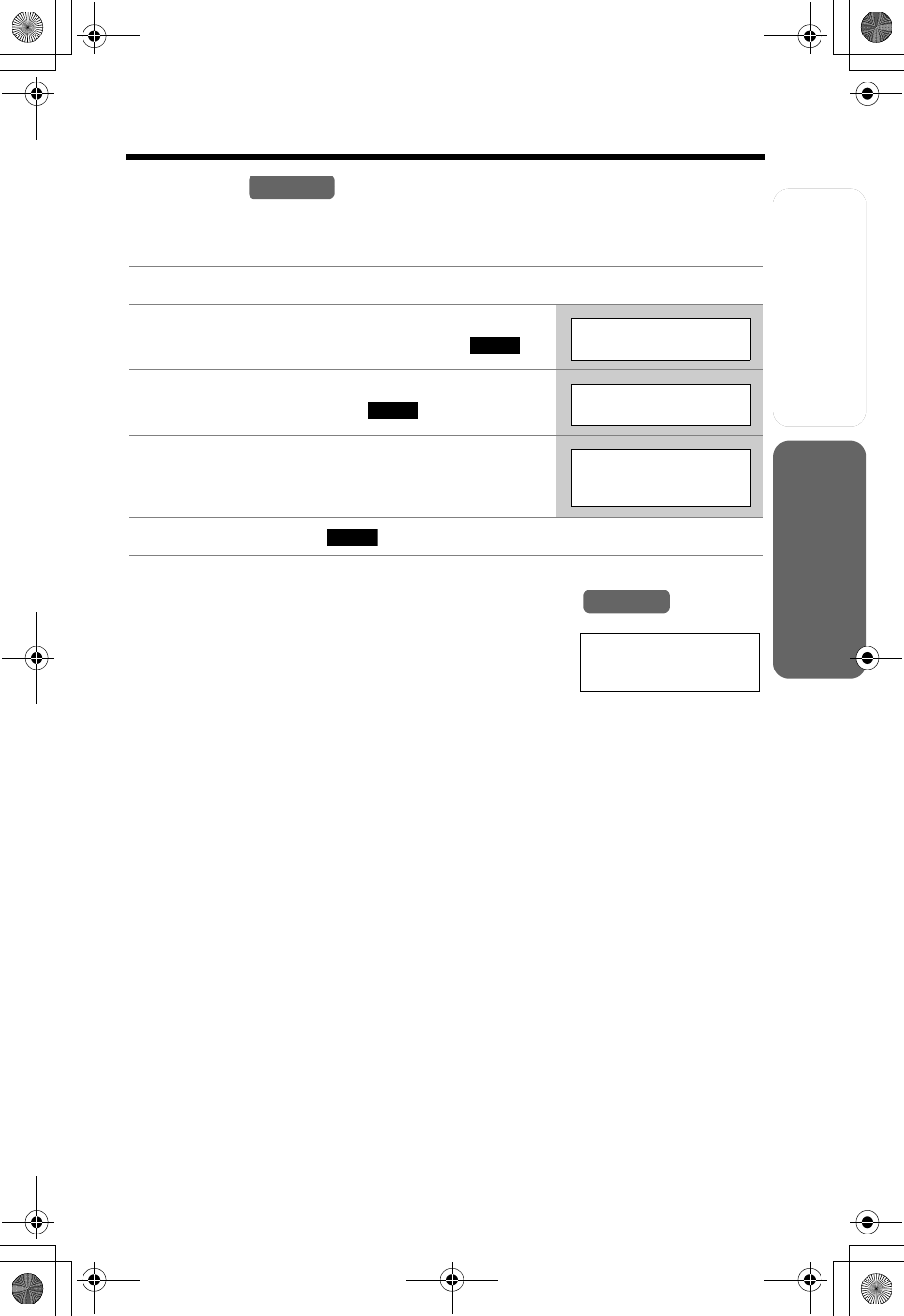
Useful InformationAnswering System
Preparation
59
Special Features
Telephone System
Key Tone
You can select whether or not the handset keys will sound tones (key tone,
confirmation tone, error tone). The factory preset is ON.
Call Waiting and Caller ID Compatible
If you subscribe to Caller ID services, your handset
displays a second caller’s information while talking. After
you hear a call-waiting tone, the caller’s phone number
and “Waiting” will be displayed.
You can answer the second call, keeping the first call on hold.
Follow Telstra or your service provider instructions using [RECALL/CALL WAIT].
• If the phone number is stored in the phone book, the caller’s name will be
displayed (p. 34).
• The second caller’s information will not be displayed when the answering system
is recording someone’s message.
• Please contact Telstra or your service provider for details and availability in your
area.
Using Caller ID Type II
When you receive a second call during a conversation, you will hear a signal tone
following the call waiting tone and the conversation will be interrupted or muted
for a short period of time. This is not fault of the product as these events are
normal.
Note: The tones are generated by the telephone company.
1 Press [MENU].
2 Scroll to “Initial setting” by pressing
[d] or [B], then press the soft key ( ).
3 Scroll to “Key tone” by pressing [d] or [B],
then press the soft key ( ).
4 Select “Off” or “On” by pressing [d] or [B].
5 Press the soft key ( ), then press [OFF].
Handset
SELECT
Initial setting
SELECT
Key tone
Key tone
:On
SAVE
Handset
0555666777
----Waiting-----
TG5240AL.fm Page 59 Friday, June 11, 2004 5:22 PM