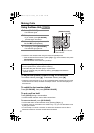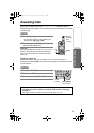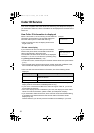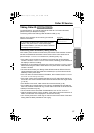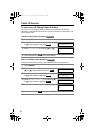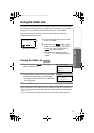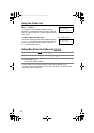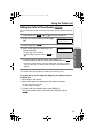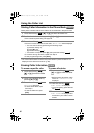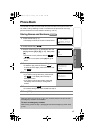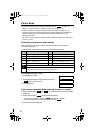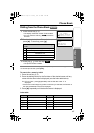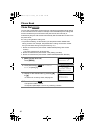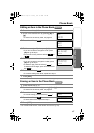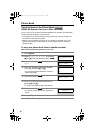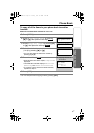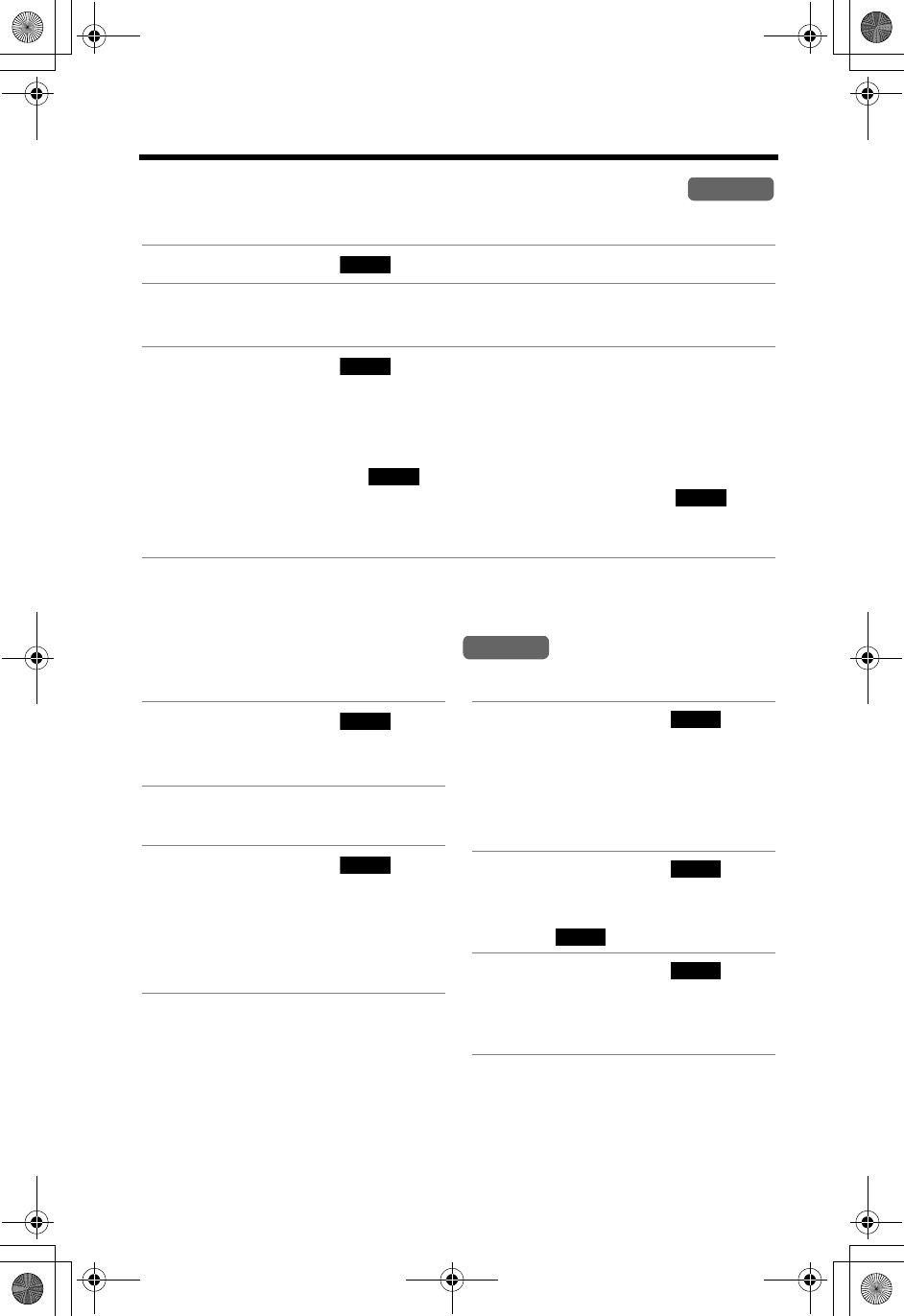
Using the Caller List
40
Storing Caller Information in the Phone Book
Caller phone numbers that are in
the
Caller List can be stored in the phone book.
• You cannot store Caller List items in the phone book if a phone number is not
displayed or the dial lock is turned on (p. 62).
Erasing Caller Information
To erase a specific caller To erase all entries
1 Press the soft key ( ), [d], or [B] to enter the Caller List.
2 Scroll to the desired caller by pressing [d] or [B].
• If the number requires editing, see page 39.
3 Press the soft key ( ).
•
If there is no name information for the caller, “
Enter name
” will be displayed.
— You can enter a name by performing the following steps:
(1) enter the name (p. 42),
(2) press
[d]
, and
(3) press the soft key (
).
— If a name is not required, press [d], then press the soft key (
).
• To continue storing other items, repeat from step 2.
• To exit programming mode, press [OFF].
Handset
CID
SAVE
SAVE
SAVE
Handset
1 Press the soft key ( ),
[d], or [B] to enter the Caller
List.
2 Scroll to the desired caller by
pressing [d] or [B].
3 Press the soft key ( ).
• “Erased” is displayed.
• To erase other items, repeat
from step 2.
• To exit the Caller List, press
[OFF].
CID
ERASE
1 Press the soft key ( ),
[d], or [B] to enter the Caller
List.
• Before erasing all entries, make
sure that “0 missed call” is
displayed.
2 Press the soft key ( ).
• “All erase?” is displayed.
• To cancel erasing, press the soft
key
().
3 Press the soft key ( ).
• “All erased” is displayed and
all entries in your Caller List are
erased.
CID
ERASE
NO
YES
TG5240AL.fm Page 40 Friday, June 11, 2004 5:22 PM