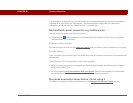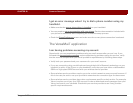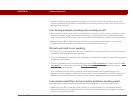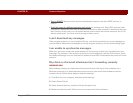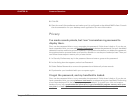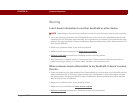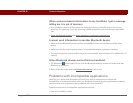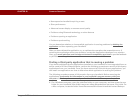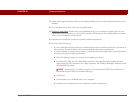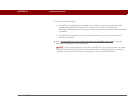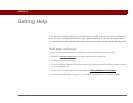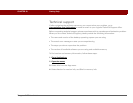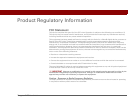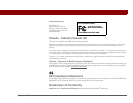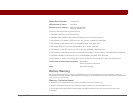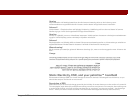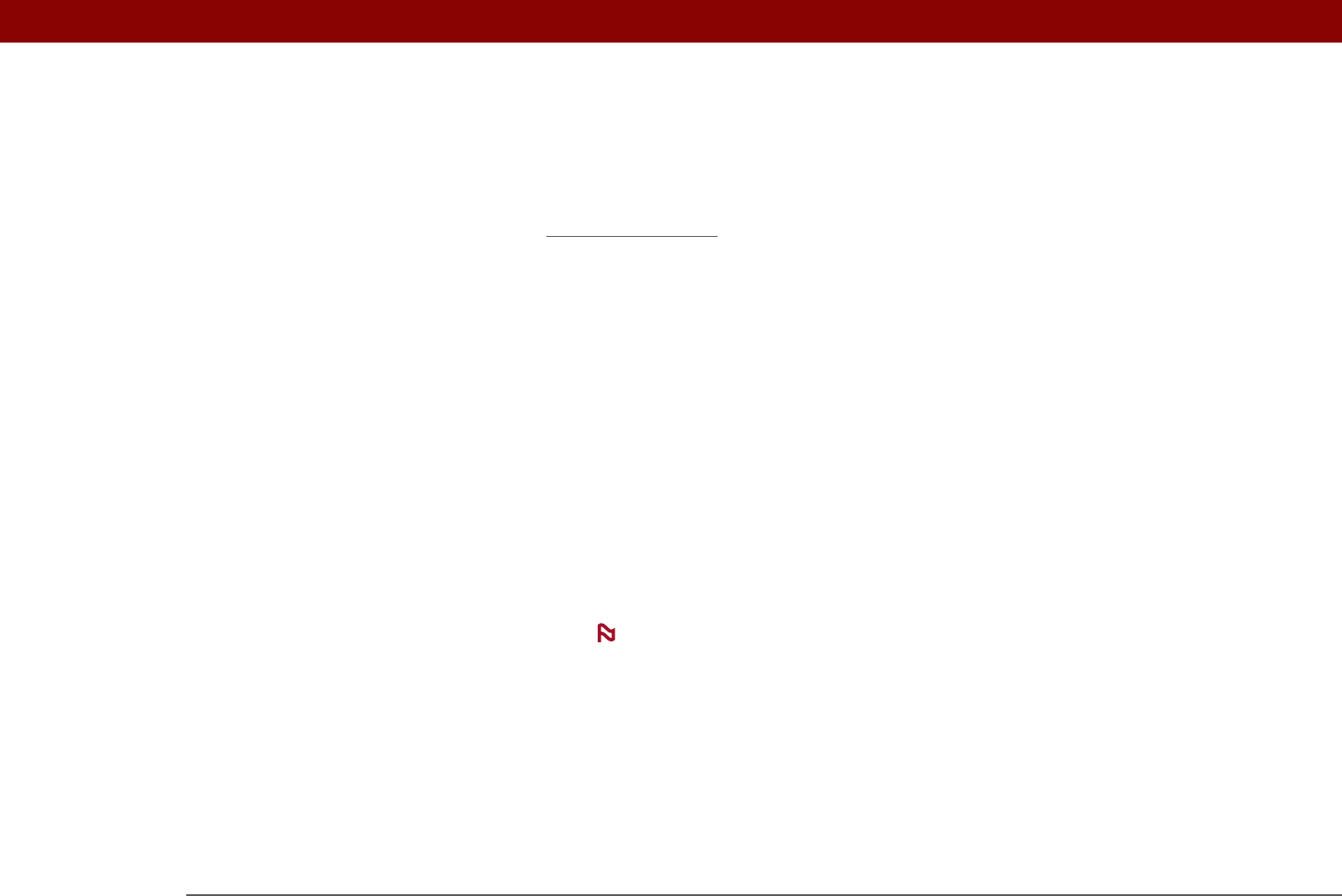
Tungsten™ T5 Handheld 613
CHAPTER 28 Common Questions
2. Select and drag the Backup folder to the desktop. Make sure you see the Backup folder on the
desktop.
3. On a Windows computer, close the palmOne folder.
4. Perform a hard reset
. Synchronize your handheld with your computer to restore info to your
handheld’s program memory, and use File Transfer (Windows) or Drive Mode (Mac) to restore
info to your handheld’s internal drive.
5. Operate your handheld and try to replicate problem operations.
6. Do one of the following:
• If your handheld still has problems, review this Common Questions section for solutions to
the problem. Fix the problem before reinstalling the third-party applications.
• If your handheld no longer has problems, install the third-party applications one application
at a time using the following procedure:
a. Open the Backup folder you moved to the desktop in step 2.
b. Double-click a PRC file. On a Windows computer, the palmOne Quick Install window
opens with the PRC file listed. On a Mac computer, the HotSync Manager window opens
with the PRC file listed.
Alternatively, on a Mac computer, you can drag the PRC file to the Send To
Handheld droplet instead of double-clicking it.
c. Click Done.
d. Synchronize your handheld with your computer.
e. Operate your handheld and try to replicate problem operations.
NOTE