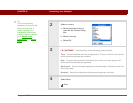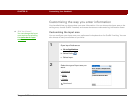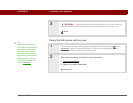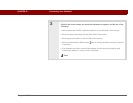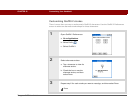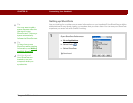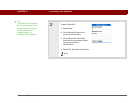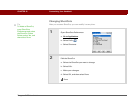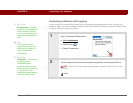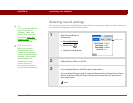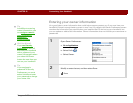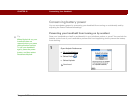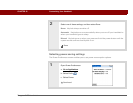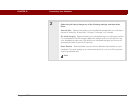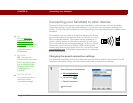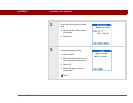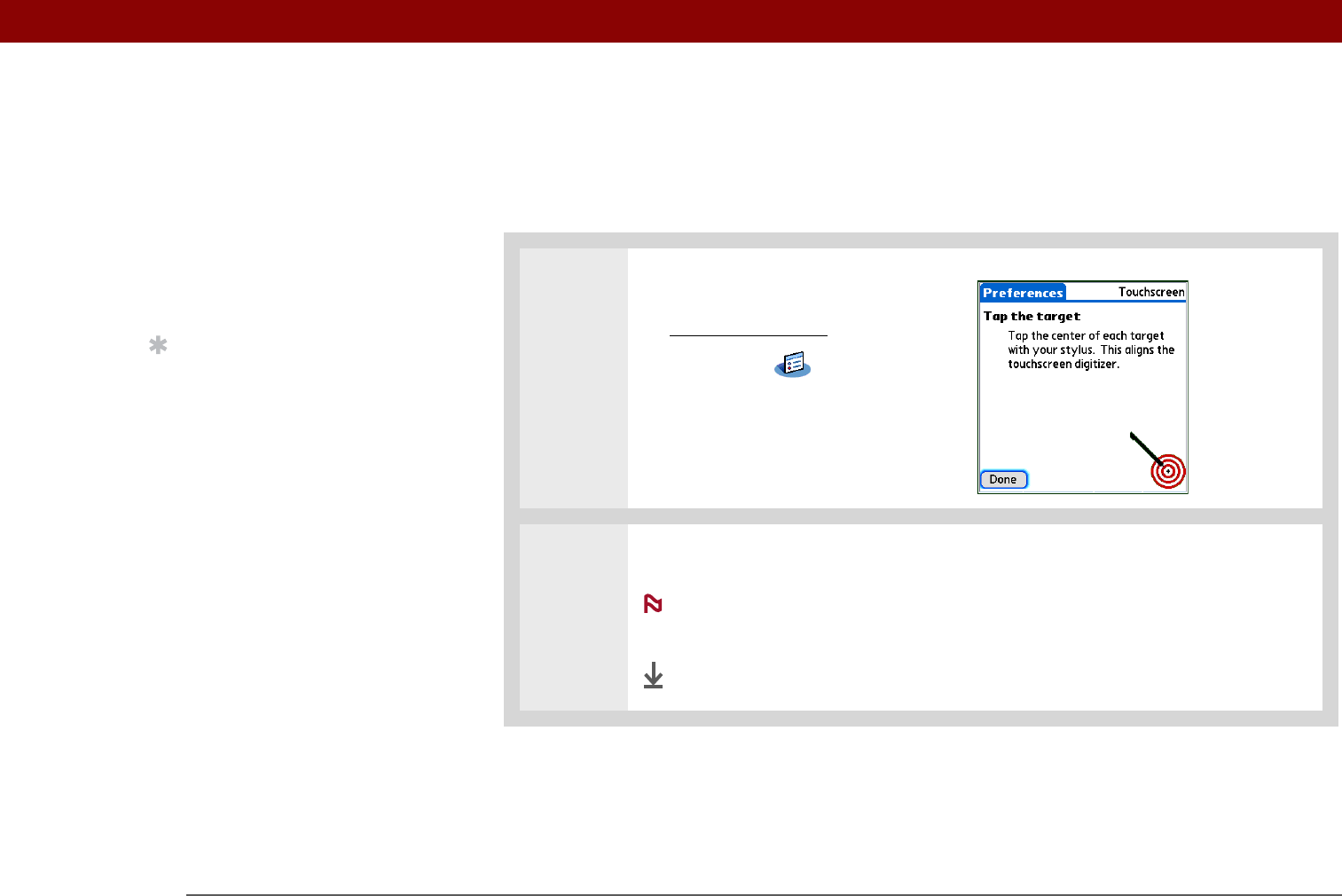
Tungsten™ T5 Handheld 538
CHAPTER 25 Customizing Your Handheld
Correcting problems with tapping
Is your screen not responding to taps? Are you getting unexpected results when you tap? For
example, when you tap the number keyboard icon, does the Find dialog box open instead? If this
happens, it’s time to align the screen.
0
1 Open Touchscreen Preferences:
a. Go to Applications
.
b. Select Prefs .
c. Select Touchscreen.
2
Tap the targets on the screen as precisely as possible, and then select Done.
You need to tap at least three targets—maybe more if you don’t tap
carefully.
Done
»
Key Term
Touchscreen Another
name for your handheld’s
screen and the internal
circuitry that enables it to
respond appropriately to
taps.
Tip
If your screen is not
responding to taps, use
the 5-way navigator to
open Touchscreen
Preferences.
»
Key Term
Calibration The process
of aligning your
handheld’s touch-
sensitive screen so that
when you tap an element
on the screen, your
handheld detects exactly
what you want it to do.
NOTE