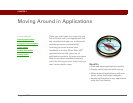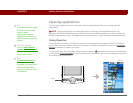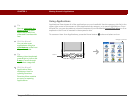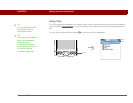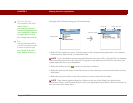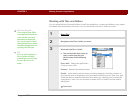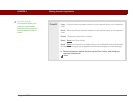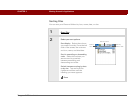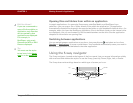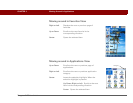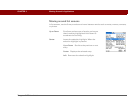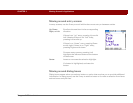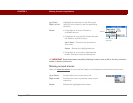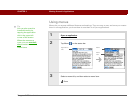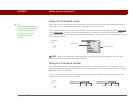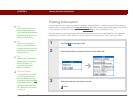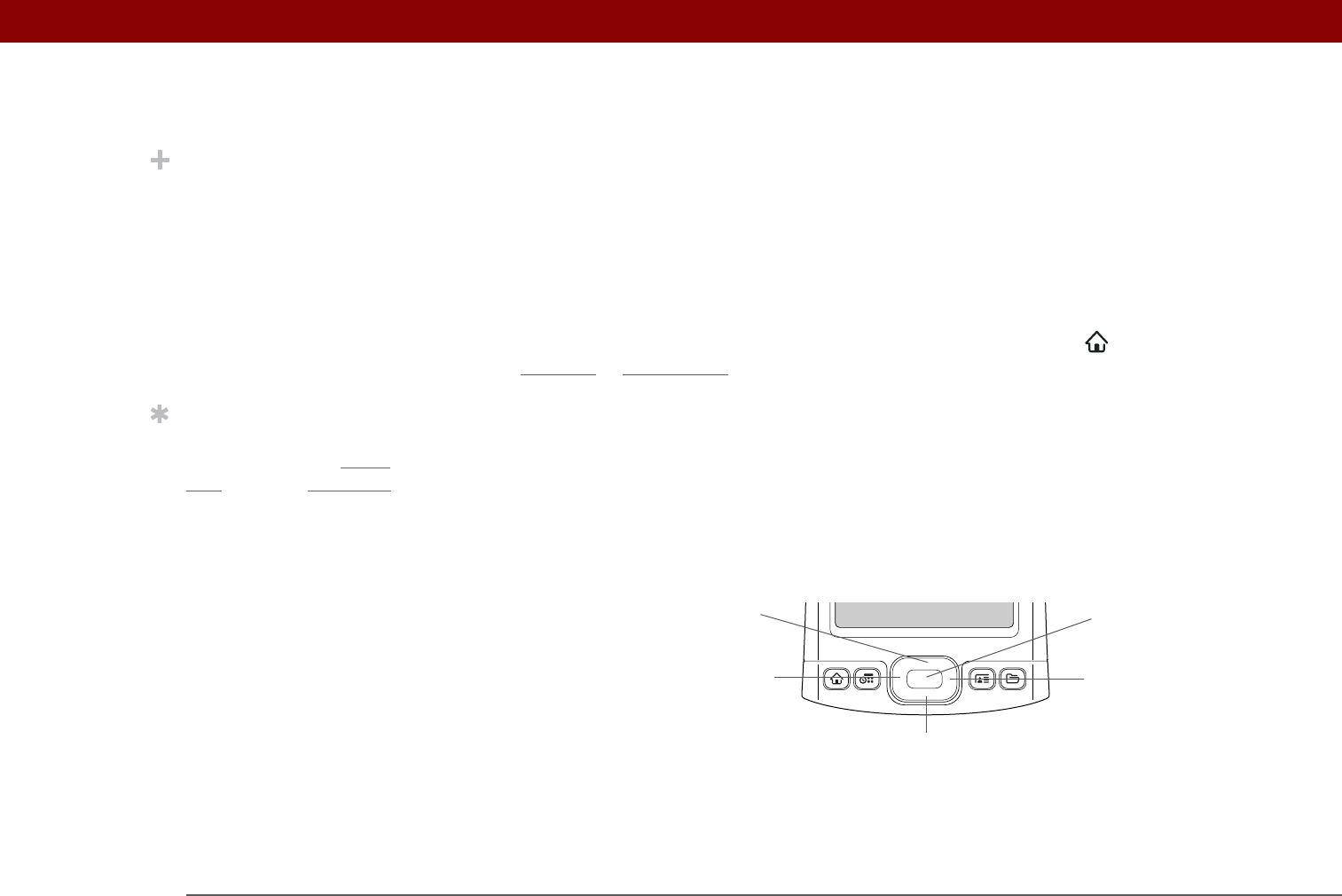
Tungsten™ T5 Handheld 41
CHAPTER 3 Moving Around in Applications
Opening files and folders from within an application
In certain applications—for example, Documents, palmOne Media, and RealPlayer from
palmOne—you can open a file or folder directly from within the application. The application
automatically displays files located in the appropriate folder on your handheld’s internal drive—for
example, when you open the RealPlayer application, files in the Music folder on the internal drive
are displayed—but you can browse for files located elsewhere on the drive. See the application
chapters for information on opening files.
Switching between applications
You can switch between applications at any time. Just press Home and select an icon from
Favorites
or Applications, or press a quick button. Your handheld automatically saves your work in
the current application and switches to the other application.
Using the 5-way navigator
The 5-way navigator, located at the bottom of the front panel, lets you access information quickly
with one hand and without the stylus.To use the 5-way, press Up, Down, Right, Left, or Center.
The 5-way does various things based on which type of screen you’re on.
Did You Know?
If you use a command to
open a file from within an
application, only files that
can be opened by that
application are displayed.
For example, in
RealPlayer, only music
files such as MP3 or RMJ
files are displayed.
Tip
You must use the stylus
to tap icons in the input
area or on the status bar.
Up
Down
Right
Left
Center