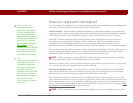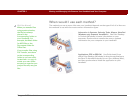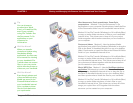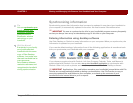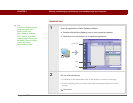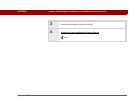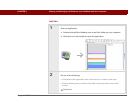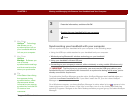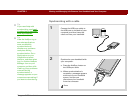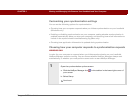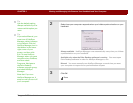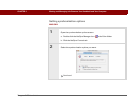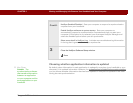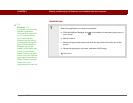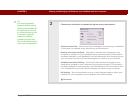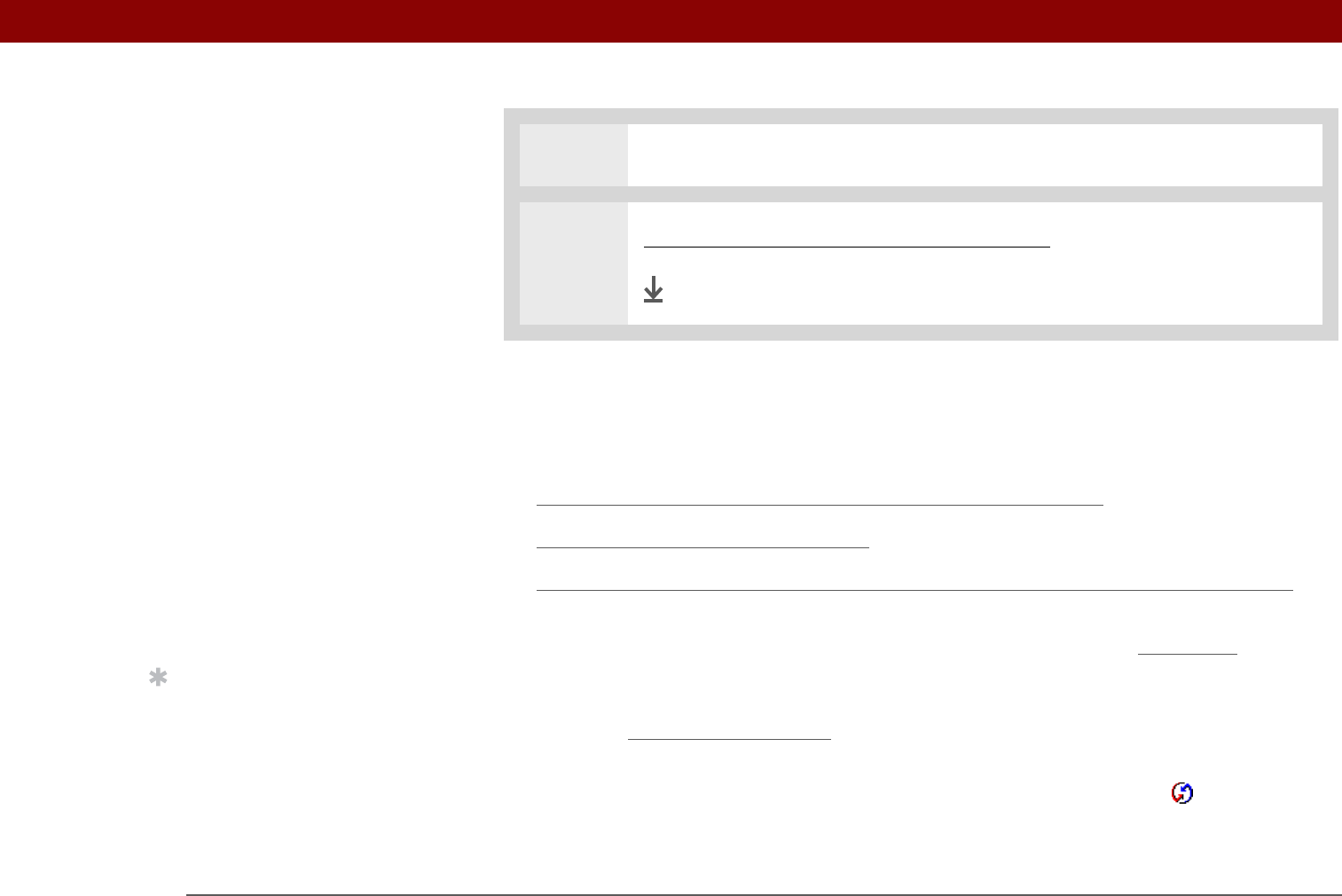
Tungsten™ T5 Handheld 83
CHAPTER 5 Moving and Managing Info Between Your Handheld and Your Computer
Synchronizing your handheld with your computer
You can synchronize your handheld with your computer in the following ways:
• Using the USB sync cable attached to your handheld and your computer
• Wirelessly using Bluetooth® wireless technology on your handheld
• Using your handheld’s infrared (IR) port
• Connecting to your company’s network, either wirelessly or using a cable (Windows only)
The first time you synchronize, you must use the USB sync cable or your
handheld’s IR port. If you followed the instructions to synchronize during initial setup
, you’ve
already covered this requirement.
To synchronize, HotSync Manager must be active. HotSync Manager was installed when you
installed the software installation CD
; if you didn't install the CD, you don't have HotSync
Manager on your computer.
On a Windows computer, you know HotSync Manager is active when its icon appears in the
lower-right corner of your screen. If the icon is not there, turn it on by clicking Start and then
selecting Programs. Navigate to the Palm Desktop software program group, and select HotSync
Manager.
3 Enter the information, and then click OK.
4 Synchronize your handheld with your computer.
Done
»
Key Term
HotSync
®
Tech nol ogy
that allows you to
synchronize the info on
your handheld with the
info on your computer.
»
Key Term
HotSync
Manager Software you
use to choose
synchronization settings
and that must be active
when you synchronize.
Tip
If the Select User dialog
box appears during
synchronization, select
the username whose
information you want to
synchronize, and click OK.
Or create a new
username.
IMPORTANT
[
! ]