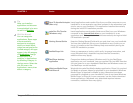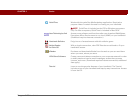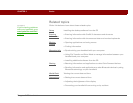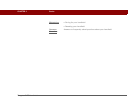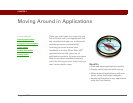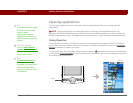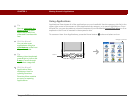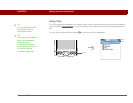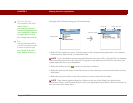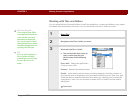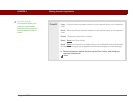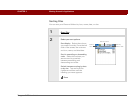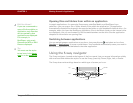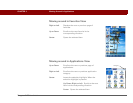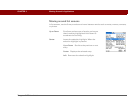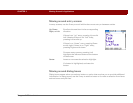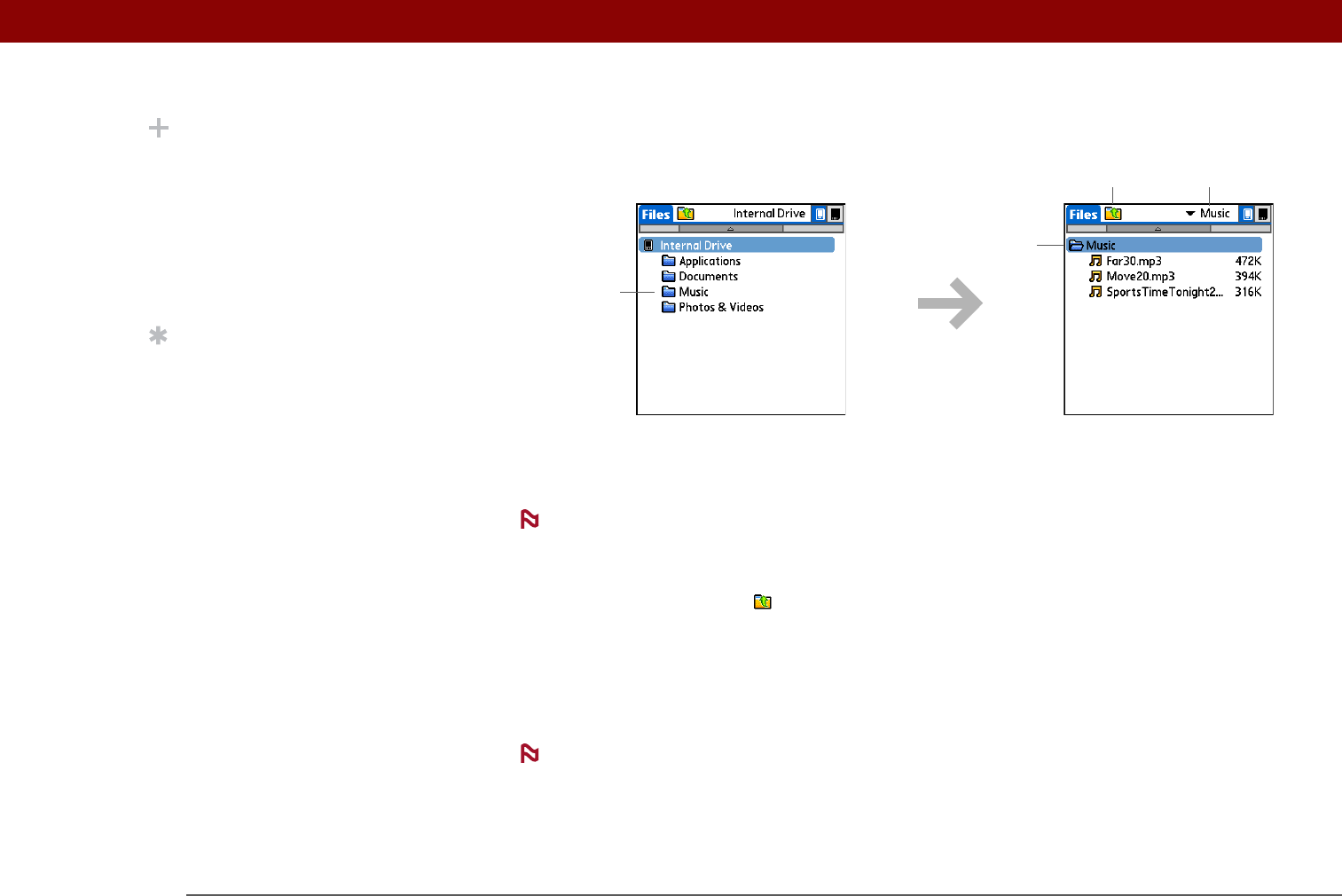
Tungsten™ T5 Handheld 37
CHAPTER 3 Moving Around in Applications
Navigate within Files by doing any of the following:
• Select a file or folder to open it. The file opens in the corresponding application—for example,
Documents for Word, Excel, or PowerPoint files.
If your handheld contains an application that can open a file, a file-specific icon appears
to the left of the file name in the Files list. If a generic icon appears to the left of a file name, you
cannot open the file on your handheld.
• Select the Folder Up icon to move up one level of folders.
• Select the pick list at the top of the files screen to view and jump to the top-level folder and any
subfolders.
• Select the top-level folder on the files screen to move up one level of folders.
Files always displays these four folders at the top of the folder list: Applications,
Documents, Music, and Photos & Videos. Place your applications and files in the correct folder so
that you can easily locate them.
Did You Know?
If you select a file from
within Files, it
automatically opens in
the correct application on
your handheld. If there is
no application for that
file, a beep alert sounds.
Tip
Tap and hold the stylus
on a file or folder to open
a menu of actions you
can do with that item—
copy, delete, and so on.
Select folder
Folder up Folder pick list
Top-level folder
NOTE
NOTE