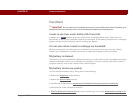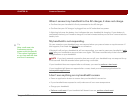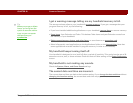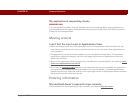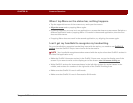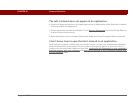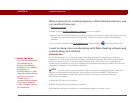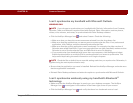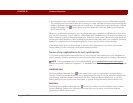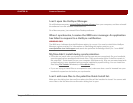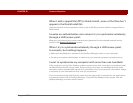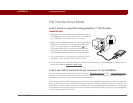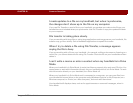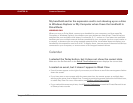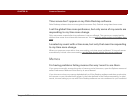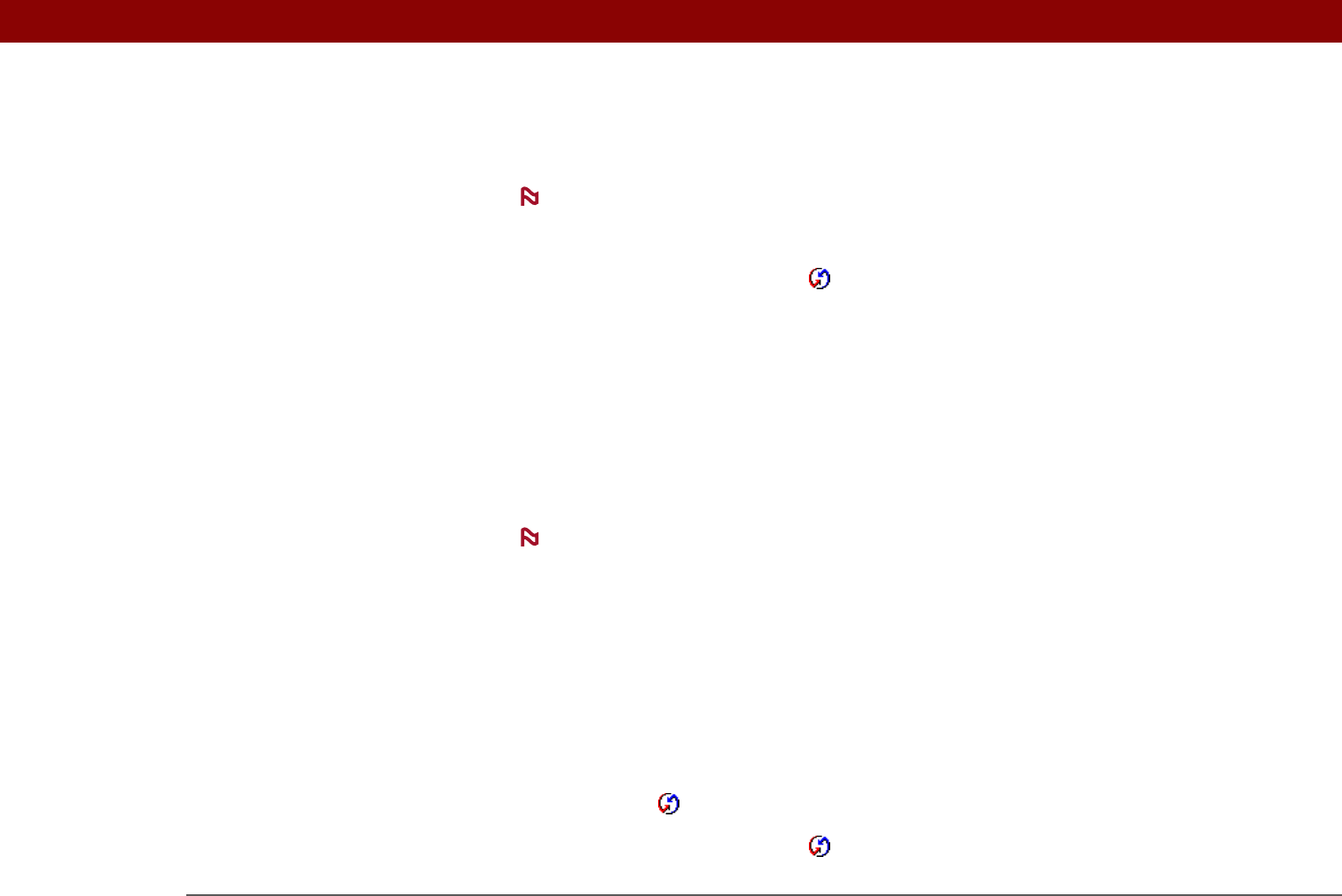
Tungsten™ T5 Handheld 595
CHAPTER 28 Common Questions
I can’t synchronize my handheld with Microsoft Outlook.
WINDOWS ONLY
If you choose to synchronize your handheld with Outlook, information from Contacts,
Calendar, Tasks, and Memos is synchronized with Outlook. Other information, such as photos,
videos, voice memos, and notes, is synchronized with Palm Desktop software.
• Click the HotSync Manager icon and select Custom. Check the following:
• Make sure that you have the correct username selected from the drop-down list.
• Make sure that the applications you want are set to synchronize the files. If not, select each
application, click Change, and then choose Synchronize the files.
• Make sure that the correct application name is selected. For example, the older version of
Calendar was called Date Book. If you have upgraded from an older handheld, make sure that
Calendar is set to Synchronize the files, and Date Book is set to Do Nothing.
• If you synchronize your handheld with more than one computer, click Settings and select
Enable synchronization to multiple PCs for each application you want to synchronize. This
helps avoid duplicating the same information on a single computer.
Check the Set as default box to use this setting each time you synchronize. Otherwise, it
applies during the next synchronization only.
• Be sure that the application you want is installed. Reinstall the HotSync Manager and make sure
that the application is selected.
• Reinstall Palm Desktop software and select the option to synchronize with Microsoft Outlook.
I can’t synchronize wirelessly using my handheld’s Bluetooth
®
technology.
• Make sure that the HotSync Manager is running on your desktop computer. The HotSync
Manager icon must appear in the taskbar in the lower-right corner of your screen.
• Click the HotSync Manager icon and verify that there is a checkmark next to Local.
NOTE
NOTE