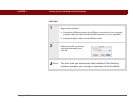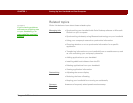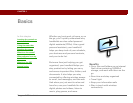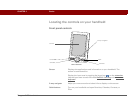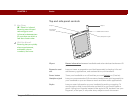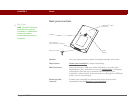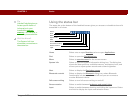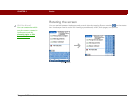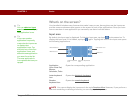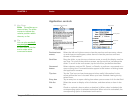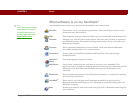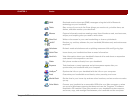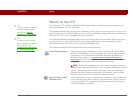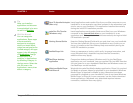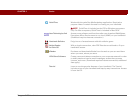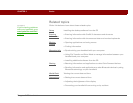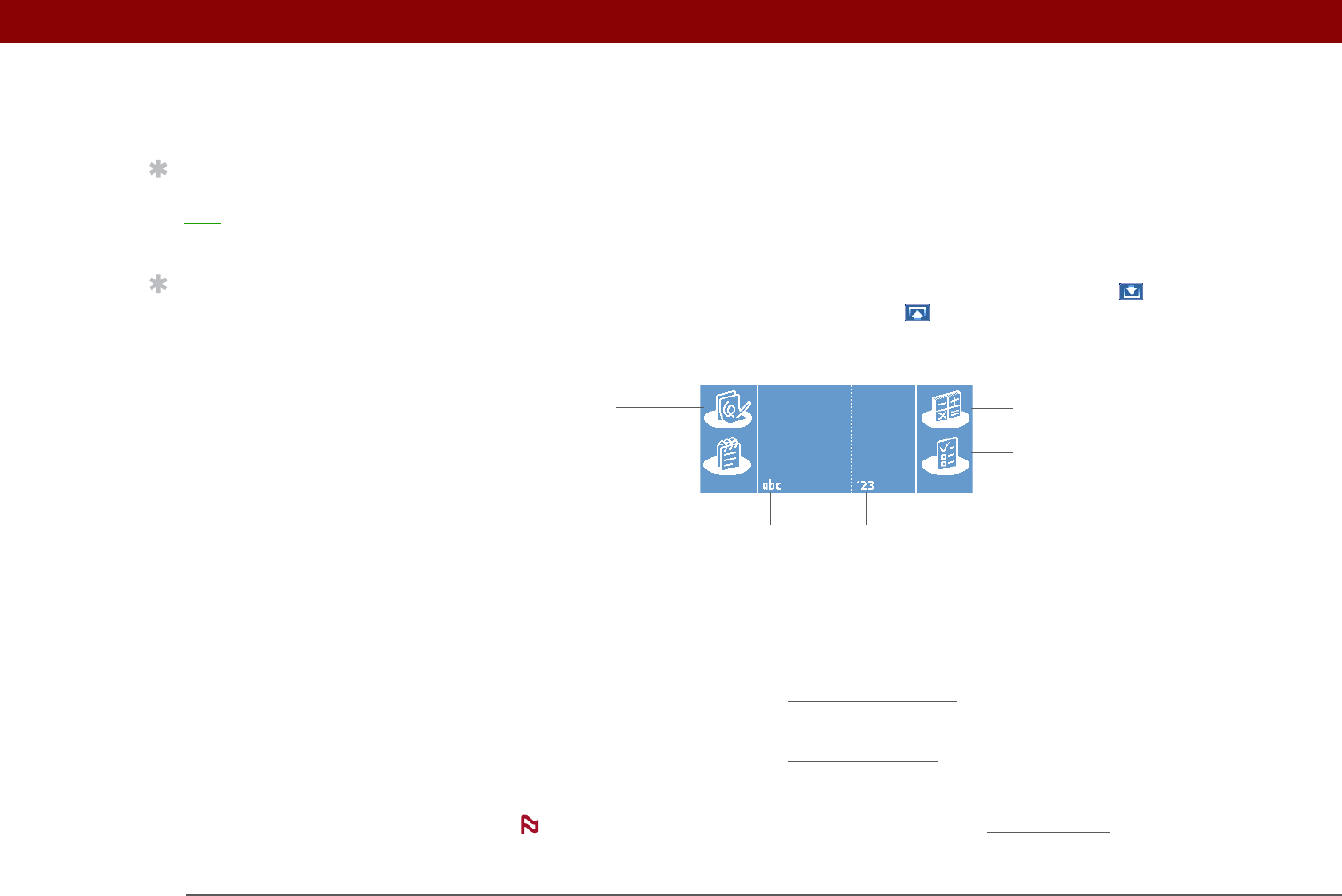
Tungsten™ T5 Handheld 24
CHAPTER 2 Basics
What’s on the screen?
Your handheld includes many features that make it easy to use. Among them are the input area
and the common elements that appear on the screen in each of the applications. Once you learn
how to use them in one application you can easily use them in all the others.
Input area
By default, the input area is displayed. To hide the input area, tap Input on the status bar. To
display the input area if it is hidden, tap Input again. Tapping the icons in the input area opens
the following applications:
You cannot display the input area in the main Favorites View
. However, if you perform a
task such as adding or deleting a favorite, you can display the input area.
Application
icons: Note Pad,
Memos,
Calculator, Tasks
Open the corresponding application.
Letter keyboard
icon
Opens the alphabetic keyboard
.
Number
keyboard icon
Opens the numeric keyboard
.
Tip
You can select an input
area that does not display
the application icons.
Tip
If you use another
application frequently,
customize the input area
to display that
application’s icon. Tap
and hold any of the four
application icons, and
select the new application
you want from the list.
The new application’s
icon replaces the icon you
tapped.
Calculator icon
Letter keyboard
Icon
Tasks icon
Note Pad icon
Memos icon
Number keyboard
Icon
NOTE