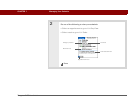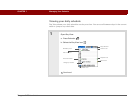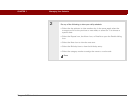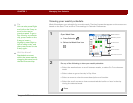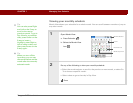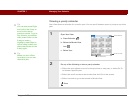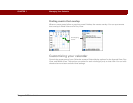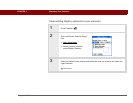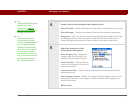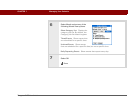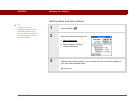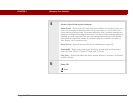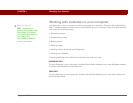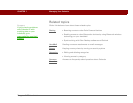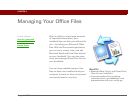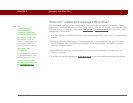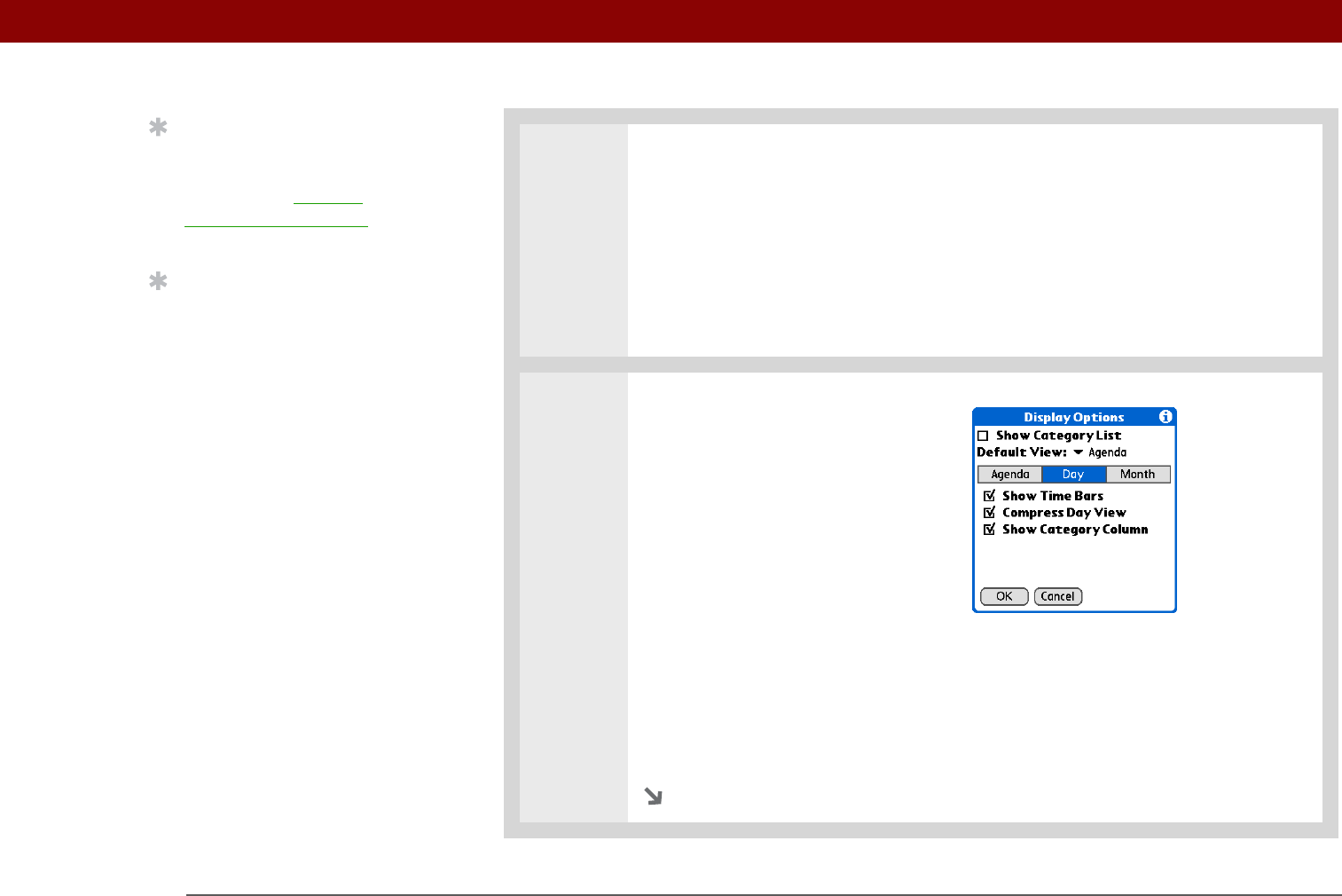
Tungsten™ T5 Handheld 168
CHAPTER 7 Managing Your Calendar
4
Set any of the following Agenda View display options:
Show Due Tasks Display tasks that are due today and tasks that are overdue.
Show Messages Display the number of read and unread email messages.
Background Use your favorite photo as the Agenda View background. Check
the Background box, select the photo thumbnail, and then select a photo.
Adjust the fade setting so that the text is easy to read against the photo.
5
Select Day and set any of the
following Day View options:
Show Category List Display the
category pick list. By default, the
Category pick list doesn’t appear.
Show Time Bars Display the bars
that show the duration of an event
and event conflicts.
Compress Day View Avoid scrolling and display only the time period with
scheduled events.
Show Category Column Display the category marker between the time and
description. The color of the category marker indicates which category the
event is filed under.
Continued
Tip
If the text is difficult to see
against your new
background, select a
different Color Theme to
change the text color.
Tip
If you want to see the
hours when you have
nothing scheduled as well
as your appointments,
deselect Compress Day
View. But don’t forget to
scroll down to see the
events at the end of your
day, or hide the input area
and display as much of
Day View as possible.