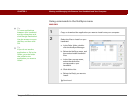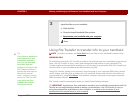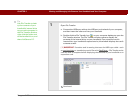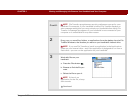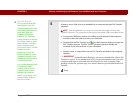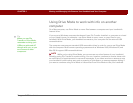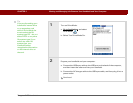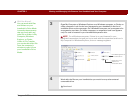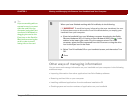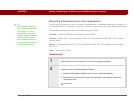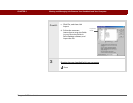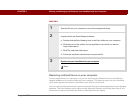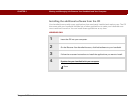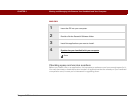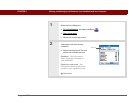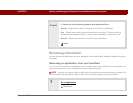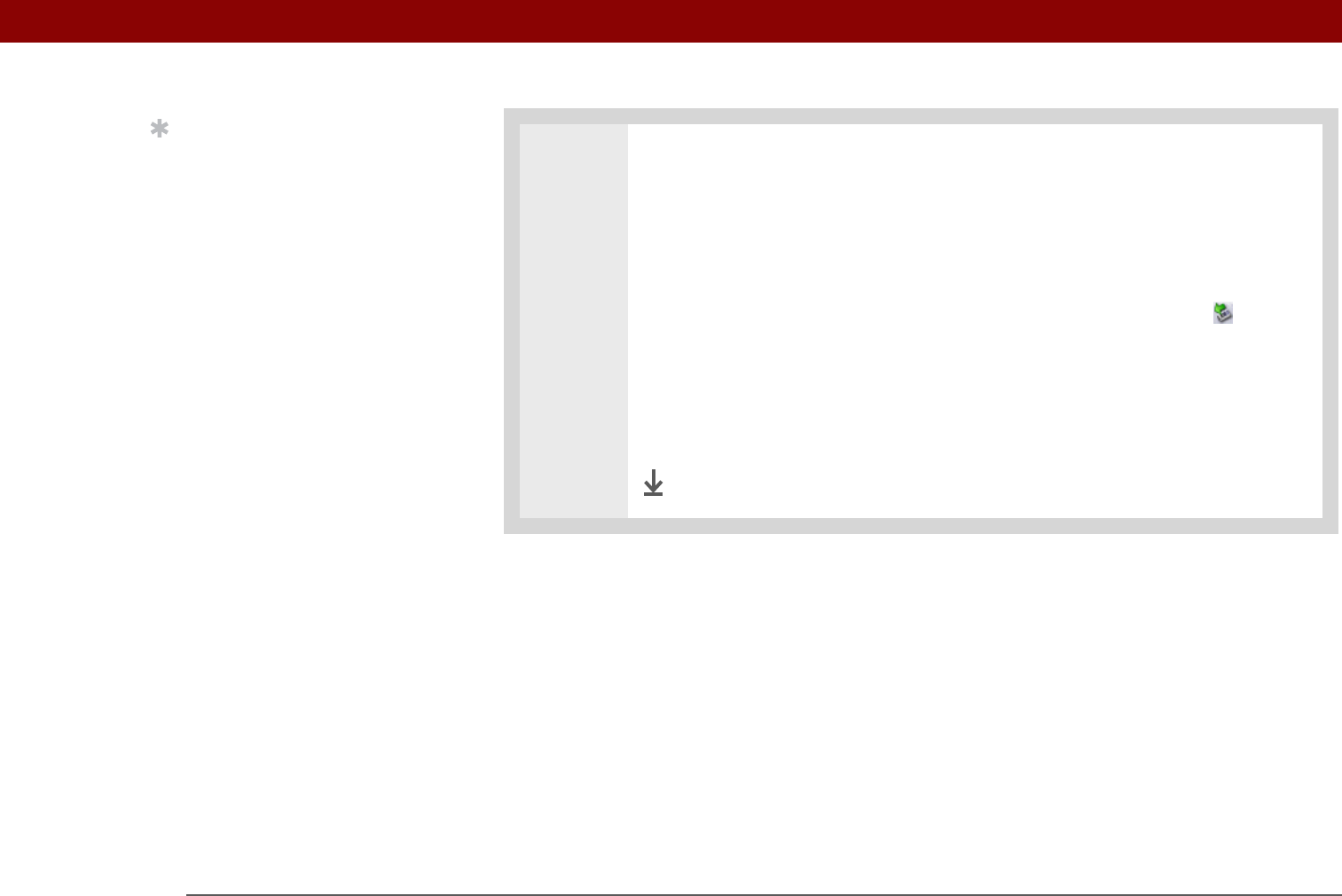
Tungsten™ T5 Handheld 106
CHAPTER 5 Moving and Managing Info Between Your Handheld and Your Computer
Other ways of managing information
You can move and manage information on your handheld and your computer in the following
additional ways:
• Importing information from other applications into Palm Desktop software
• Restoring archived info on your computer
• Installing additional applications from the software installation CD
• Checking space and version numbers of applications on your handheld
5 When you have finished working with Drive Mode, do the following:
To avoid losing any information that was transferred, be sure
to follow these steps to disconnect from Drive Mode before you unplug your
handheld from your computer.
a. Eject the handheld from your Windows computer by selecting the Safely
Remove Hardware (XP) or Unplug or Eject Hardware (2000) icon in the
taskbar in the lower-right corner of your computer screen. On a Mac
computer, select the Eject command from the File menu or drag the drive
icon to the Eject icon on the Dock.
b. Select Turn Drive Mode Off on your handheld screen, and then select Turn
Off.
Done
Tip
If you are working with an
expansion card, you must
eject the card from the
computer (using the Eject
command in Windows or
dragging the card to the
Eject icon on the Dock for
Mac) before removing the
card in order to avoid
losing info on the card.
IMPORTANT
[
! ]