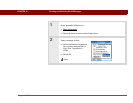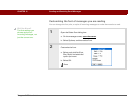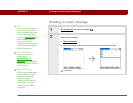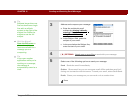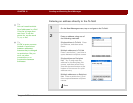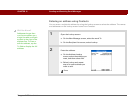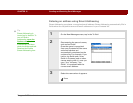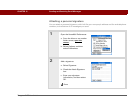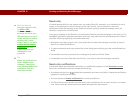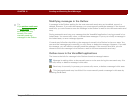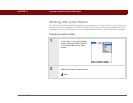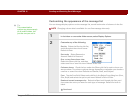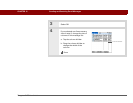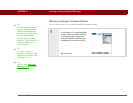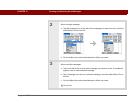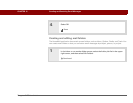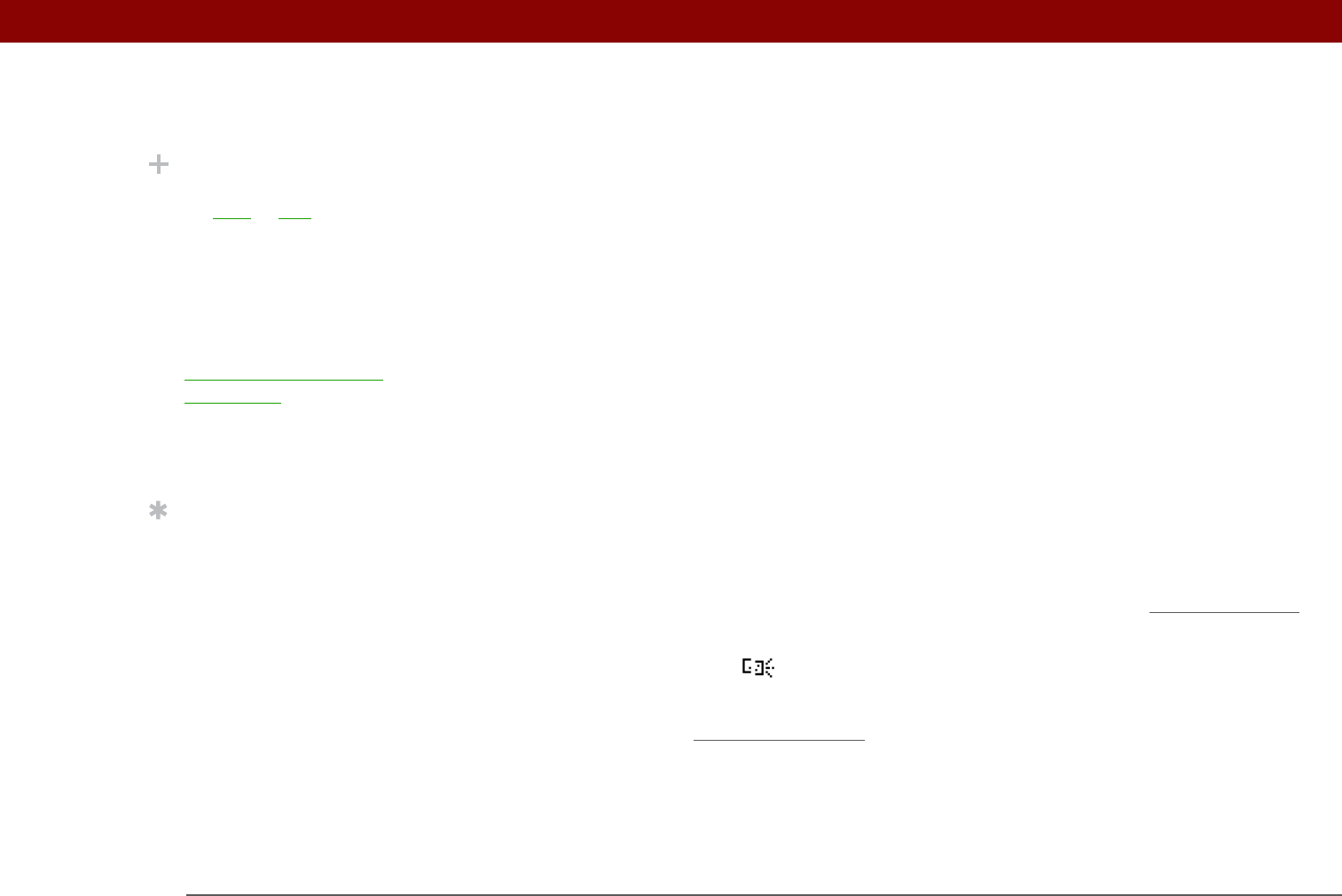
Tungsten™ T5 Handheld 317
CHAPTER 15 Sending and Receiving Email Messages
Send retry
If a send attempt fails for any reason after you select Send (for example, your handheld is out of
range, or the application cannot connect to the mail server), you can choose to have the
application move the message to the Outbox and keep trying to send the message every 30
minutes, a maximum of three times.
If you put a message in the Outbox, you must select Send to send the message on the first try. The
VersaMail application attempts automatic send retry only after the first send attempt fails. Keep in
mind the following regarding automatic send retry:
• Automatic send retry occurs only if you select Send to send the message manually. It doesn’t
work if you select Get & Send.
• To select automatic send retry, select Yes in the dialog box notifying you that manual send has
failed.
• If automatic send retry succeeds, the message is moved to the Sent folder.
• If automatic send retry fails after the third try, you have to send the message manually.
Send retry notifications
If automatic send retry fails after the third try, a notification appears on the Reminders screen.
Send retry notification features include the following:
• A broken envelope icon shows that automatic send retry has failed. A separate notification
appears for each email account.
• You can choose to disable notifications
for send retry failures.
• The Reminders screen shows only the most recent notification for an email account, no matter
how many automatic send retries have been attempted for that account.
Did You Know?
Send retry doesn’t work
for VPN
or SSL
connections, or for
accounts for which your
ISP requires you to log in
to the mail server before
sending mail. It also
doesn’t work if you have
configured the security
preferences on your
handheld to encrypt
databases on the
handheld.
Tip
Select the notification to
view a detailed error
message. Viewing the
error message deletes the
notification from the
Reminders screen.