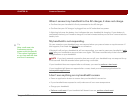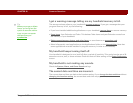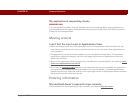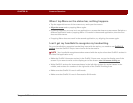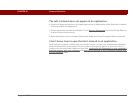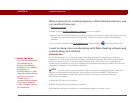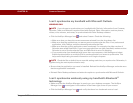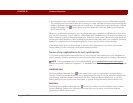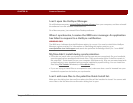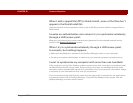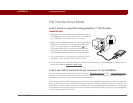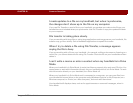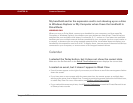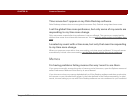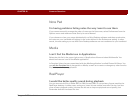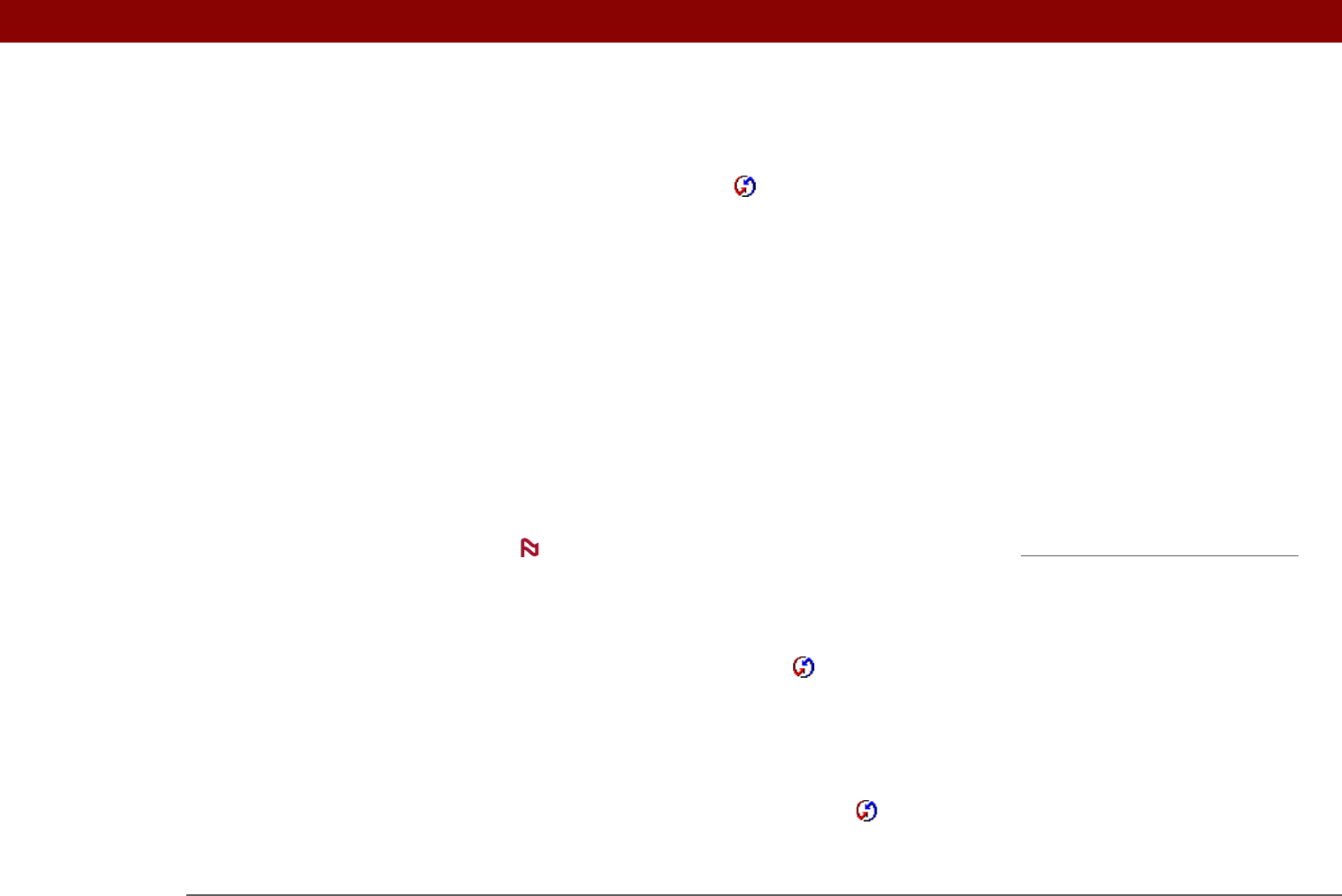
Tungsten™ T5 Handheld 596
CHAPTER 28 Common Questions
• Your handheld may not be able to recognize the virtual serial port on your Windows computer.
Try validating the virtual serial port you’re using, or create a different virtual port and change the
HotSync Manager settings to use the new virtual port. To change the virtual serial port, click the
HotSync Manager icon . Select Setup, and then select the Local tab. Select a port from the
Serial port pick list.
When you synchronize wirelessly, your handheld attempts to connect to a Bluetooth virtual serial
port on your computer. First it looks for a Bluetooth serial HotSync port. If it cannot find that port,
it then looks for a generic Bluetooth serial port. However, some generic Bluetooth serial ports do
not support synchronization. Refer to the documentation that came with your computer operating
system for instructions on creating/changing the virtual port for serial communication.
If the virtual serial port you want to use is used by other applications, exit those applications
before setting up your computer for wireless synchronization.
Some of my applications do not synchronize.
If you have synchronized successfully but you can’t find the information from your handheld on
your computer, check to see that you have the correct username selected for viewing information.
If you upgraded from a previous handheld, go to www.palmOne.com/
intl/support,
select your country, select the Tungsten™ T5 handheld from the main page, and click the Upgrade
link.
WINDOWS ONLY
Click the HotSync Manager icon in the lower-right corner of your screen, and then select
Custom. Check that the application is set to synchronize the files. If it is not, select the application,
click Change, and then choose Synchronize the files. Check the Set as default box to use this
setting each time you synchronize. Otherwise, it applies during the next synchronization only.
MAC ONLY
Double-click the HotSync Manager icon in the Palm folder. From the HotSync menu, select
Conduit Settings. Select your username from the User pop-up menu, and be sure that the
application is set to synchronize.
NOTE