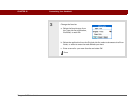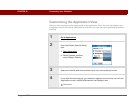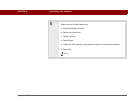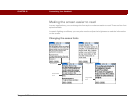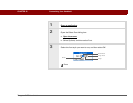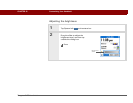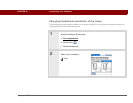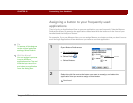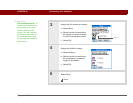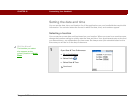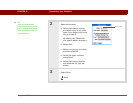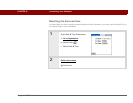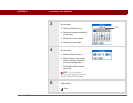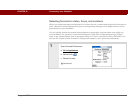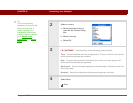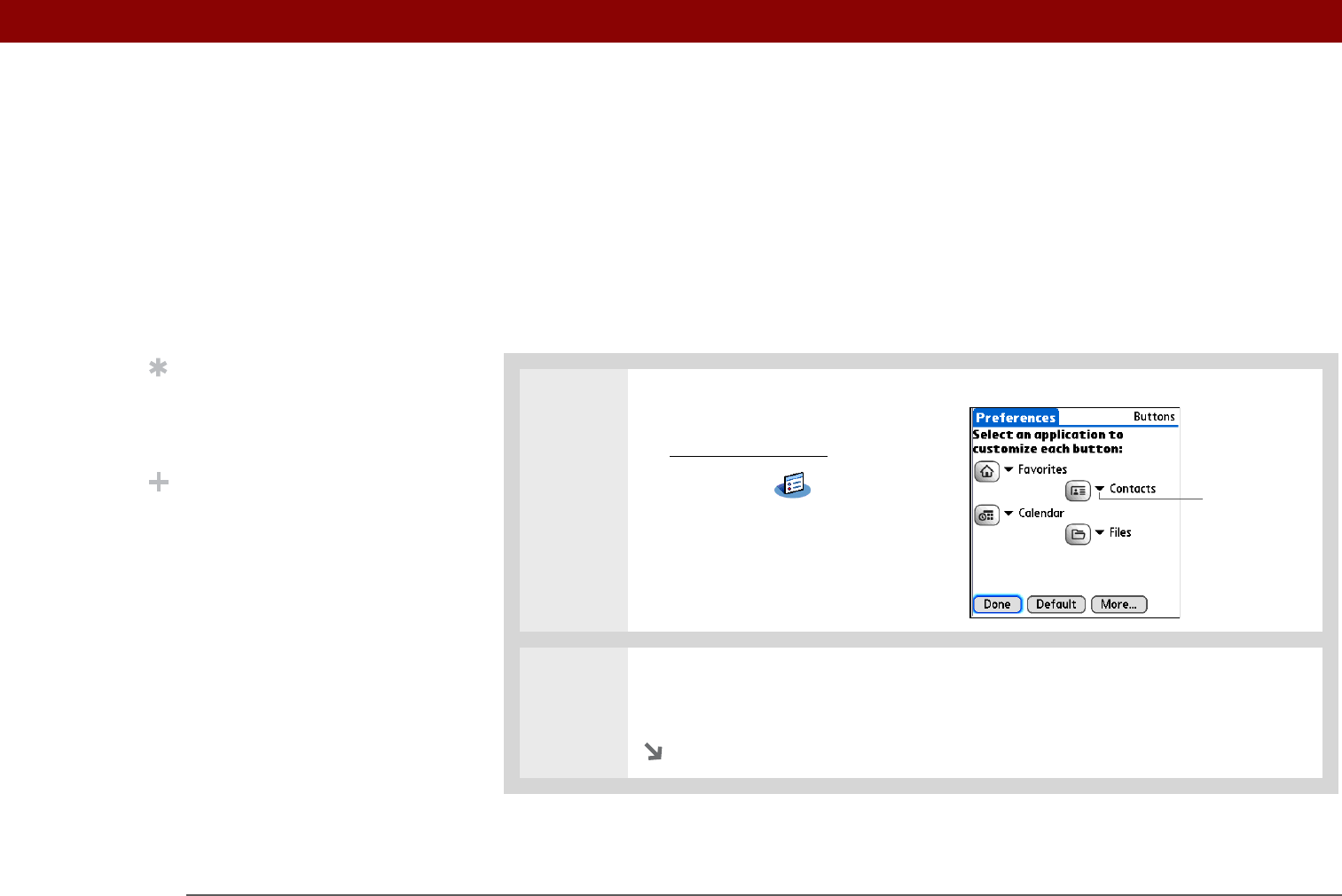
Tungsten™ T5 Handheld 523
CHAPTER 25 Customizing Your Handheld
Assigning a button to your frequently used
applications
Tired of going to Applications View to open an application you use frequently? Use the Buttons
Preferences screen to reassign the applications associated with the buttons on the front of your
handheld and the HotSync
®
button.
For example, if you use Memos often, you can assign Memos to a button so that you don’t have to
scroll through Applications View whenever you want to use that application.
0
1 Open Buttons Preferences:
a. Go to Applications
.
b. Select Prefs .
c. Select Buttons.
2 Select the pick list next to the button you want to reassign, and select the
application that you want to assign to that button.
Continued
Tip
To restore all the buttons
to the original palmOne
settings, select Default.
Did You Know?
You can assign input area
icons to different
applications also. Tap and
hold the input area icon
and select an application
from the dialog box.
Pick list