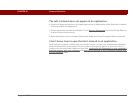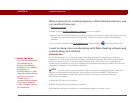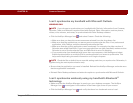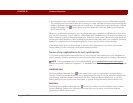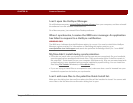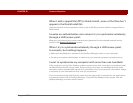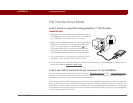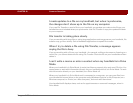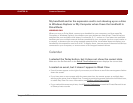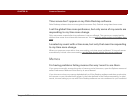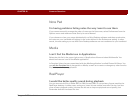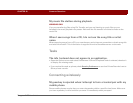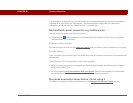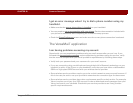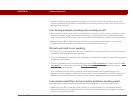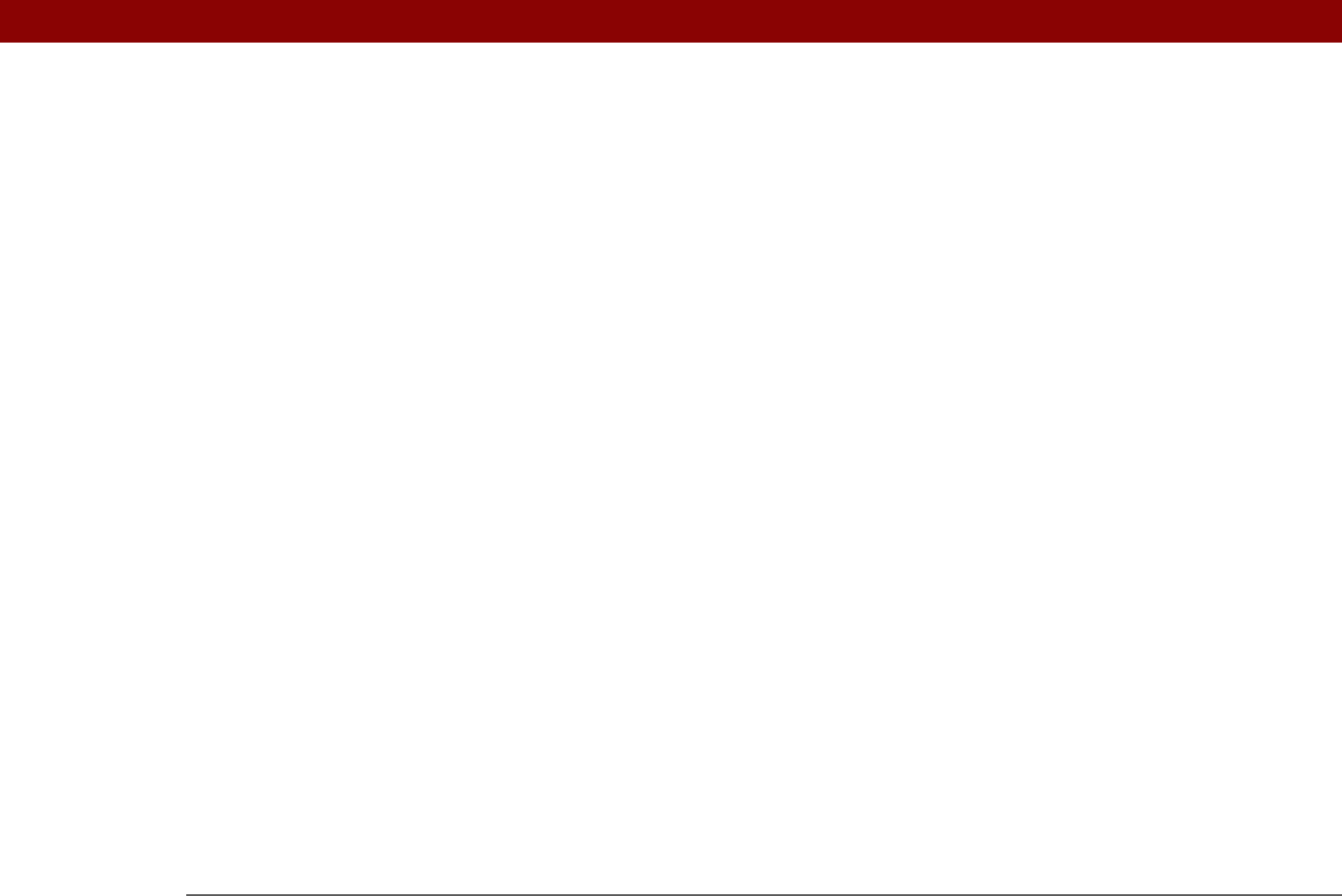
Tungsten™ T5 Handheld 600
CHAPTER 28 Common Questions
I made updates to a file on my handheld, but when I synchronize,
the changes don’t show up in the file on my computer.
If you use File Transfer to send a file to your handheld, any updates you make to the file on your
handheld are not included when you synchronize. Use File Transfer to copy the updated file back
to your computer.
File transfer is taking place slowly.
If you are working with large files or using large applications such as games on your handheld, file
transfer may go more slowly. Quit all handheld applications to speed file transfer.
When I try to delete a file using File Transfer, a message appears
saying the file is busy.
If you are working with a file on your handheld—for example, editing a document or listening to a
music file—you cannot delete the file using File Transfer. Close the file on your handheld and then
delete it.
I can’t write a memo or enter a contact when my handheld is in Drive
Mode.
When your handheld is in Drive Mode, it works just like any external drive such as a CD drive. You
cannot enter or work with information directly on your handheld while it is in Drive Mode. To work
with information directly on your handheld, turn Drive Mode off.
When your handheld is in Drive Mode and is connected to a computer, you can open files from
your handheld’s internal drive on the computer using Windows Explorer or My Computer (on a
Windows computer) or Finder (on a Mac computer), and work with them there.
Your handheld still displays alerts, such as for appointments or new email messages, when in
Drive Mode.