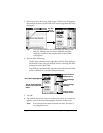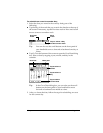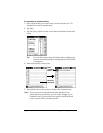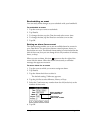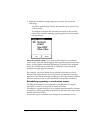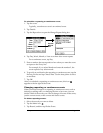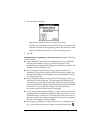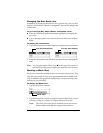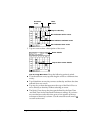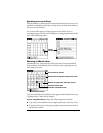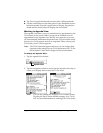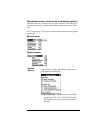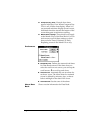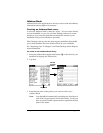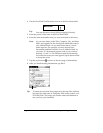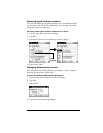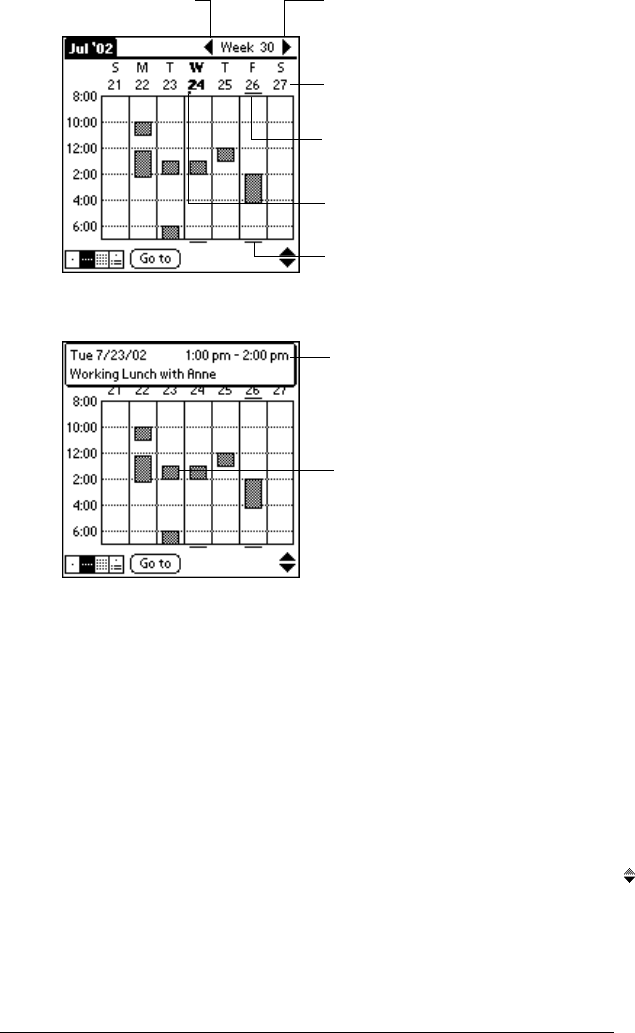
Page 91 Using Your Applications
3. Tap an event to show a description of the event.
Tips for using Week View
: Keep the following points in mind.
■
To reschedule an event, tap and drag the event to a different time
or day.
■
Tap a blank time on any day to move to that day and have the time
selected for a new event.
■
Tap any day or date that appears at the top of the Week View to
move directly to that day without selecting an event.
■
The Week View shows the time span defined by the Start Time
and End Time in the Date Book Preferences settings. If you have
an event before or after this time span, a bar appears at the top
or bottom of that day's column. Use the onscreen scroll arrows
to scroll to the event.
Previous
week
Next
week
Tap for that day
Bar indicates earlier event
Bar indicates later event
Dot indicates untimed event
Event details
Tap to show event details