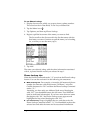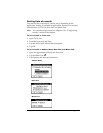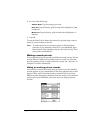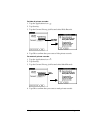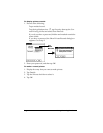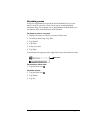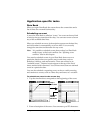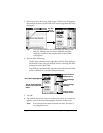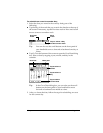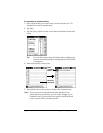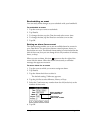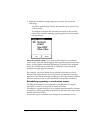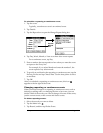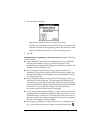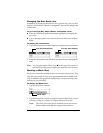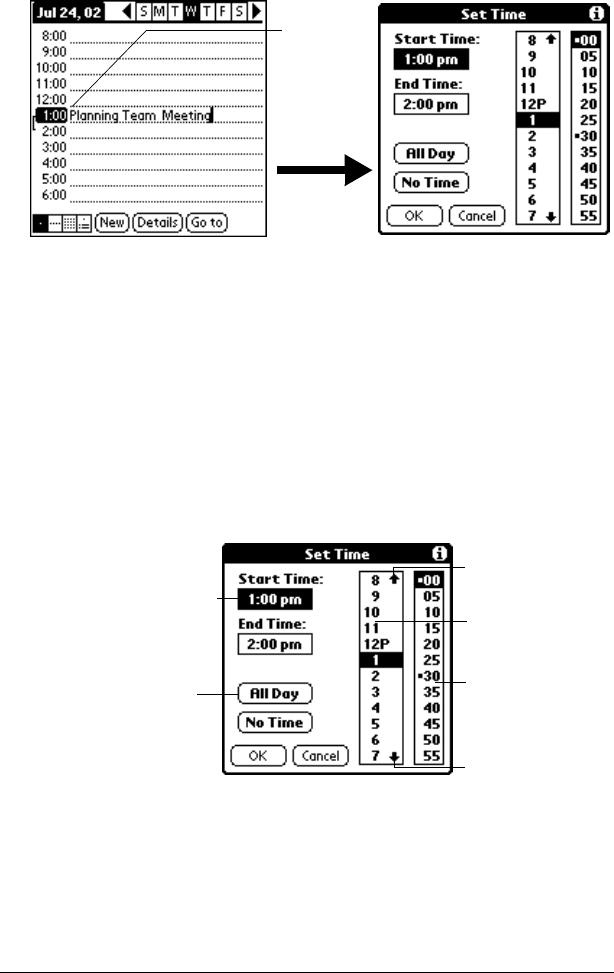
Page 83 Using Your Applications
3. If the event is one hour long, skip to step 5. If the event is longer or
shorter than an hour, tap the time of the event to open the Set Time
dialog box.
Tip:
You can also open the Set Time dialog (to select a start
time) by making sure no event is selected, and then
writing a number on the number side of the Graffiti
writing area.
4. Do one of the following:
Tap the time columns on the right side of the Set Time dialog to
set the Start Time, then tap the End Time box and tap the time
columns to set the End Time.
Tap All Day to automatically insert the start and end time of the
event as defined in your Date Book preferences.
5. Tap OK.
6. Tap a blank area of the screen to deselect the event. A vertical line
appears next to the time, indicating the duration of the event.
Note:
If an event has the same start and end time, the time is
only displayed once.
Tap the
time of
an event
Start Time highlighted
Tap to scroll to
earlier hours
Tap to scroll
to later hours
Tap to change
hours
Tap to change
minutes
Tap to automatically
fill the start and end
times