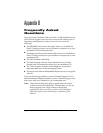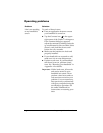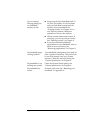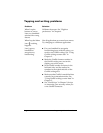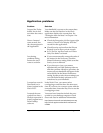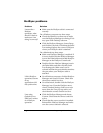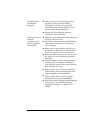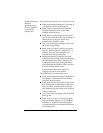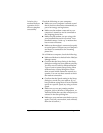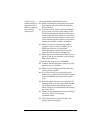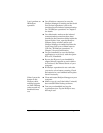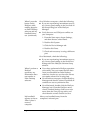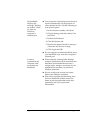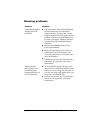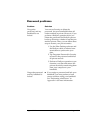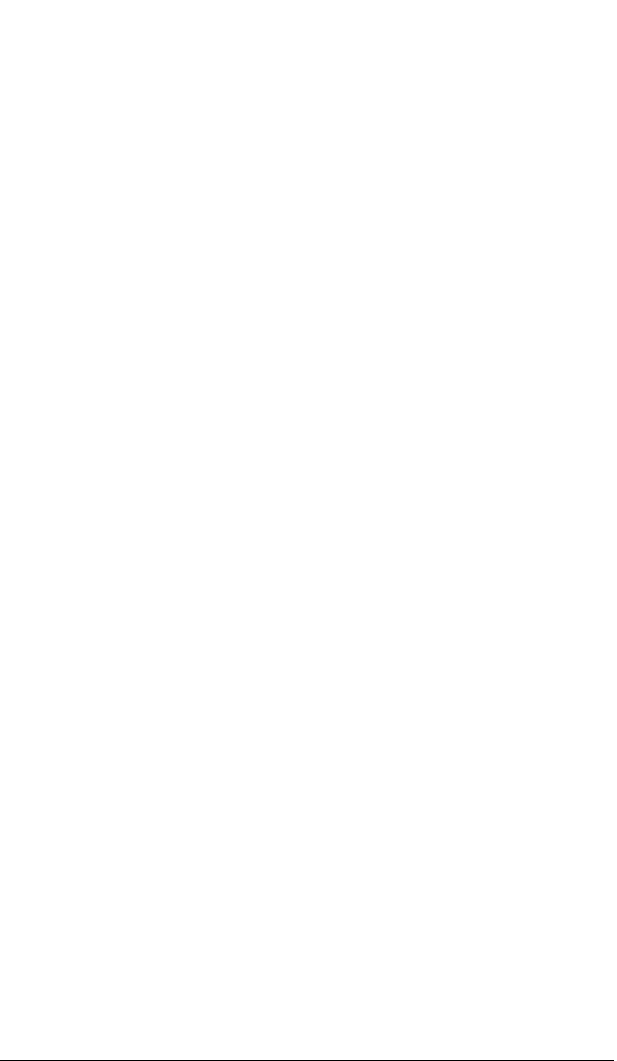
Page 181 Frequently Asked Questions
I tried to do a local
HotSync
operation, but it
did not complete
successfully.
(continued)
On a Windows computer, try each step in turn:
■
Make sure HotSync Manager is running. If
it is running, close it, and restart it.
■
Make sure you selected Local from the
HotSync Manager menu or the Palm
Desktop software menu.
■
Make sure you selected the correct serial
port on the Local tab in the Setup dialog. It
should be set to the port where you
connected the HotSync cable.
■
Try a lower baud rate setting on the Local
tab in the Setup dialog.
■
Make sure you aren’t running a program,
such as America Online, CompuServe, or
WinFax, that uses the serial port you
selected in the Setup dialog box.
■
Right-click the My Computer icon and
select Properties. Click the Device Manager
tab and double-click Ports. If there is an
exclamation point next to the port where
you connected the HotSync cable, you have
a device conflict. Refer to the
documentation that came with your
computer to resolve the conflict.
On a Macintosh, try each step in turn:
■
Make sure HotSync Manager is enabled on
the HotSync Controls tab in the HotSync
Software Setup window.
■
Make sure you selected Local on the Serial
Port Settings tab in the HotSync Software
Setup window, and that the Local Setup
port matches the port where your HotSync
cable is connected.
■
Try a lower Speed setting on the Serial Port
Settings tab.
■
Make sure you aren’t running a program,
such as America Online, fax or telephony
software, or AppleTalk networking that
uses the serial port you selected in the Serial
Port Settings tab.