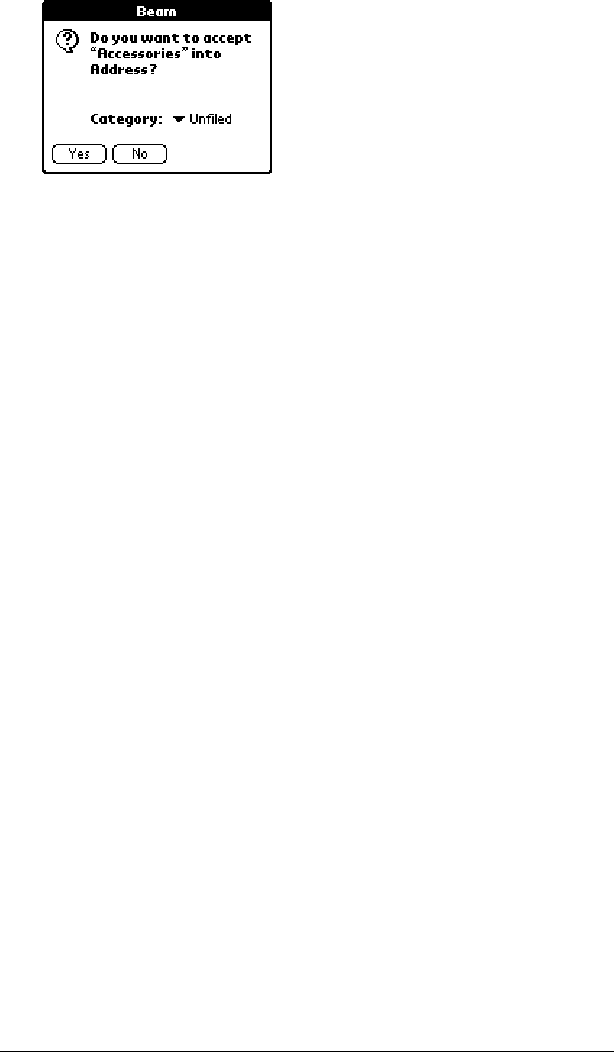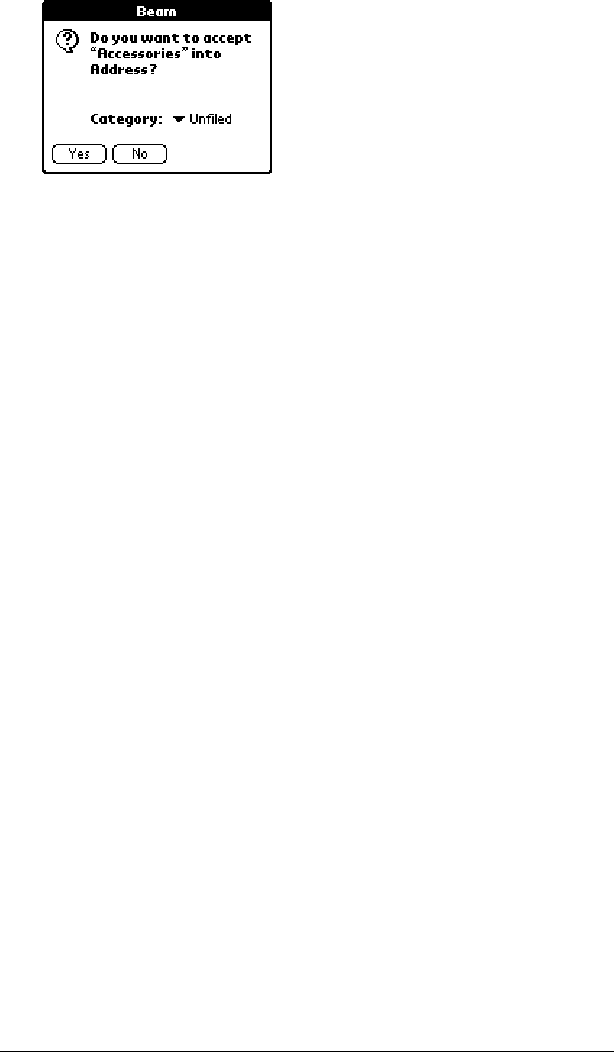
Page 69 Using Your Applications
4. Tap Yes.
Tips on beaming information
■
You can set the full-screen pen stroke to beam the current entry.
See “Pen preferences” in Chapter 6 for more information.
■
You can draw the Graffiti Command stroke to activate the
Command toolbar, and then tap the Beam icon.
■
You can use the Graffiti Command stroke /B to beam the current
entry.
Categorizing records
Categorize records in the Address Book, To Do List, Note Pad, and
Memo Pad applications so that they are grouped logically and are
easy to review. (You can also categorize applications. See “Using the
Applications Launcher” in Chapter 3 for more information.)
When you create a record, your handheld automatically places it in
the category that is currently displayed. If the category is All, your
handheld assigns it to the Unfiled category. You can leave an entry as
Unfiled or assign it to a category at any time.
System-defined and user-defined categories
Your handheld includes system-defined categories, such as All and
Unfiled, and user-defined categories, such as Business and Personal.
You cannot modify the system-defined categories, but you can
rename and delete the user-defined categories. In addition, you can
create your own user-defined categories. You can have a maximum of
15 user-defined categories in each application.
Address Book contains the QuickList user-defined category, in which
you can store the names, addresses, and phone numbers you might
need in emergencies (doctor, fire department, lawyer, etc.).
Note:
The illustrations in this section come from Address Book, but
you can use these procedures in all the applications in which
categories are available.