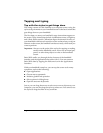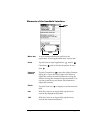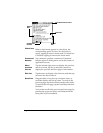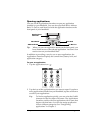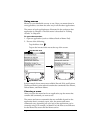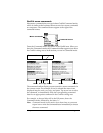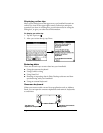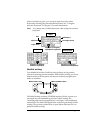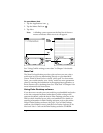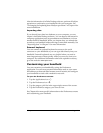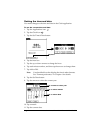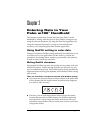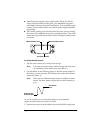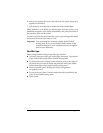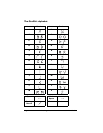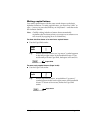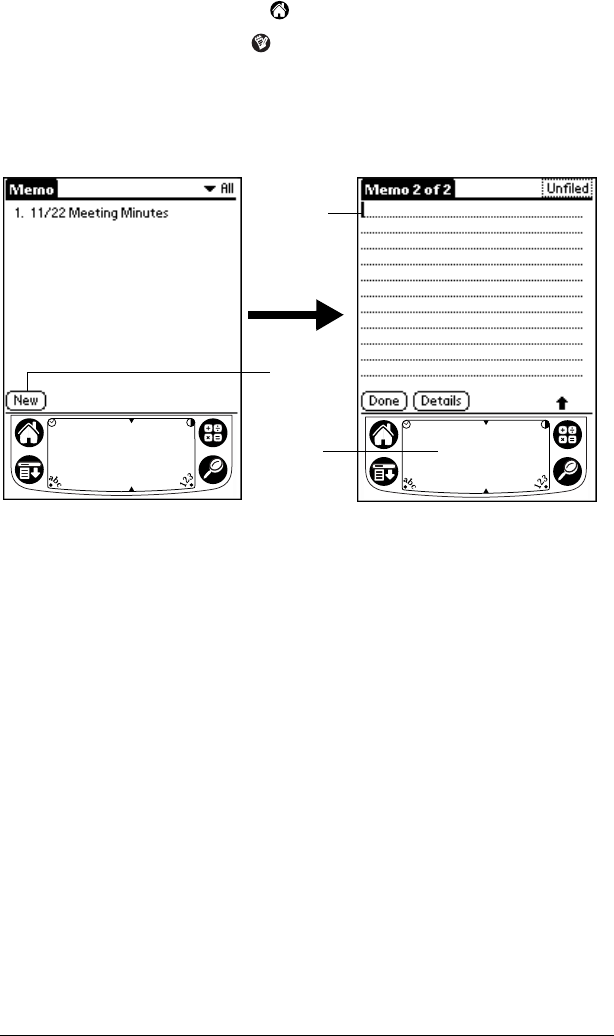
Page 21 Introduction to Your Palm™ m100 Handheld
To open Memo Pad:
1. Tap the Applications icon .
2. Tap the Memo Pad icon .
3. Tap New.
Note:
A blinking cursor appears on the first line of the new
memo to indicate where new text will appear.
See “Using Graffiti writing to enter data” in Chapter 2 for details.
Note Pad
The Note Pad application provides a place where you can write a
quick note in your own handwriting directly on your handheld
screen. Think of Note Pad as a virtual “sticky pad” for short notes.
Later, you would transfer your “sticky” notes to a more permanent
place by entering the information in the appropriate application, or
throw them away by deleting them. See “Note Pad” in Chapter 4 for
more information and instructions.
Using Palm Desktop software
If you have new records you want to add to your handheld and prefer
to use the computer keyboard rather than Graffiti writing or the
onscreen keyboard, enter the data in Palm Desktop software or the
PIM you have installed to use with your handheld. For details on
entering information in Palm Desktop software, refer to the online
Help in Palm Desktop software, the
Quick Tour
in Palm Desktop
software (for Windows users), and the
Palm Desktop Software for the
Macintosh User’s Guide
on the Palm Desktop software CD-ROM.
New
memo
cursor
Tap
New
Write in
Graffiti
area