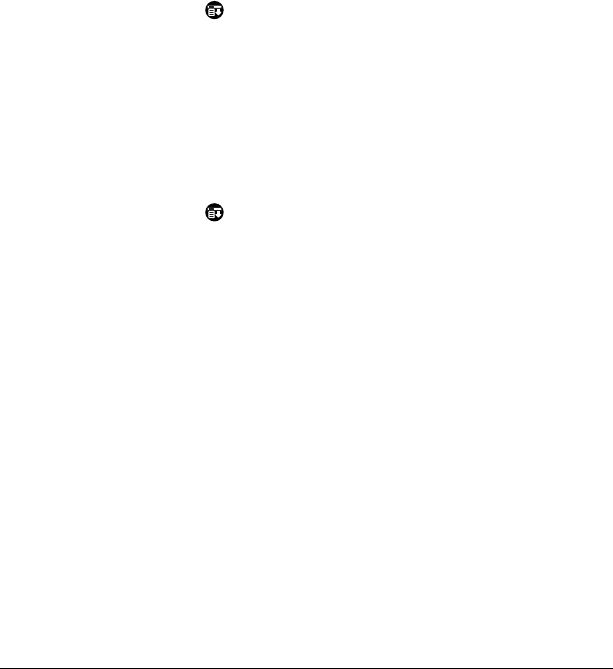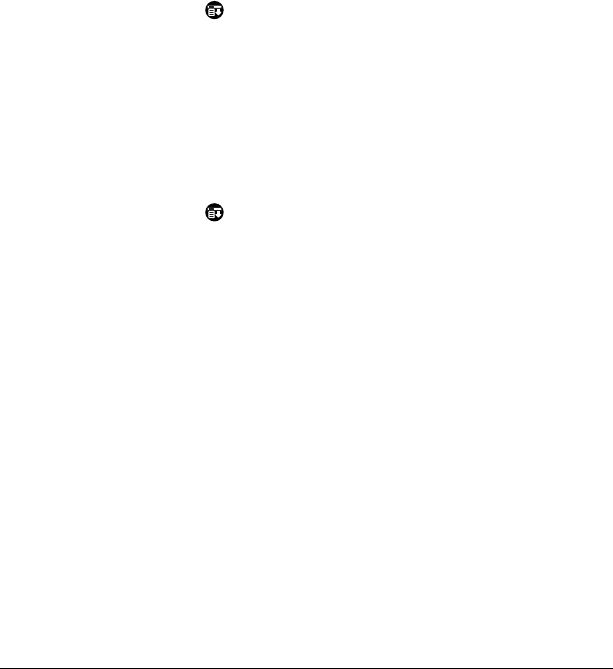
Chapter 6 Page 156
To establish a connection:
■
Tap Connect to dial the current service and display the Service
Connection Progress messages.
Tip:
To see expanded Service Connection Progress messages,
press the lower scroll button.
To close a connection:
■
Tap Disconnect to terminate the connection between your
handheld and your service.
Creating additional service templates
You can create additional service templates from scratch or by
duplicating existing templates and editing information. After you
create a new or duplicate template, you can add and edit settings.
To add a new service template:
1. Tap the Menu icon .
2. Tap Service, and then tap New.
An Untitled service template is added to the Service pick list.
To duplicate an existing service template:
1. Tap the Service pick list.
2. Tap the predefined service template you want to duplicate.
3. Tap the Menu icon .
4. Tap Service, and then tap Duplicate.
A copy of the service template is added to the Service pick list.
Adding detailed information to a
service template
If you are using one of the predefined service templates, you probably
only need to enter your user name and telephone number. If you are
creating a new service template, you may need to provide additional
information to your ISP or dial-in server. You use the Details dialog
box to add additional information to a selected service template.
To select a connection type:
1. Tap the service field.
2. Tap Details.