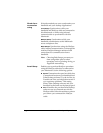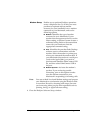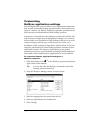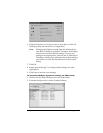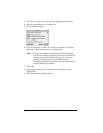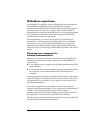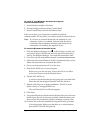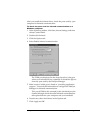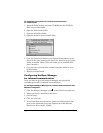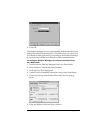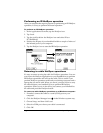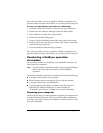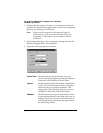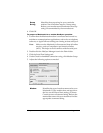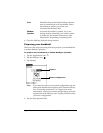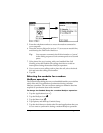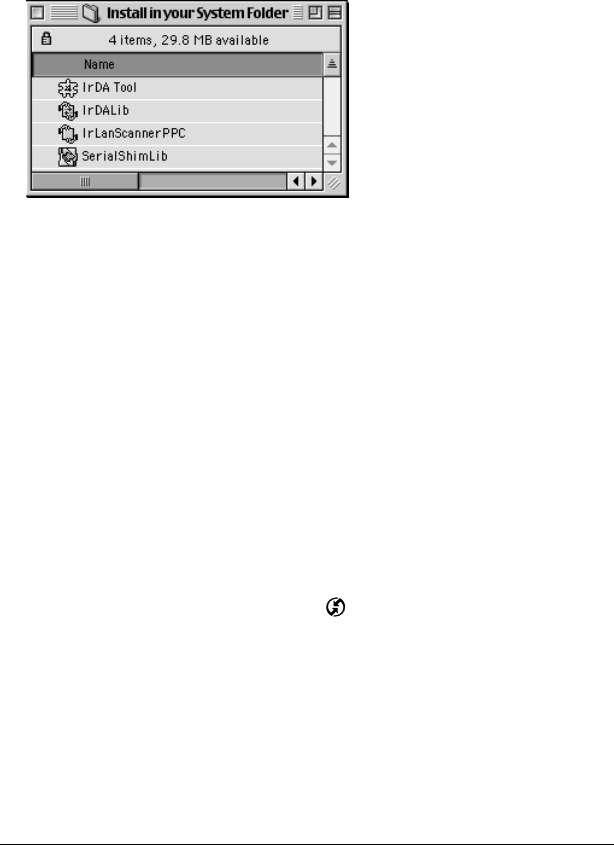
Page 129 Advanced HotSync® Operations
To install the extensions for infrared communication
on a Macintosh:
1. Insert the Palm Desktop software CD-ROM into the CD-ROM
drive on your Macintosh.
2. Open the Palm Extras folder.
3. Open the IrDA Files folder.
4. Open the Install in your System Folder.
5. Go to the Extensions folder in your System Folder and move the
files with the same names as the files in the Install in your System
Folder to another folder. (This will enable you to reinstall them
later if needed.)
6. Copy the four extension files into the Extensions folder in your
System Folder.
7. Restart your Macintosh.
Configuring HotSync Manager
for infrared communication
Next, you need to go to the HotSync Manager and specify the
simulated port used for infrared communication.
To configure HotSync Manager for infrared communication on a
Windows computer:
1. Click the HotSync Manager icon in the Windows system tray.
2. Make sure Local is checked on the menu.
3. Choose Setup.
4. Click the Local tab.
5. In the Serial Port drop-down box, select the COM port that was
given as the simulated port in the Options tab of the Infrared
Monitor (in this example, COM4).