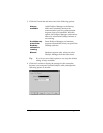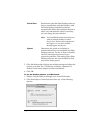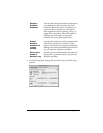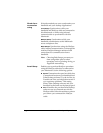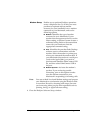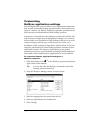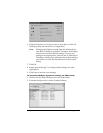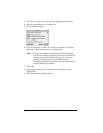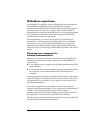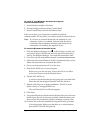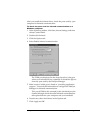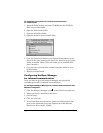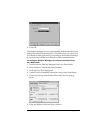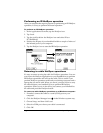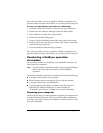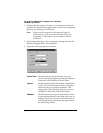Chapter 5 Page 126
IR HotSync operations
Your handheld is equipped with an infrared (IR) port that supports
the IrCOMM implementation of the standards for infrared
communication established by the Infrared Data Association (IrDA).
This means that not only can you beam data to another Palm OS
handheld that’s equipped with an IR port, but you can also beam data
to a cell phone and any other device that supports the IrCOMM
implementation of the IrDA standards.
Most importantly, you can use the IR port to perform HotSync
operations; you don’t need your HotSync cable. This is especially
useful if you travel with an infrared-enabled laptop. You simply
enable infrared communication on your laptop and handheld and
follow the steps in “Performing an IR HotSync operation” later in this
section.
Preparing your computer for
infrared communication
Before you can perform a HotSync operation using the IR port, the
computer with which you want to synchronize must fulfill these
requirements:
■
Your computer must support the IrCOMM implementation of the
IrDA standards.
■
Your computer must have an enabled infrared port that’s built into
the computer, or an enabled infrared device attached to the
computer.
Desktop computers are likely to require an infrared device attached to
a physical COM port. Laptops are likely to have a built-in IR port, so
no external device is necessary. Your computer must also have an
installed infrared driver.
Check your computer’s documentation to learn if the computer
supports infrared communication. If your computer is a Macintosh G3
or later, or uses Microsoft Windows 98 or later, infrared
communication is built into the operating system. Some versions of
the Apple iMac also have built-in infrared communication.
The following procedure explains how to find out if your Windows 95
computer has an infrared driver installed.