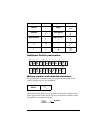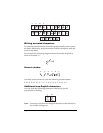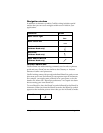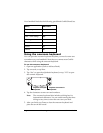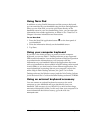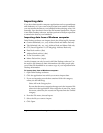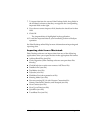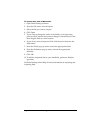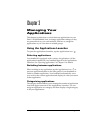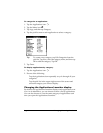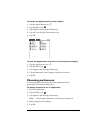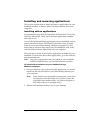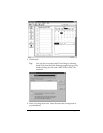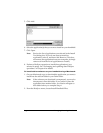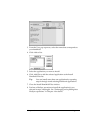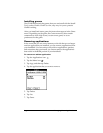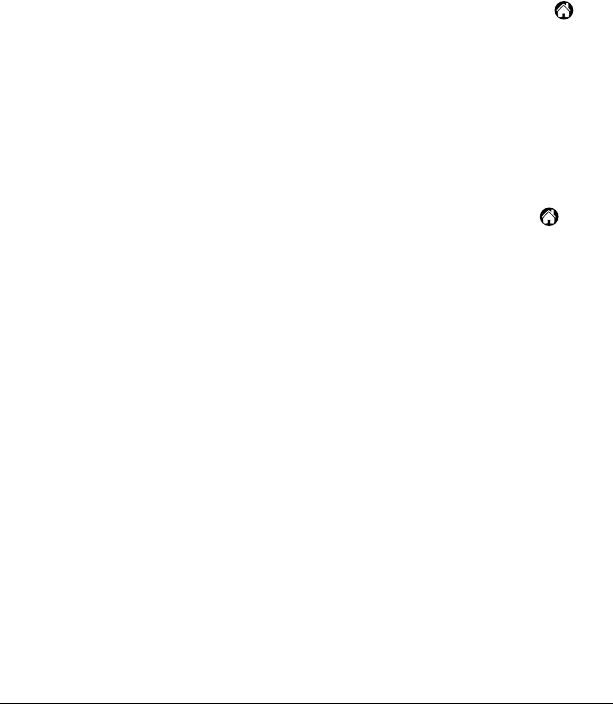
Chapter 3 Page 38
Chapter 3
Managing Your
Applications
This chapter explains how to switch between applications on your
Palm™ m100 handheld, how to change application settings so they
are personalized to your work methods, and how to categorize
applications so you view them in related groups.
Using the Applications Launcher
To open the Applications Launcher, tap the Applications icon .
Selecting applications
Your handheld is equipped with a variety of applications. All the
applications installed on your handheld appear in the Applications
Launcher. See “Opening applications” in Chapter 1 for details.
Switching between applications
When working in any application, tap the Applications icon or
press an application button on the front panel of your handheld to
switch to another application. Your handheld automatically saves
your work in the current application and displays it when you return
to that application.
Categorizing applications
The category feature enables you to manage the number of application
icons that appear onscreen in the Applications Launcher. You can
assign an application to a category and then display a single category
or all your applications.