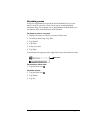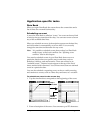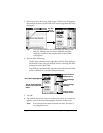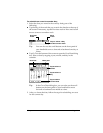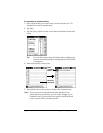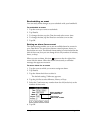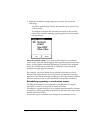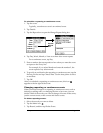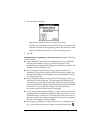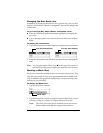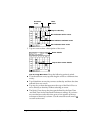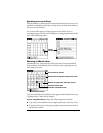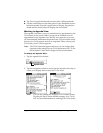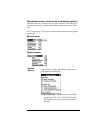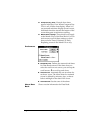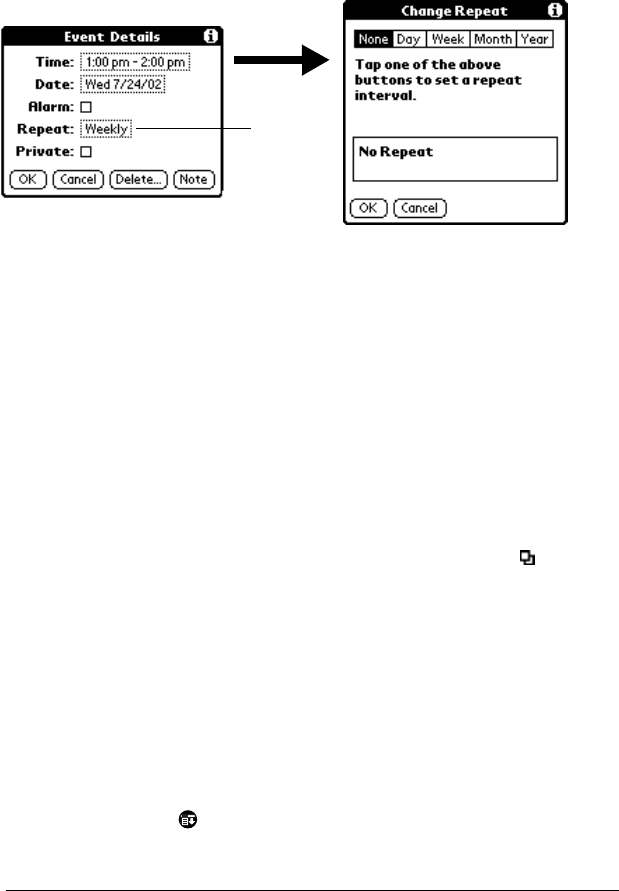
Chapter 4 Page 88
To schedule a repeating or continuous event:
1. Tap the event.
Typically, a continuous event is an untimed event.
2. Tap Details.
3. Tap the Repeat box to open the Change Repeat dialog box.
4. Tap Day, Week, Month, or Year to set how often event repeats.
For a continuous event, tap Day.
5. Enter a number that corresponds to how often you want the event
to repeat on the Every line.
For example, if you select Month and enter the number 2, the
event repeats every other month.
6. To specify an end date for the repeating or continuous event, tap the
End on pick list and tap Choose Date. Use the date picker to select
an end date.
7. Tap OK.
After you schedule a repeating or continuous event, this icon
appears to the far right of the event.
Changing repeating or continuous events
When you make changes to a repeating or continuous event, such as
deleting or adding notes, or changing the time of an event, you can
decide which of the events you want to change; all events in the series,
just the current event, or the current and future events.
To delete repeating events:
1. Select the record you want to delete.
2. Tap the Menu icon .
3. Tap Record, and then tap Delete Event.
Tap the
Repeat
box