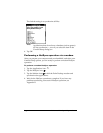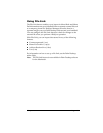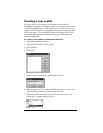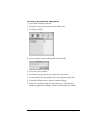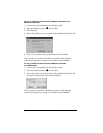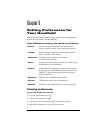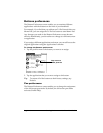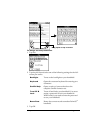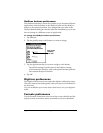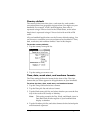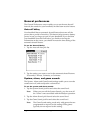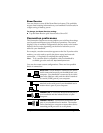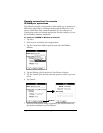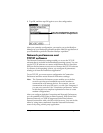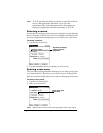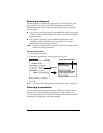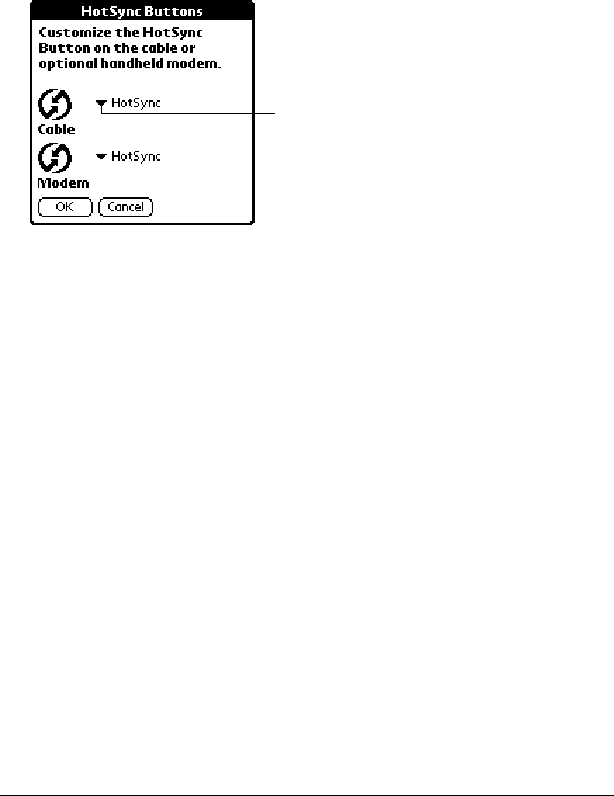
Page 145 Setting Preferences for Your Handheld
HotSync buttons preferences
The Buttons Preferences screen also enables you to associate different
applications with the button on the HotSync cable and the HotSync
button on the optional modem. Any changes that you make in the
HotSync Buttons dialog box become effective immediately; you do not
have to change to a different screen or application.
To change the HotSync buttons preferences:
1. Tap HotSync.
2. Tap the pick list next to the button you want to assign.
3. Tap the application that you want to assign to each button.
The default setting for each button is the HotSync setting,
which means the HotSync cable and optional modem perform
their normal HotSync functions.
4. Tap OK.
Digitizer preferences
The Digitizer Preferences screen opens the digitizer calibration screen.
This is the same screen that appears when you start your handheld for
the first time.
You can recalibrate your screen after a hard reset, or if your digitizer
drifts.
Formats preferences
Use the Formats Preferences screen to set the country default and the
display format of the dates, times, and numbers on your handheld.
Tap arrow
to show
pick list