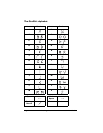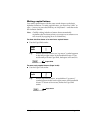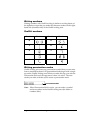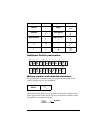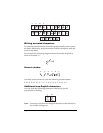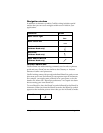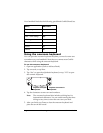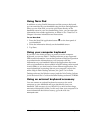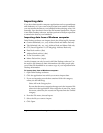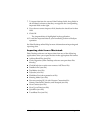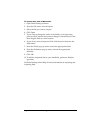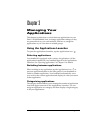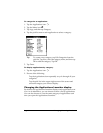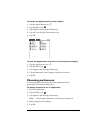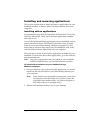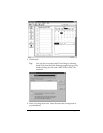Page 35 Entering Data in Your Palm m100™ Handheld
Importing data
If you have data stored in computer applications such as spreadsheets
and databases, or if you want to import data from another handheld,
you can transfer the data to your handheld without having to key it in
manually. Save the data in one of the file formats listed below, import
it into Palm Desktop software, and then perform a HotSync operation
to transfer the data to your handheld.
Importing data from a Windows computer
Palm Desktop software can import data in the following file formats:
■
Comma delimited (.csv, .txt): Address Book and Memo Pad only
■
Tab delimited (.tab, .tsv, .txt): Address Book and Memo Pad only
■
CSV (Lotus Organizer 2.x/97 Mapping): Address Book only
■
Date Book archive (.dba)
■
Address Book archive (.aba)
■
To Do List archive (.tda)
■
Memo Pad archive (.mpa)
Archive formats can only be used with Palm Desktop software. Use
the archive file formats to share information with other people who
use a Palm OS
®
handheld or to create a copy of your important Palm
Desktop information.
To import data from a Windows computer:
1. Open Palm Desktop software.
2. Click the application into which you want to import data.
3. If you are importing records that contain a field with category
names, do the following:
Select All in the Category box.
Be sure that the same categories that appear in the imported file
also exist in the application. If the categories do not exist, create
them now; otherwise, the records are imported into the Unfiled
category.
4. From the File menu, choose Import.
5. Select the file you want to import.
6. Click Open.