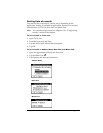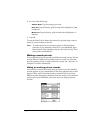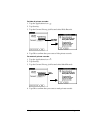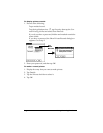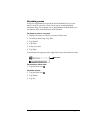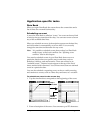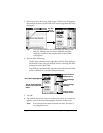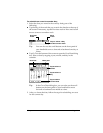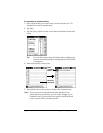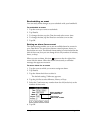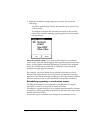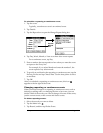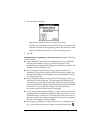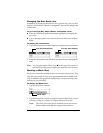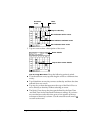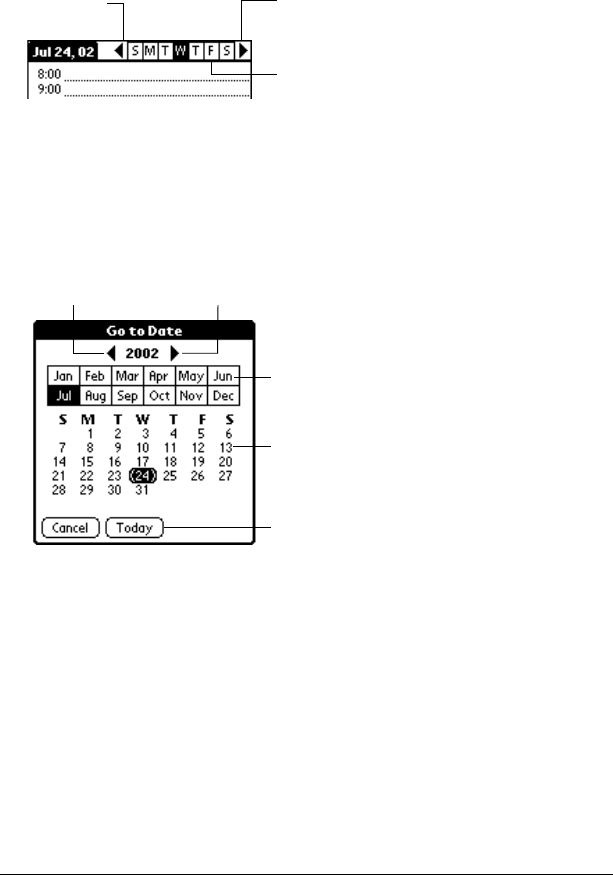
Chapter 4 Page 84
To schedule an event for another day:
1. Select the date you want for the event by doing one of the
following:
■
Tap the day of the week that you want in the date bar at the top of
the screen. If necessary, tap the Previous week or Next week scroll
arrows to move to another week.
Tip:
You can also use the scroll buttons on the front panel of
your handheld to move forward or backward one day at
a time.
■
Tap Go To at the bottom of the screen to open the Go to Date dialog
box. Select a date by tapping a year, month, and day in the
calendar.
Tip:
In the Go to Date dialog box, you can also use the scroll
buttons on the front panel of your handheld to move
forward or backward one month at a time.
2. After you locate the date, follow the steps for scheduling an event
for the current day.
Previous
week
Next
week
Tap to select a day
of the current week
Previous Next year
Tap to select
current date
Tap to select a
month
Tap to select a
day