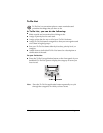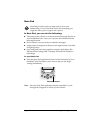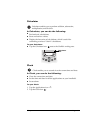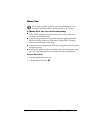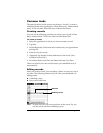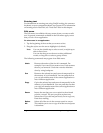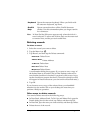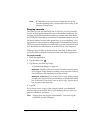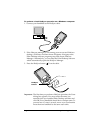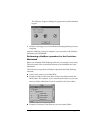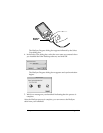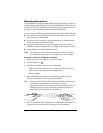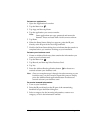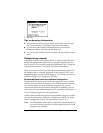Chapter 4 Page 62
Exchanging and updating data:
HotSync operations
The HotSync process automatically synchronizes — that is, exchanges
and updates — data between your handheld and Palm Desktop
software. Changes you make on your handheld or Palm Desktop
software appear in both places after a HotSync operation. HotSync
technology synchronizes only the needed portions of files, thus
reducing synchronization time.
You can synchronize your data either directly or indirectly. Direct
methods include connecting your handheld to the HotSync cable
attached to your computer, or using infrared communications. An
indirect method is using a modem. See Chapter 5 for information
about performing HotSync operations via a modem or IR port.
Performing a HotSync operation for the first time:
Windows
The first time you synchronize your data, you need to enter user
information in your Palm Desktop software. After you enter this
information and synchronize, the HotSync Manager recognizes your
handheld and doesn’t ask for this information again.
If you are a System Administrator preparing several handhelds for a
group of users, you may want to create a user profile. See “Creating a
user profile” in Chapter 5 before performing the following steps.
Important:
You must perform your
first
HotSync operation with a
local, direct serial connection.
The following steps assume that you have already installed the Palm
Desktop software. If you have not installed this software, see
“Installing Palm Desktop software” in Chapter 1 for instructions.