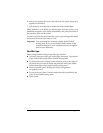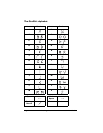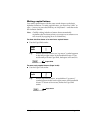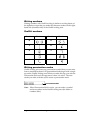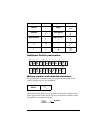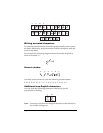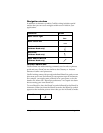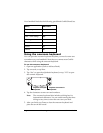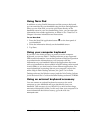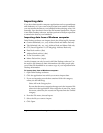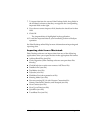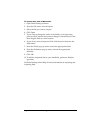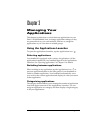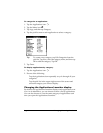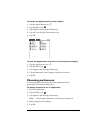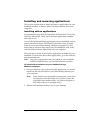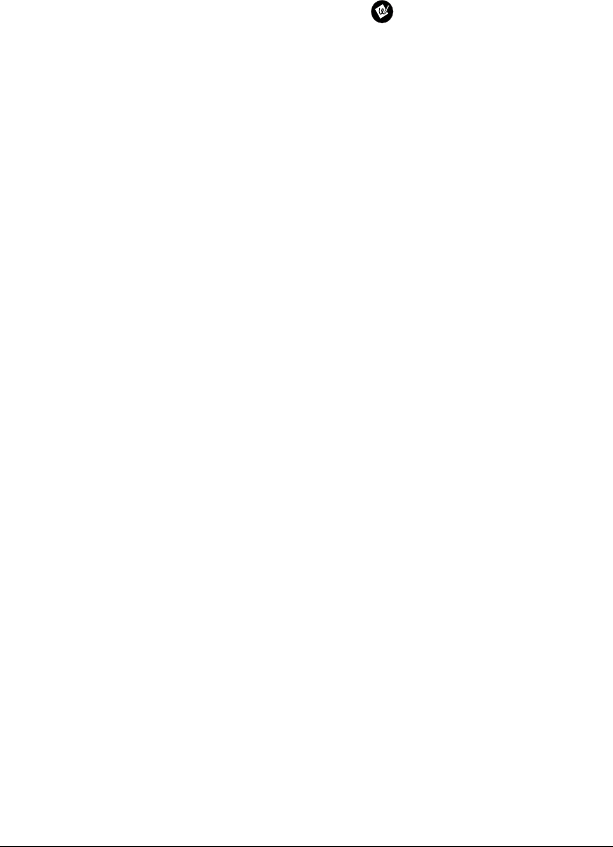
Chapter 2 Page 34
Using Note Pad
In addition to using Graffiti characters and the onscreen keyboard,
you can enter data on your handheld using the Note Pad application.
When you use Note Pad, you write quick notes directly on the
handheld screen in your own handwriting. Later, you can enter this
information into another application, or delete it. See “Note Pad” in
Chapter 4 for more information and instructions.
To use Note Pad:
1. Press the Note Pad application button on the front panel of
your handheld.
2. Write the information directly on the handheld screen.
3. Tap Done.
Using your computer keyboard
If you have a lot of data to enter, or prefer to use the computer
keyboard, you can use Palm™ Desktop software or any supported
PIM to enter information. You can then perform a HotSync
®
operation
to synchronize the information on your computer with the
information on your handheld. Most of the applications that came
with your handheld are also available in Palm Desktop software and
in most PIMs, so you don’t need to learn different applications. For
more information on entering data on your computer, refer to the
online Help in Palm Desktop software, the
Quick Tour
in Palm
Desktop software (for Windows users), and the
Palm Desktop Software
for the Macintosh User’s Guide
on the Palm Desktop software CD-ROM.
Using an external keyboard accessory
You can connect an optional keyboard accessory to the serial
connector on your handheld and type data directly into your
handheld. This accessory is very helpful if you need to enter large
amounts of data quickly while you are away from your computer. For
more information about this accessory, go to the web site:
www.palm.com
.