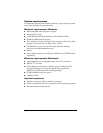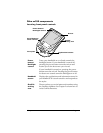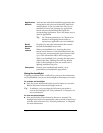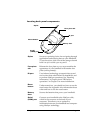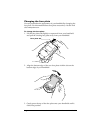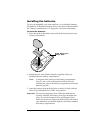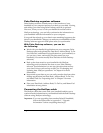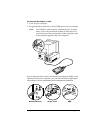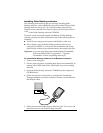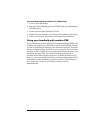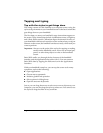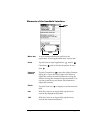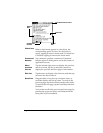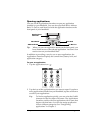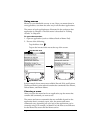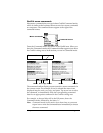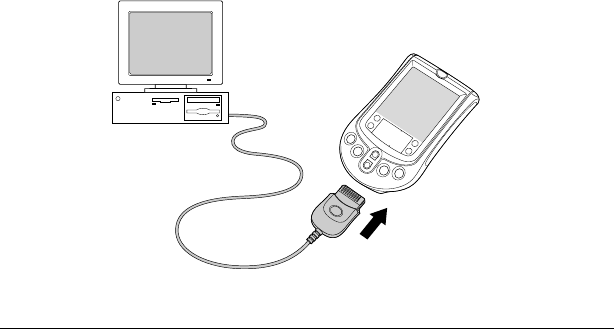
Page 11 Introduction to Your Palm™ m100 Handheld
Installing Palm Desktop software
The following instructions guide you through installing Palm
Desktop software. After installation, refer to the online Help in Palm
Desktop software, the
Quick Tour
in Palm Desktop software (for
Windows users), and the
Palm Desktop Software for the Macintosh User’s
Guide
on the Palm Desktop software CD-ROM.
To ensure a safe and uninterrupted installation of Palm Desktop
software, please print these instructions and do the following before
installing:
■
Turn off your computer and connect the HotSync cable to it.
■
Do
not
simply copy the Palm Desktop software files to your
computer’s hard disk. You must use the installation software to
place the files in their proper locations and to decompress the files.
Important:
If you are upgrading from another Palm OS handheld,
follow the instructions in Appendix C, “Upgrade
Information” before completing these steps.
To install Palm Desktop software on a Windows computer:
1. Turn on your computer.
2. Exit any open programs, including those that run automatically at
startup such as Microsoft Office, and disable any virus-scanning
software.
3. Insert the Palm Desktop software CD-ROM into the computer’s
CD-ROM drive.
4. Follow the onscreen instructions to complete the installation.
During installation you may be asked to connect your handheld to
the HotSync cable.
5. Follow the onscreen instructions to take the
Quick Tour
so you can
learn about how to use Palm Desktop software.