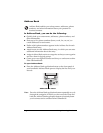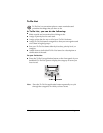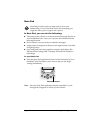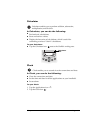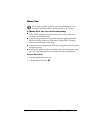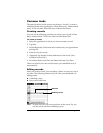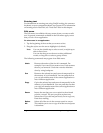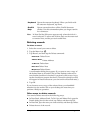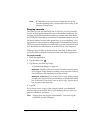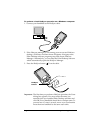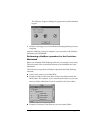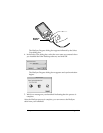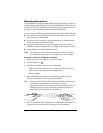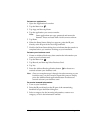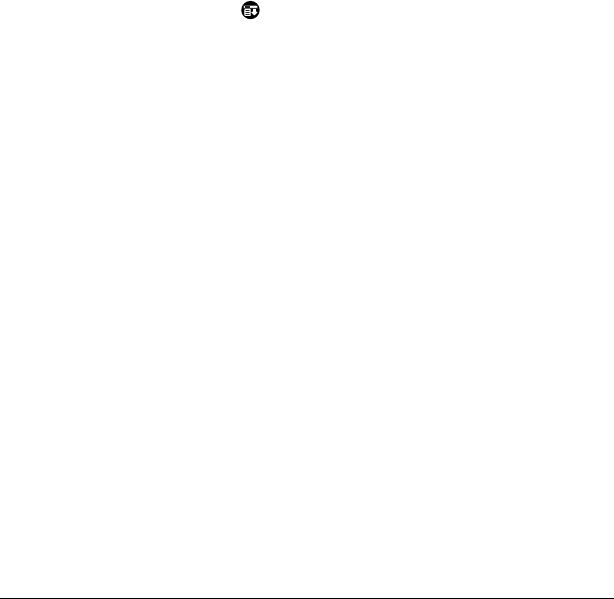
Page 61 Using Your Applications
Note:
In Date Book, you can choose to delete the text of the
current repeating event, current and future events, or all
instances of that event.
Purging records
Over time, as you use Date Book and To Do List, you’ll accumulate
records in these applications that have outlived their usefulness. For
example, events that occurred months ago remain in the Date Book,
and To Do List items that you marked as completed remain in the list.
All these outdated records take up memory on your handheld, so it’s
a good idea to remove them by using Purge. If you think Date Book or
To Do List records might prove useful later, you can purge them from
your handheld and save them in an archive file on your computer.
Purging is not available in Address Book, Note Pad, or Memo Pad;
you must delete outdated records manually from these applications.
To purge records:
1. Open the application.
2. Tap the Menu icon .
3. Tap Record, and then tap Purge.
A confirmation dialog box appears.
Date Book
: Tap the pick list and select how old a record must be
to be purged. Purge deletes repeating events if the last of the se-
ries ends before the date that you purge records.
Date Book, To Do List
: If you want to save a copy of the purged
records to an archive file on your desktop, be sure that the check
box is checked. If you don’t want to save a copy, tap the check
box to remove the check box.
4. Tap OK.
If you chose to save a copy of the purged records, your handheld
transfers them to an archive file on your desktop the next time you
perform a HotSync operation.
Note:
Purging does not happen automatically. You must tap the
command to make it happen.