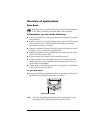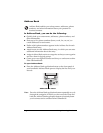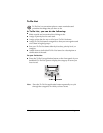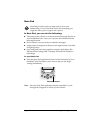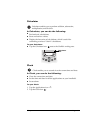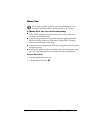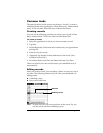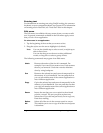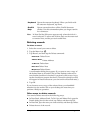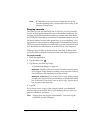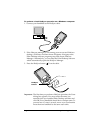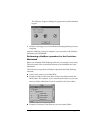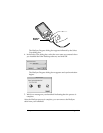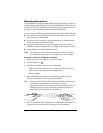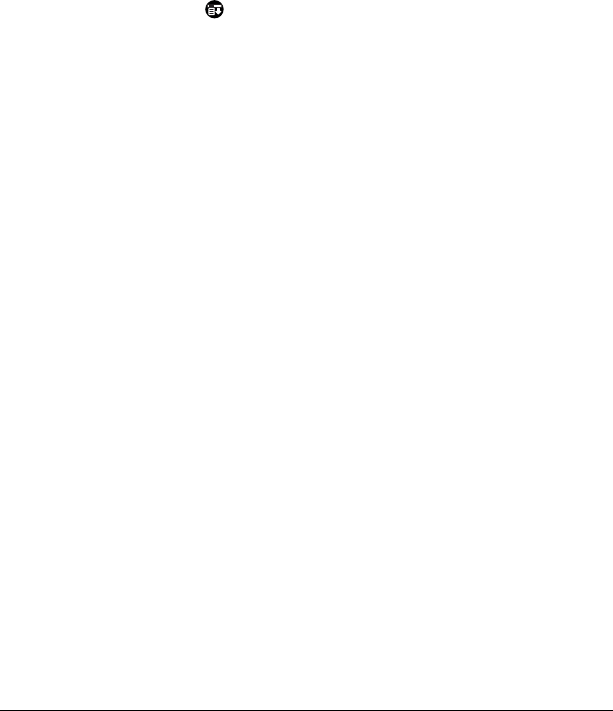
Chapter 4 Page 60
Note:
In Note Pad the Edit menu appears only when the title of a
note is selected. To edit a note in Note Pad, use the eraser tool
to remove lines, and the pen tool to add lines.
Deleting records
To delete a record:
1. Select the record you want to delete.
2. Tap the Menu icon .
3. Tap Record, and then tap the Delete command:
Date Book:
Delete Event
Address Book:
Delete Address
To Do List:
Delete Item
Note Pad:
Delete Note
Memo Pad:
Delete Memo
A confirmation dialog box appears. If you want to save a copy of
the deleted item to an archive file in Palm Desktop software, be
sure that the check box is checked. If you don’t want to save a copy,
tap the check box to remove the check. (The archive check box does
not appear in Note Pad because you can’t archive Note Pad notes.)
4. Tap OK.
If you choose to save a copy of the selected item, your handheld
transfers it to the archive file on your desktop the next time you
perform a HotSync operation.
Other ways to delete records
You can also delete records in the following ways:
■
In Date Book, Address Book, To Do List, and Memo Pad, open the
Details dialog box for the record, tap Delete, and then tap OK.
■
In Note Pad, open the note you want to delete, and then tap Delete.
■
Delete the text of the record.
Keyboard
Opens the onscreen keyboard. When you finish with
the onscreen keyboard, tap Done.
Graffiti
Help
Opens screens that show all the Graffiti character
strokes. Use this command anytime you forget a stroke
for a character.