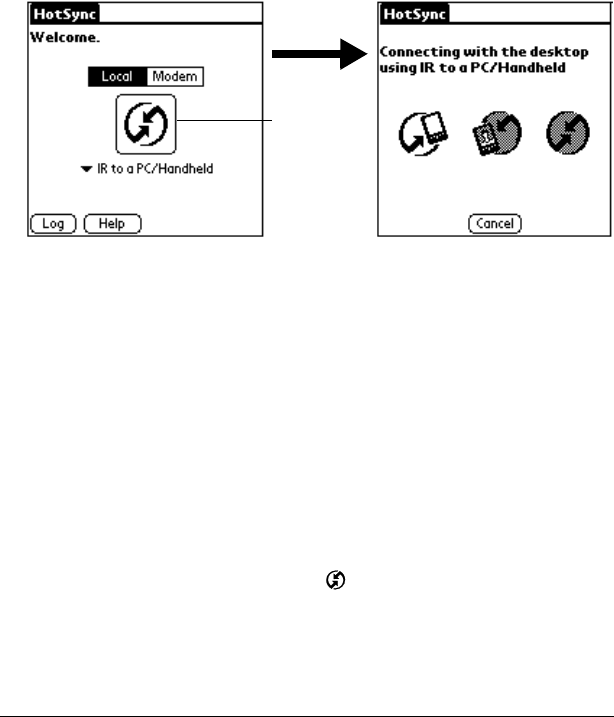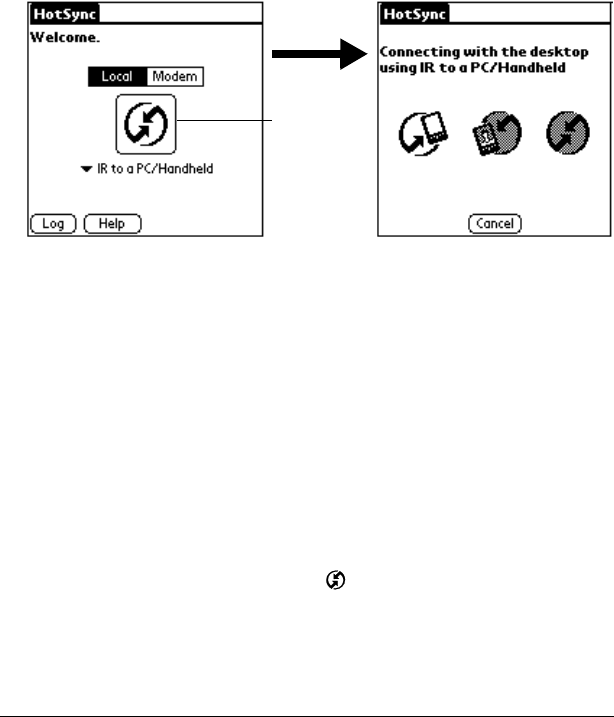
Page 131 Advanced HotSync® Operations
Performing an IR HotSync operation
After you complete the steps to prepare for performing an IR HotSync
operation, it is easy to perform the actual operation.
To perform an IR HotSync operation:
1. In the Applications Launcher, tap the HotSync icon.
2. Tap Local.
3. Tap the pick list below the HotSync icon and select IR to a
PC/Handheld.
4. Position the IR port of your handheld within a couple of inches of
the infrared port of your computer.
5. Tap the HotSync icon to start the IR HotSync operation.
Returning to cable HotSync operations
It’s easy to return to using the cable for HotSync operations. You can
even leave the HotSync application on your handheld set to perform
IR HotSync operations and still use the cable. This is useful if you
perform HotSync operations with both your desktop computer and a
laptop that you travel with. When you travel, you don’t have to carry
the cable because your handheld is set to perform IR HotSync
operations. When you’re in the office, just connect your handheld to
the cable and press the HotSync button.
To return to cable HotSync operations on a Windows computer:
1. If needed, connect the cable to a serial (COM) port on your
computer.
2. Click the HotSync Manager icon in the Windows system tray.
3. Choose Setup, and then click Local.
4. Select the COM port where your cable is connected.
5. Click OK.
Tap here
to start IR
HotSync
operation