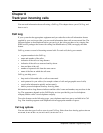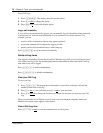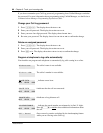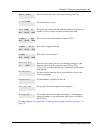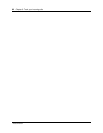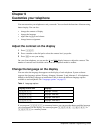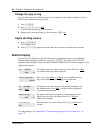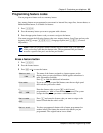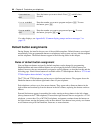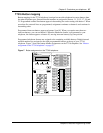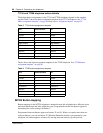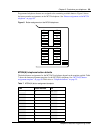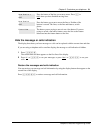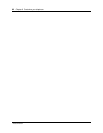Chapter 9 Customize your telephone 85
Telephone Features Programming Guide
Programming feature codes
You can program a feature code to a memory button.
Any memory button not programmed as an external or internal line, target line, Answer button, or
Handsfree/Mute button, is available for features.
1 Press ≤•‹.
2 Press the memory button you want to program with a feature.
3 Enter the appropriate feature code you want to assign to the button.
You cannot program the following feature codes on a memory button: Long Tones and any code
beginning with • except ≤•fi‚⁄ (Language Option) and ≤•‡ (Contrast
Adjustment).
Erase a feature button
1 Press ≤•⁄.
2 Press the feature button.
3 Press ≥ or
OK
to erase the button.
Note: When you program a button with the line pool feature code, you must enter
a line pool access code after the feature code. The programmed line pool button
accesses a specific line pool, not the line pool feature.
The name of the feature assigned to a button appears on the
display when you press the button.
SHOW
appears when there is
more information available.
Press £ or
SHOW
for additional information.
If you are checking a speed dial button, enter the two-digit speed
dial code that you want to check.
Enter the feature code, or press ® or
QUIT
to end
programming or
CLEAR
to clear the numbers entered. The system
accepts the entry when you enter a valid feature code.
Press ≤ and enter the feature code you want to assign to the
button. Check that the code is valid.
You have programmed a button with a feature programmed on
another button. The feature has moved to the button you just
programmed. The original button is now blank.
<Feature name>
SHOW OK
Enter code:
F__
QUIT CLEAR
Feature code:
QUIT
Feature moved