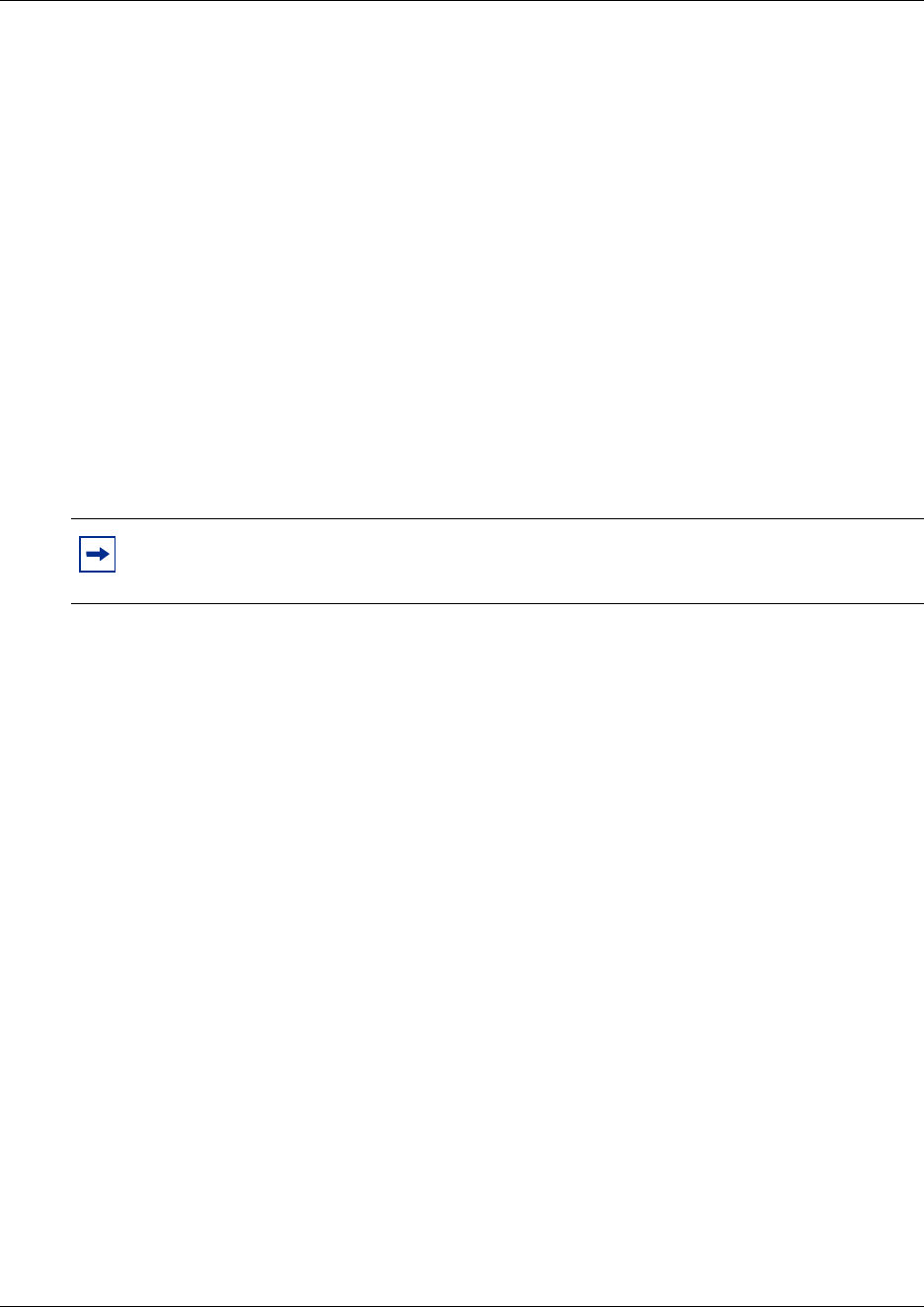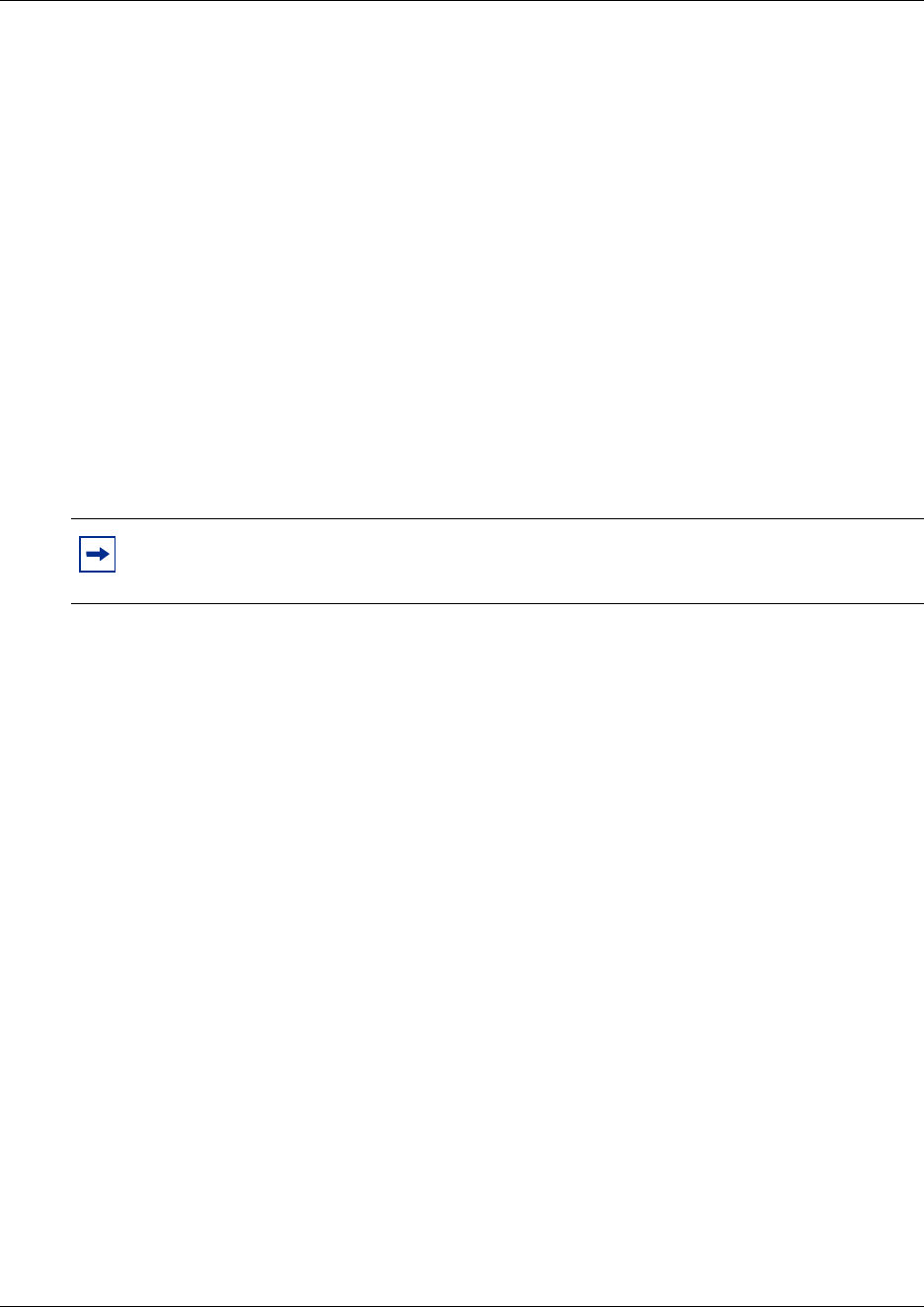
95
Appendix B: WLAN Application Gateway 2246
1 From the NetLink OAI System screen, select Telephone Line Configuration and press
Enter.
The Telephone Line Configuration screen appears.
2 Select the field to use as the search key (MAC Address, Name, or Extension),
3 Press S to display a search screen dialog box.
4 Type an appropriate search string.
5 Press Enter.
The success or failure of the search is displayed at the bottom of the screen.
6 Continue to change the search string for different search criteria or exit by pressing the Esc
key.
The first line of the Telephone Line Configuration or Telephone Line Status screen displays the
line in which the search match is found.
Successful searches always have the first found match at the top of the list.
Programming a feature
The application function is accessed in the WLAN Handset 2210/2211 by pressing the FCN button
plus a second button. The button used to access the application feature from the wireless handset is
configured through the Feature Programming option.
Note: FCN 1-6 are hard-coded. If the application function is programmed to use FCN 1-6, the
hard-coded function is overridden. Nortel Networks recommends using 7, 8, or 9 for the
application function.
Follow the steps to program an application feature for the wireless handsets.
Perform the following steps to program a feature.
1 From the NetLink OAI System screen, select Feature Programming and press Enter.
The Feature Programming screen appears. See Figure 25 on page 96.
Note: Partial strings match for beginnings of strings, (for example, a search for extension
10 matches extensions 10, 100, 1000, and so on, but will not match 010).