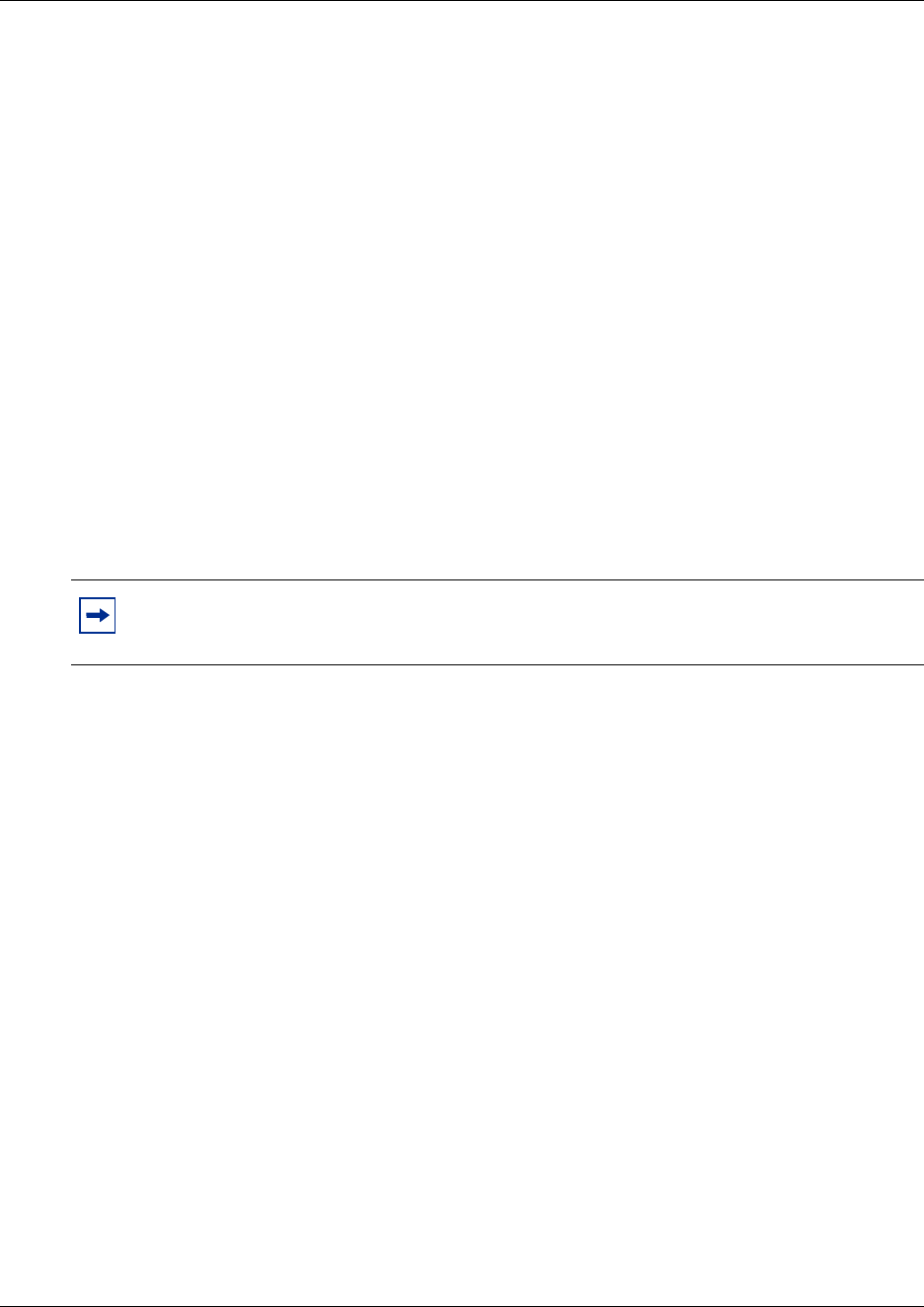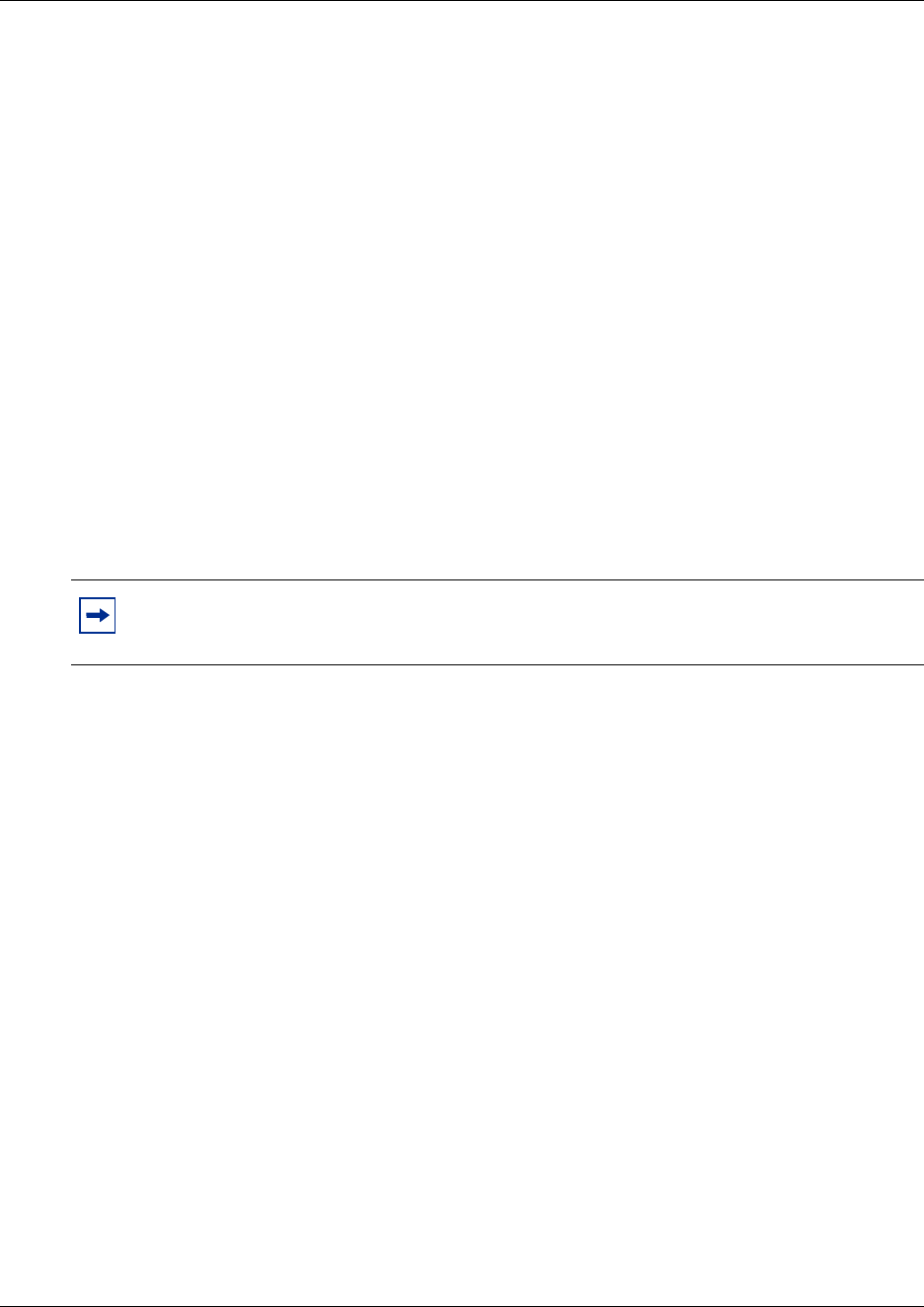
103
Appendix B: WLAN Application Gateway 2246
The fnctla.bin file is upgraded periodically by Nortel Networks and is the only file downloaded.
The other files are configuration files, and their names are provided for information and backup
purposes.
Obtain software using FTP
When using FTP, a host system is used to connect to a remote system. In this example, the host is
the client and the server is the WLAN Application Gateway 2246. The “put” command means to
copy the files from the host to the remote system.
Note: FTP commands vary with the particular FTP program used. Use the following steps as a
general guide, but be aware that an FTP program may use different terms to describe the
procedure.
Follow the steps to transfer the software using FTP.
Transferring the software using FTP:
1 Navigate to the OAI Box Configuration screen and place the system in Maintenance Lock
before proceeding with the FTP procedure.
2 Connect to the WLAN Application Gateway 2246 using the command: FTP <hostname> or
FTP <IP address>.
3 Log in using the administrator login admin and password (default is admin).
Result: A login confirmation message appears, followed by the FTP> prompt.
4 At the FTP prompt, type binary.
Result: A confirmation message appears.
5 At the FTP prompt, use the put command to transfer the functional code file to the client
server or WLAN Application Gateway 2246.
Rename the file before loading it into the WLAN Application Gateway 2246. The download
file is named MOG700.bin. Rename the file fnctla.bin.
Example: put mog700.bin fnctla.bin
6 After files are transferred, use the Quit command to quit FTP.
7 Navigate to the NetLink OAI System screen for the WLAN Application Gateway 2246
8 Select System Status.
9 Select Software Versions to verify that software versions for the WLAN Application
Gateway 2246 are correct.
Note: This prevents new calls from starting. No calls may be in progress during the FTP
procedure.