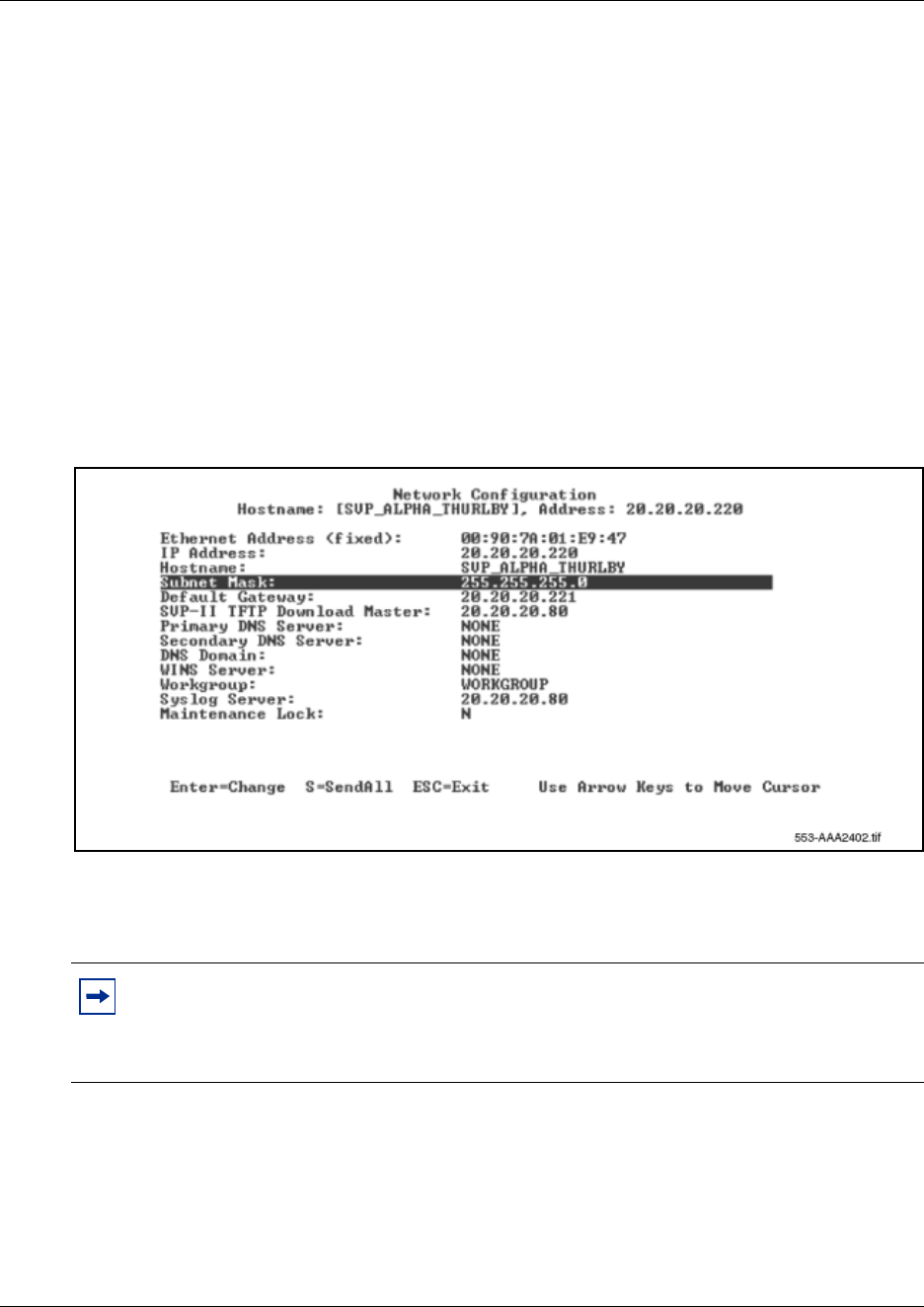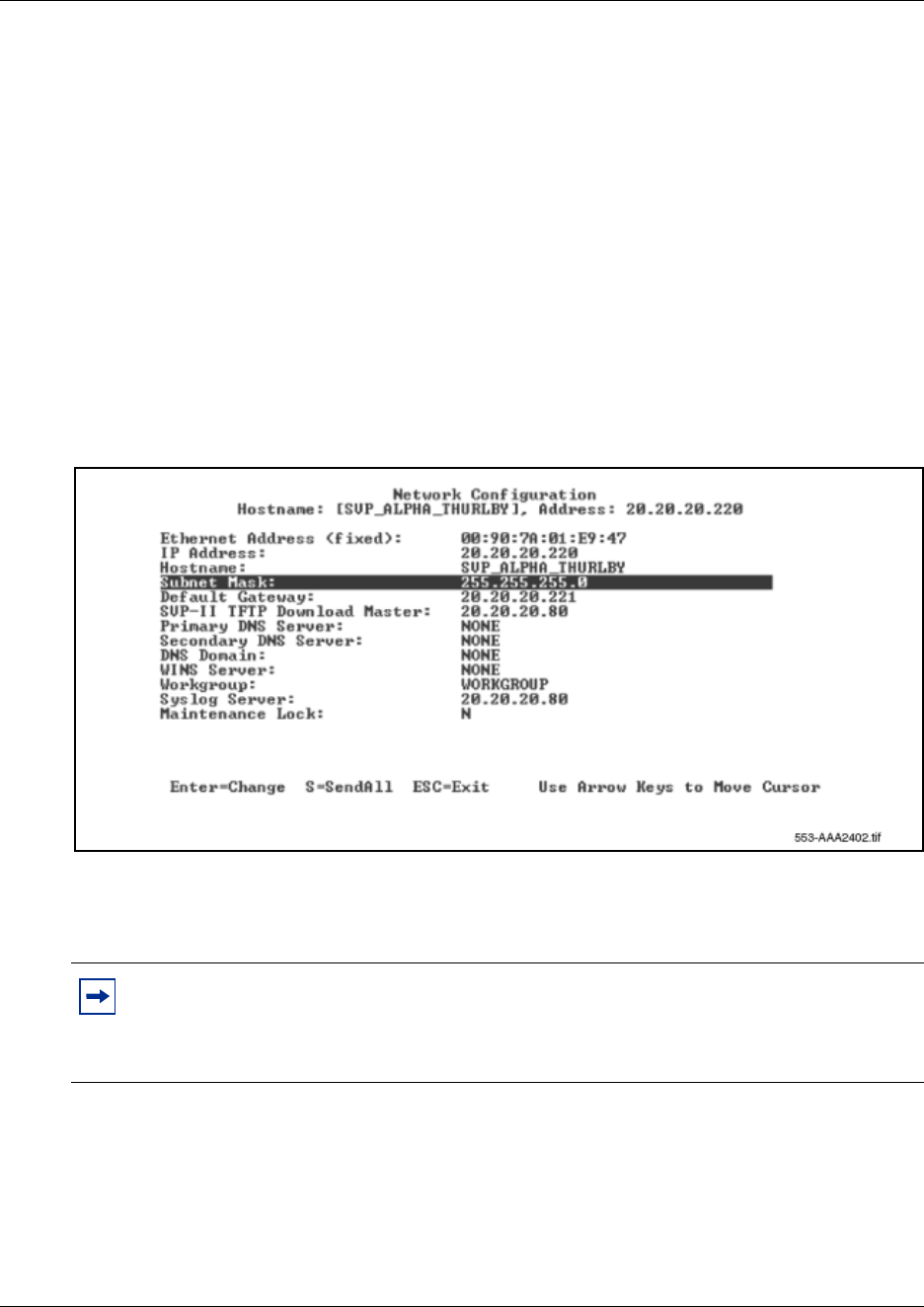
48
WLAN IP Telephony Manager 2245 configuration
The WLAN IP Telephony Manager 2245 is then configured on the SVP-II Configuration screen.
The mode of the WLAN IP Telephony Manager 2245 is configured here. This screen is also used
to lock the WLAN IP Telephony Manager 2245 for maintenance and reset the WLAN IP
Telephony Manager 2245 after maintenance.
The WLAN IP Telephony Manager 2245 automatically locks for maintenance if the IP address is
changed. When a Maintenance Lock occurs, the WLAN IP Telephony Manager 2245 must be
reset upon exit. All active calls are terminated during a reset.
Configuring the network
1 Select Network Configuration from the NetLink SVP-II System menu.
The Network Configuration screen appears (see Figure 4).
Figure 4 Network Configuration screen
2 Configure the following fields with information provided by the network administrator:
• IP Address – enter the complete IP address for the WLAN IP Telephony Manager 2245,
including digits and periods.
• Hostname – optional field. Change the hostname of this WLAN IP Telephony Manager
2245, if desired. Hostname is for identification purposes only.
Programming note: Spaces cannot be entered in this field.
•
Subnet mask – the subnet mask of the subnet.
• Default Gateway – the default gateway for the subnet.
Note: If this WLAN IP Telephony Manager 2245 is the master, it must have a static IP
address. Do not use DHCP to assign the IP address of the master WLAN IP Telephony
Manager 2245. Slave WLAN IP Telephony Managers 2245, in a multiple WLAN IP
Telephony Manager 2245 environment, can have their IP addresses assigned by DHCP.