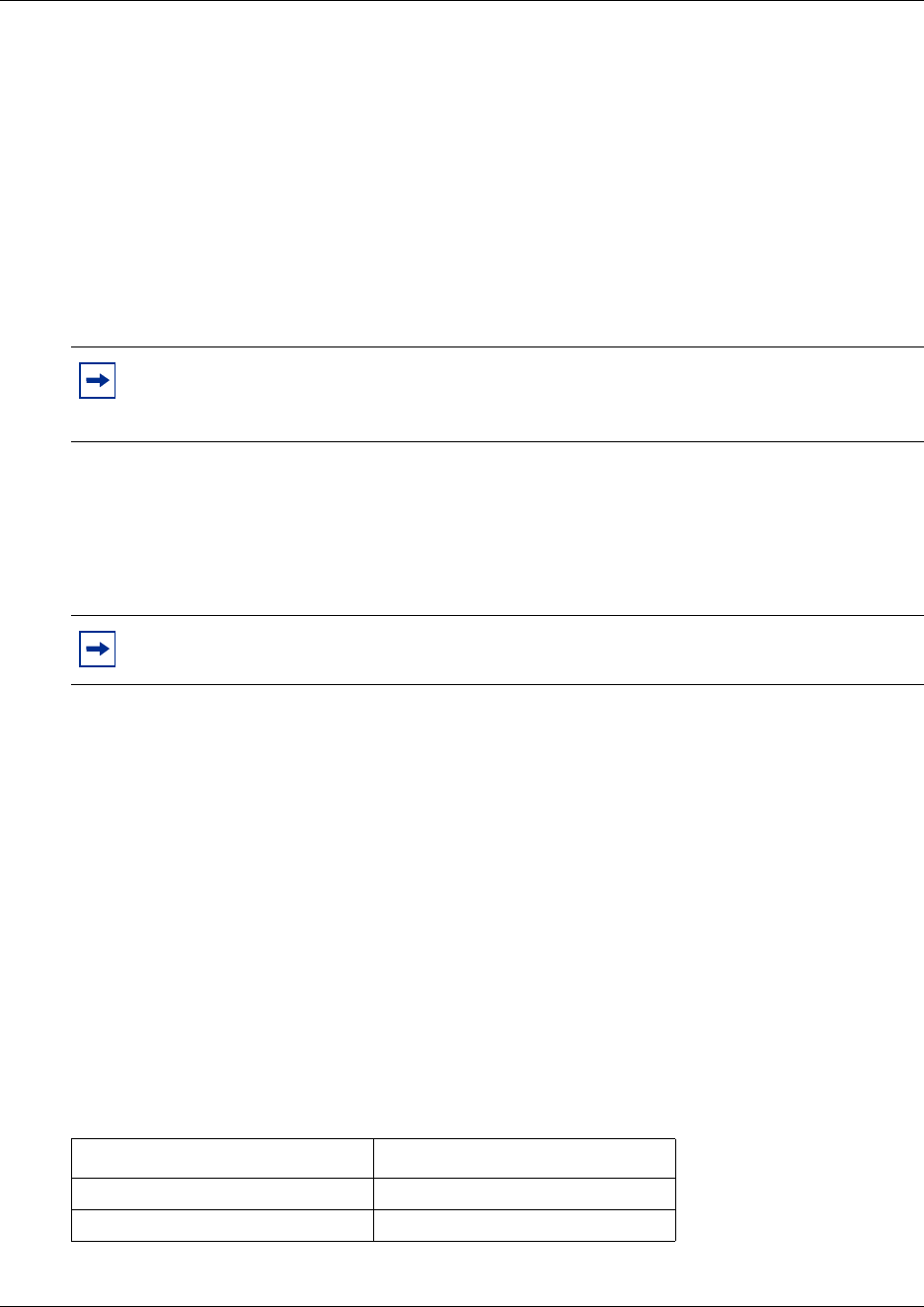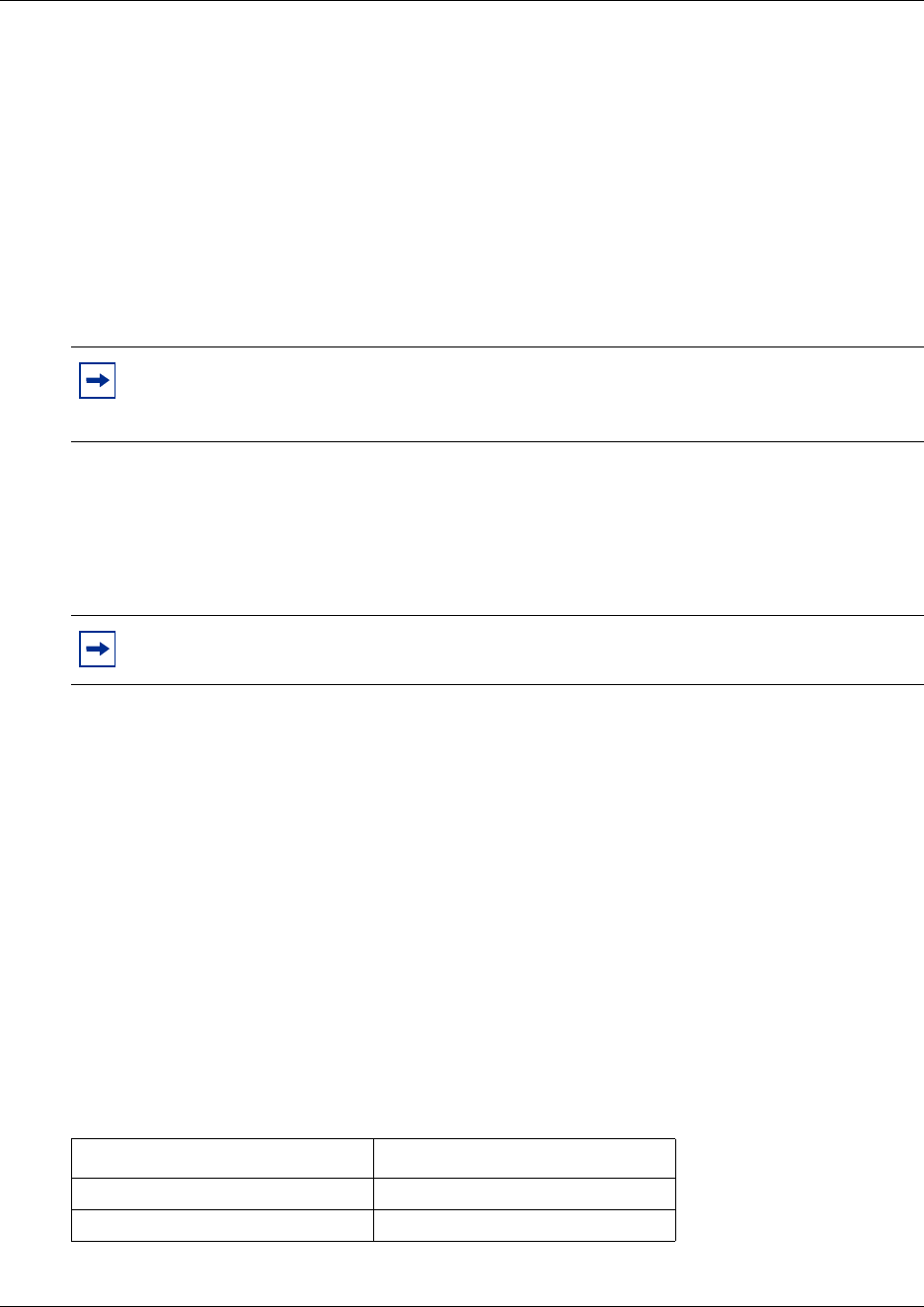
61
WLAN Handsets 2210/2211 configuration
The Admin Menu contains configuration options that are stored locally on each wireless handset.
Every wireless handset is independent. If the default settings are not appropriate, the Admin
options must be configured in each handset that requires different settings.
Opening and using the Admin Menu
1 With the wireless handset powered OFF, simultaneously press and hold the Power On/Start
Call and Power Off/End Call keys.
2 Release the Power On/Start Call key, then release the Power Off/End Call key. The first
option on the Admin Menu appears.
3 Press the Up and Down keys on the left side of the set to scroll through the menu options.
4 Press the OK softkey to change the selected option.
5 Press the Up softkey to return to the previous menu level.
6 Press the Exit softkey to exit the menus.
Making an alphanumeric string entry
1 On the keypad, press the OK button to change the entry.
2 Press the number key of the desired letter.
The number appears.
3 Press the number key again to display the first letter associated with that key.
4 Press the key again to scroll through the letters associated with that key.
Example: if 2 is pressed repeatedly, 2, A, B, C, a, b, and c are displayed.
Table 5 shows the keys to use to enter non-numeric characters or other characters not represented
on the keypad.:
Note: If an Admin Password has been configured, the display requires its entry before
opening the Admin Menu. If no password is configured, the display proceeds directly into
the Admin Menu.
Tip: An asterisk (*) next to an option indicates that it is selected.
Table 5 Keys to enter non-numeric characters (Sheet 1 of 2)
To enter... Press
. - _! # $ % & ‘ ( ) , : ; / \ = @ ~ 1
Space 0