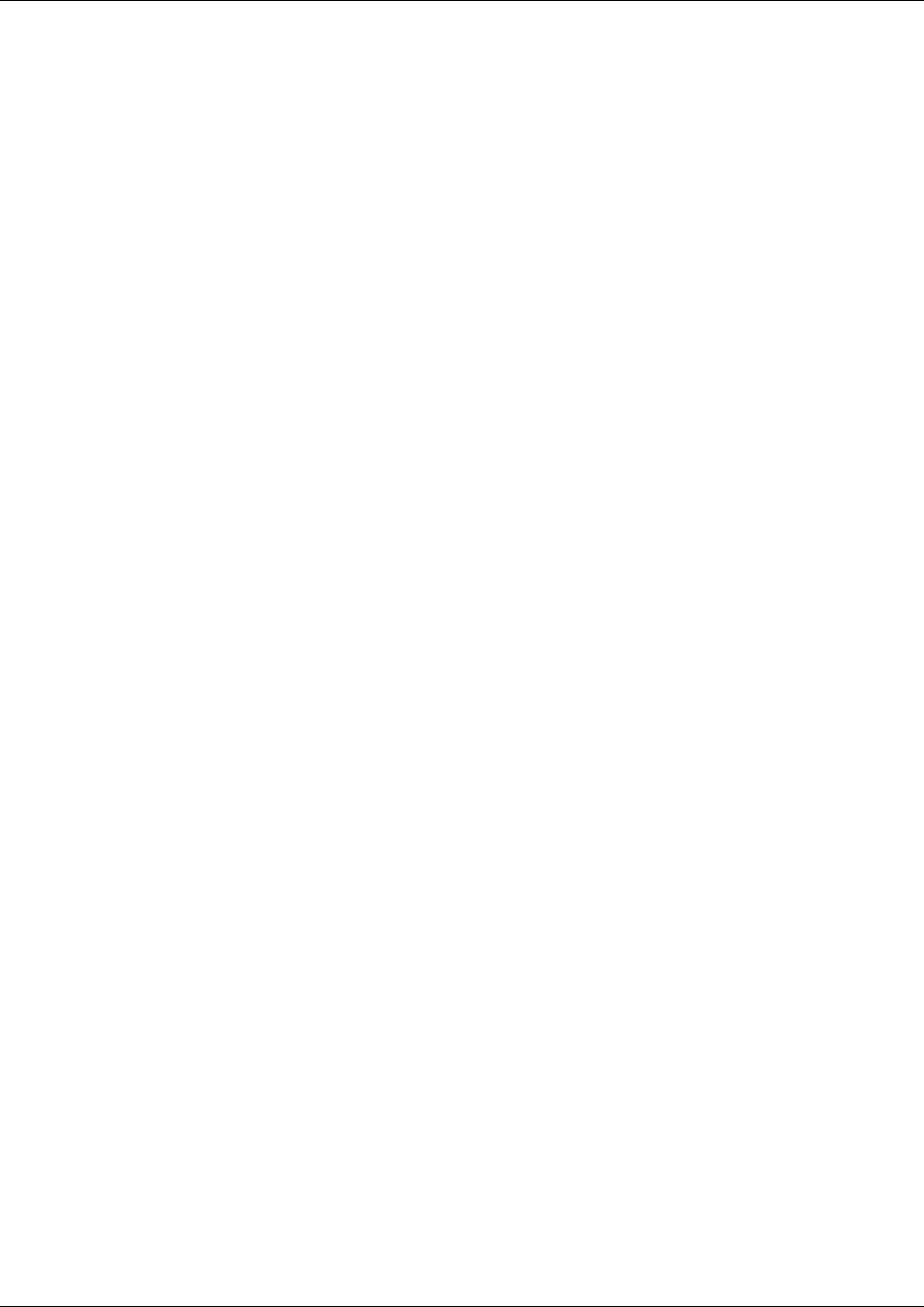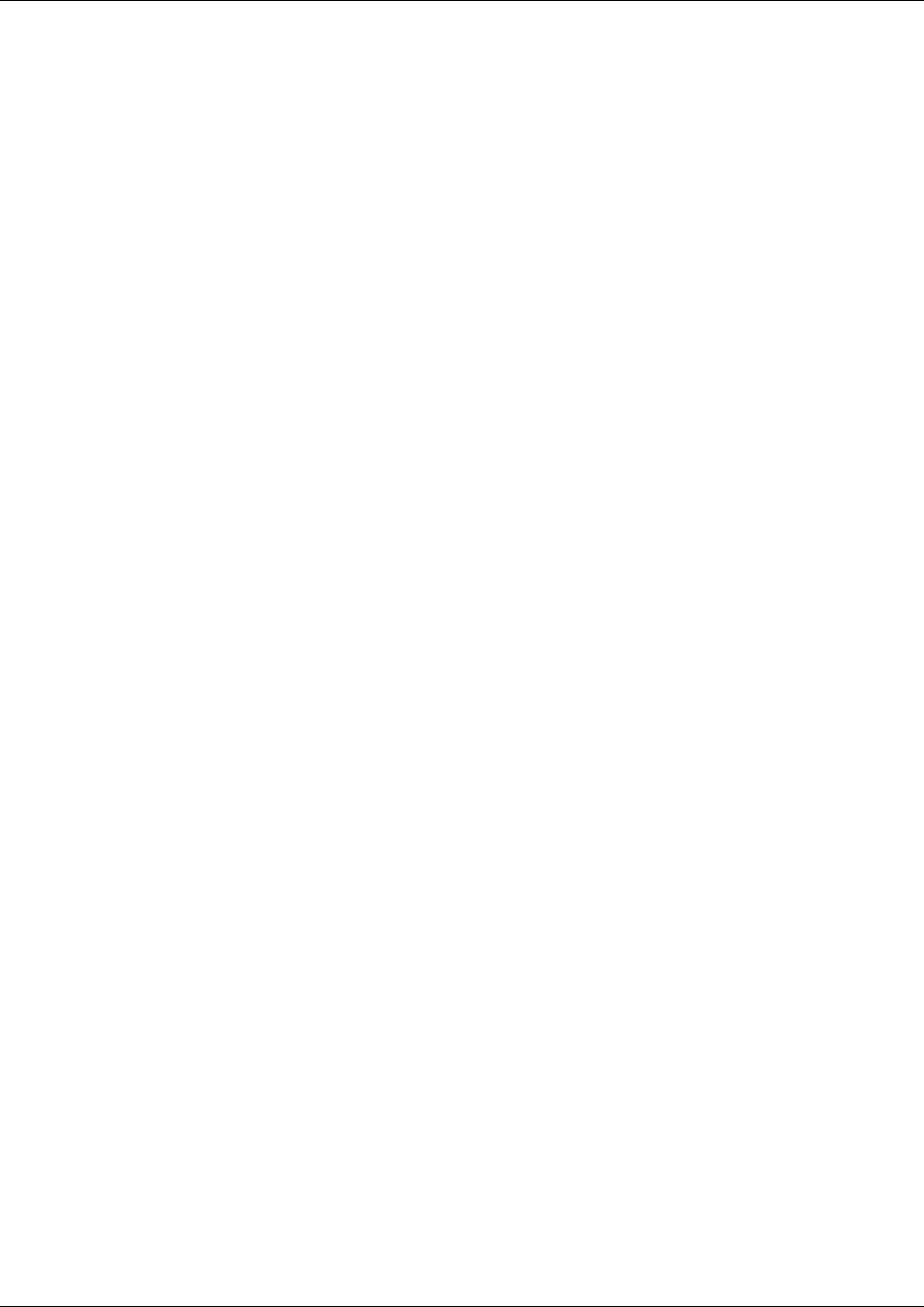
94
Appendix B: WLAN Application Gateway 2246
• MAC Address – the MAC address is printed on the sticker underneath the battery
on the WLAN Handsets 2210/2211. It can also be displayed on the WLAN Handsets
2210/2211 by turning off the wireless handset, and then pressing and holding the
Pwr (power) button. The MAC address appears on the first line of the wireless
handset display (12 characters). The MAC address must be manually entered by
typing the entire address, including digits and colons.
• Name – enter the user name assigned to the wireless handset. This is for record
keeping only; it does not communicate the name to the Call Server or the WLAN
Handsets 2210/2211.
• Extension – enter the extension number assigned to the WLAN Handset 2210 or
2211. This is for record keeping only; it does not communicate the extension number
to the Call Server or the WLAN Handsets 2210/2211.
4 Write the MAC address on the Wireless Handset Planning Worksheet. See Planning
Worksheet for WLAN Handsets 2210/2211 on page 106.
5 Repeat Step 2, Step 3, and Step 4 for each wireless handset to be added or changed.
6 Press Esc to return to the NetLink OAI System screen.
Deleting a WLAN Handset 2210 or 2211
Follow the steps to delete a WLAN IP Telephony Manager.
Perform the following steps to delete a WLAN Handset 2210/2211.
1 From the NetLink OAI System screen, select Telephone Line Configuration and press
Enter.
The Telephone Line Configuration screen appears.
2 Use the arrow keys to highlight the line to be deleted.
3 Press D to delete the WLAN Handset 2210 or 2211 information.
4 Press Y to accept changes.
5 Press Esc to return to the NetLink OAI System screen.
Searching for a WLAN Handset 2210/2211
While in the Telephone Line Configuration or the Telephone Line Status screens, a search hotkey
is available.
Follow the steps to search for a WLAN Handset 2210/2211.
Searching for a WLAN Handset 2210/2211: