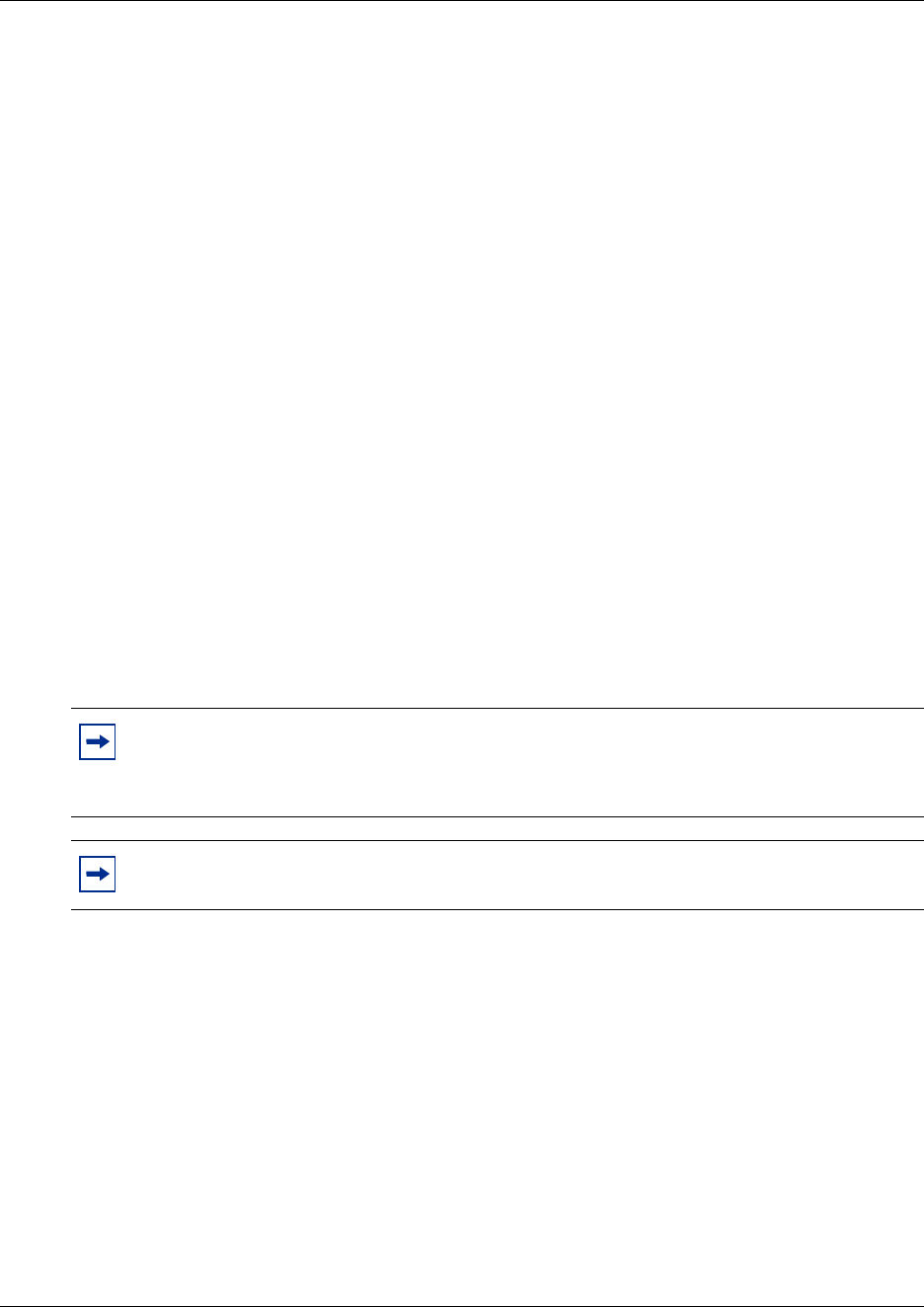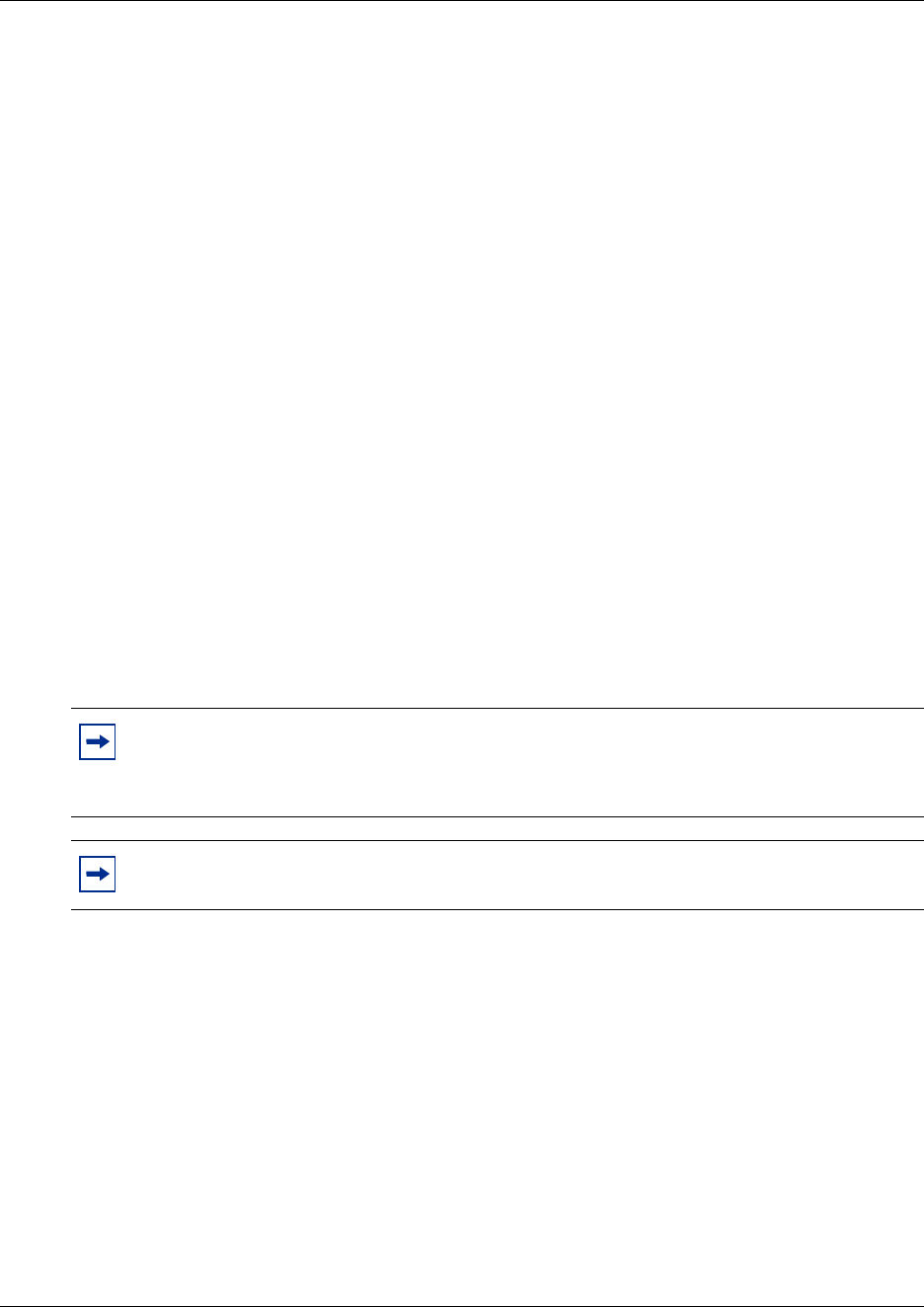
51
WLAN IP Telephony Manager 2245 configuration
• First Alias IP Address/Last Alias IP Address – enter the range of IP addresses that this
WLAN IP Telephony Manager 2245 can use when acting as a proxy for the wireless
handsets.
Programming note: All alias addresses must be on the same subnet as the WLAN IP
Telephony Manager 2245. The IP addresses cannot be duplicated on other subnets or
WLAN IP Telephony Managers 2245. There is no limit to the number of IP addresses that
can be assigned, but the capacity of each WLAN IP Telephony Manager 2245 is 500
wireless handsets.
• SVP-II Mode – select NetLink IP.
• Ethernet link – select auto-negotiate unless there is a need to specify the link speed.
• System Locked – use this option to take the system down for maintenance. The default is
N (No). Select Y (Yes) to prevent any new calls from starting. Enter N to restore normal
operation.
• Maintenance Lock – the system automatically sets this option to Y after certain
maintenance activities that require reset, such as changing the IP address. Maintenance
Lock prevents any new calls from starting. The administrator cannot change this option; it
is automatically set by the system. Reset the system at exit to clear Maintenance Lock.
• Reset – if this option is selected, a prompt appears to reset the WLAN IP Telephony
Manager 2245 when exiting the SVP-II Configuration screen.
• Reset all SVP servers – if this option is selected, all WLAN IP Telephony Managers 2245
on the subnet are reset.
3 Reset the WLAN IP Telephony Manager 2245 in order to save the configuration parameters.
Follow the steps in “Saving the configuration” on page 53 to save the configuration.
Note: Resetting the WLAN IP Telephony Manager 2245 terminates any calls in progress.
Nortel Networks recommends making configuration changes (can involve locking the
system) and resetting the WLAN IP Telephony Manager 2245 during off-hours.
Note: Nortel Networks recommends setting the Keep DN Alive feature, as well as call
forward, during the lock-down and reset periods.