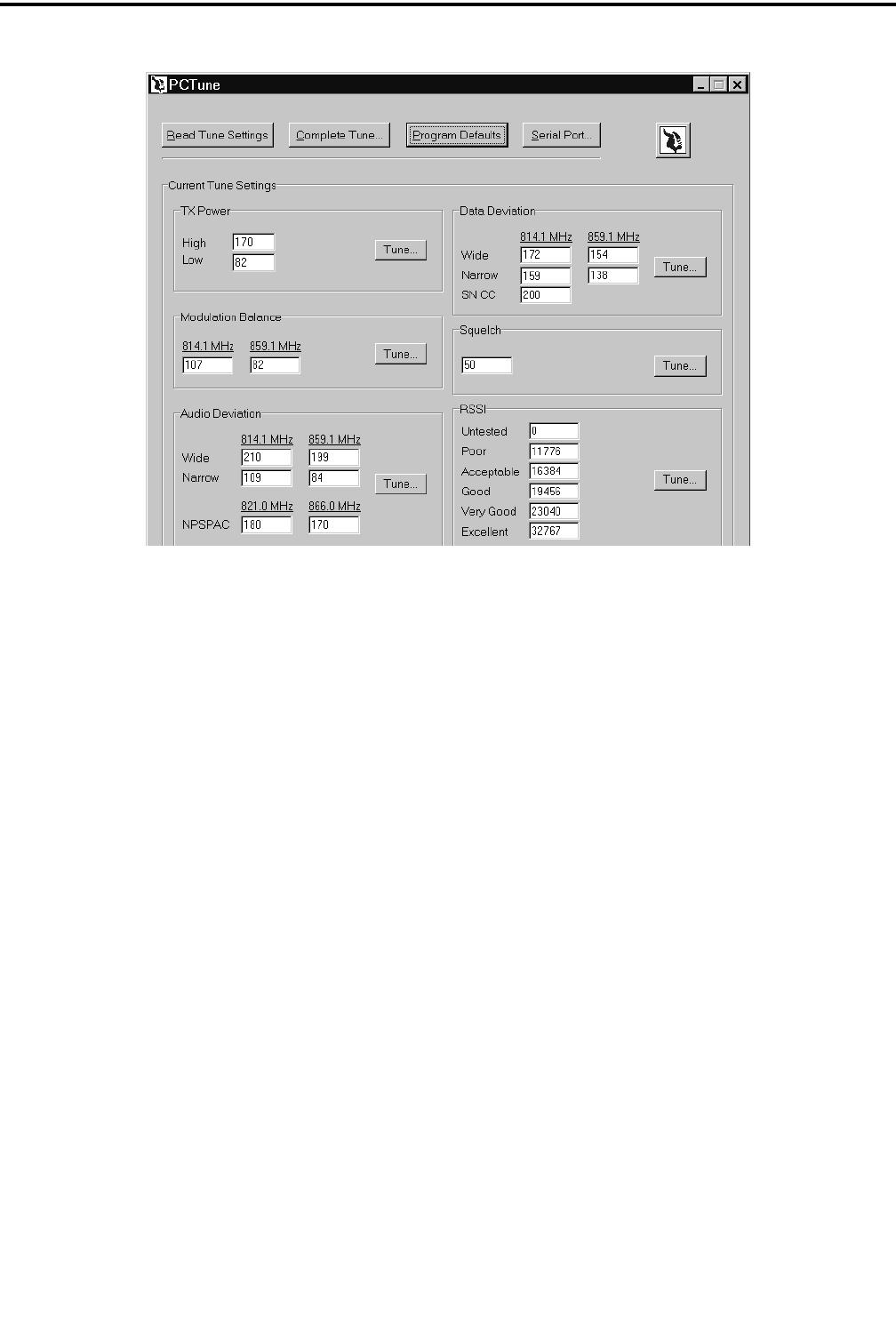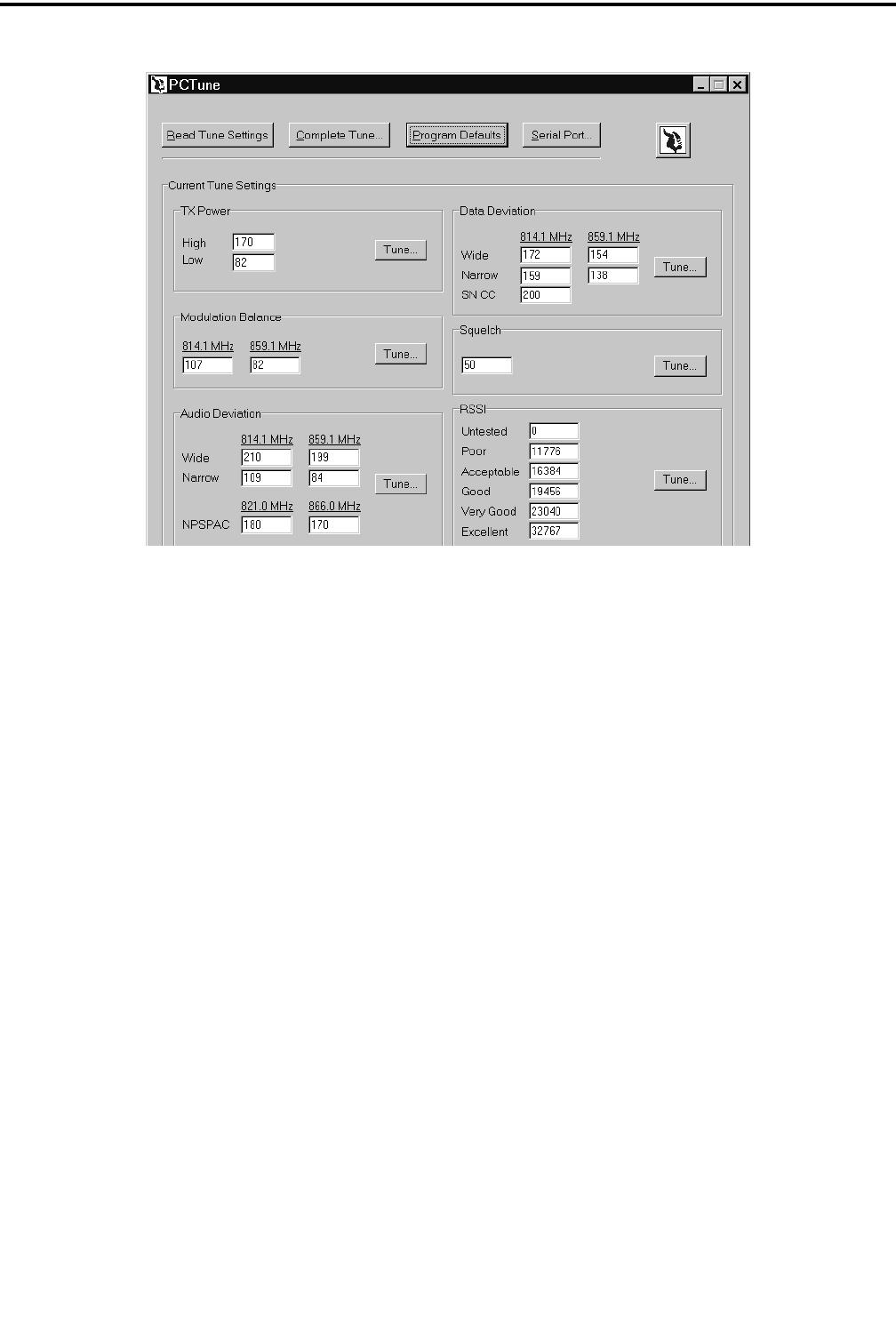
ALIGNMENT PROCEDURE AND PERFORMANCE TESTS
6-3
November 1999
Part No. 001-7780-500
Figure 6-2 PCTune Main Screen
6.1.4 PRELIMINARY SETUP
1. With transceiver power turned off, connect the RPI
to an unused serial port of the computer. Then
connect the RPI to the accessory jack of the trans-
ceiver using the cable indicated in Figure 6-1.
2. Start the PCTune program as described in the
preceding section and click the “Serial Port” button
near the top to display the selected serial port.
Change to the port being used if necessary.
3. Turn transceiver power on and the green indicator
on the RPI should light. Move the slide switch to the
other position if this indicator is amber.
6.1.5 MAIN PCTUNE SCREEN
ThemainPCTunescreenisshowninFigure6-2
above. The various adjustments that are performed are
show in the six boxes in the lower part of this screen.
To perform just one adjustment or perform the adjust-
ments individually, click the “Tune” button for the
applicable adjustment. To perform a complete align-
ment and have the program automatically step through
all adjustments, click the “Complete Tune” button on
the top. The functions of the various buttons in this
screen are as follows:
Read Tune Settings Button - Reads and displays the
various tune settings currently stored in the radio.
Complete Tune Button - Initiates the complete tuning
procedure as just described.
Program Defaults Button - Programs the transceiver
with the default settings for the various adjustments.
Thiscanbeusedtoquicklyrestorearadiototypical
settings.
Serial Port Button - Selects the serial port that is used
to connect the RPI to the computer. This setting only
needs to be made the first time the program is run or if
a different serial port is used.
Tune Buttons - These buttons are used to perform
individual adjustments without having to go through
the complete alignment procedure (see paragraph at
the beginning of this section).
EF Johnson Logo Button - Clicking this button
displays the PCTune version number.