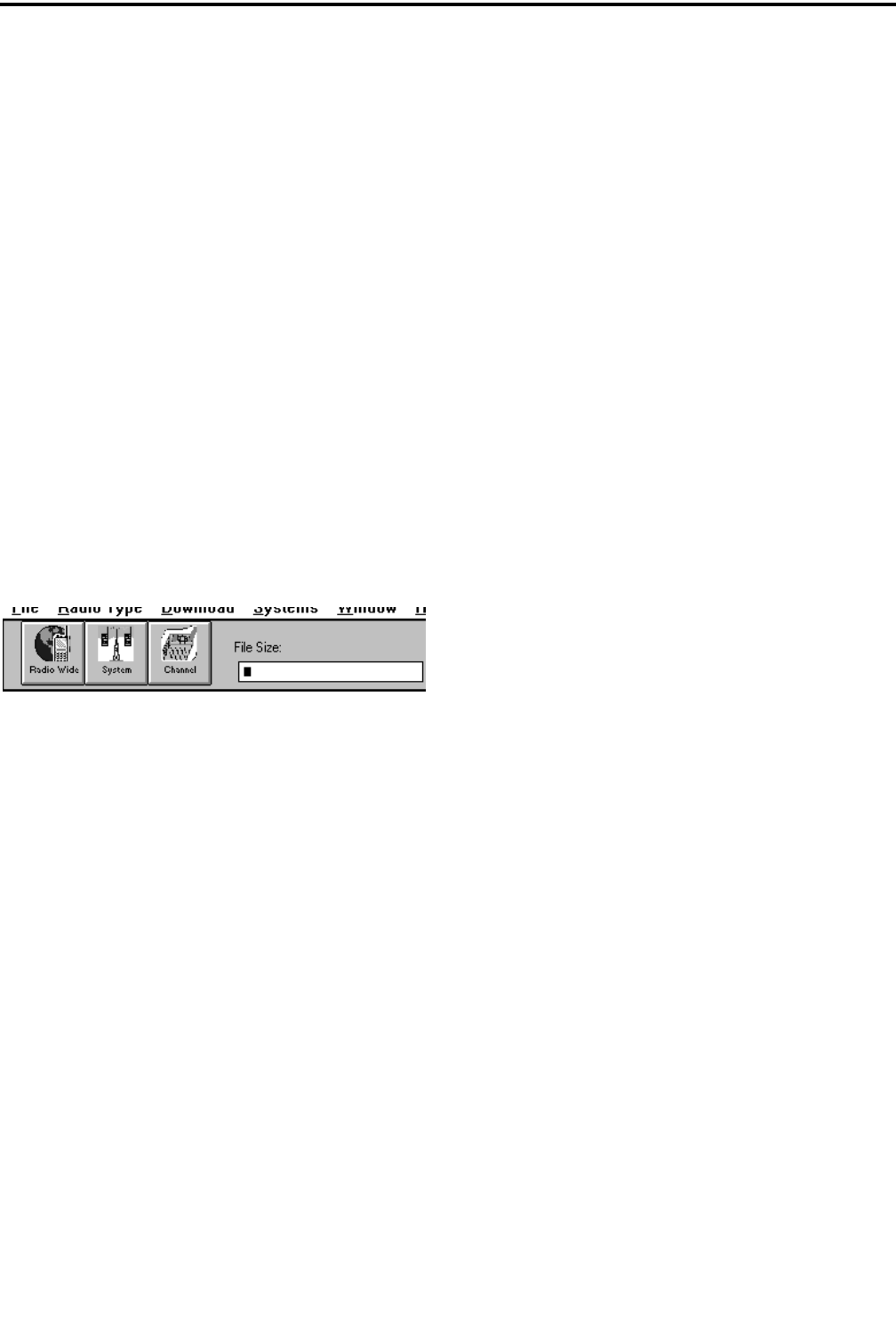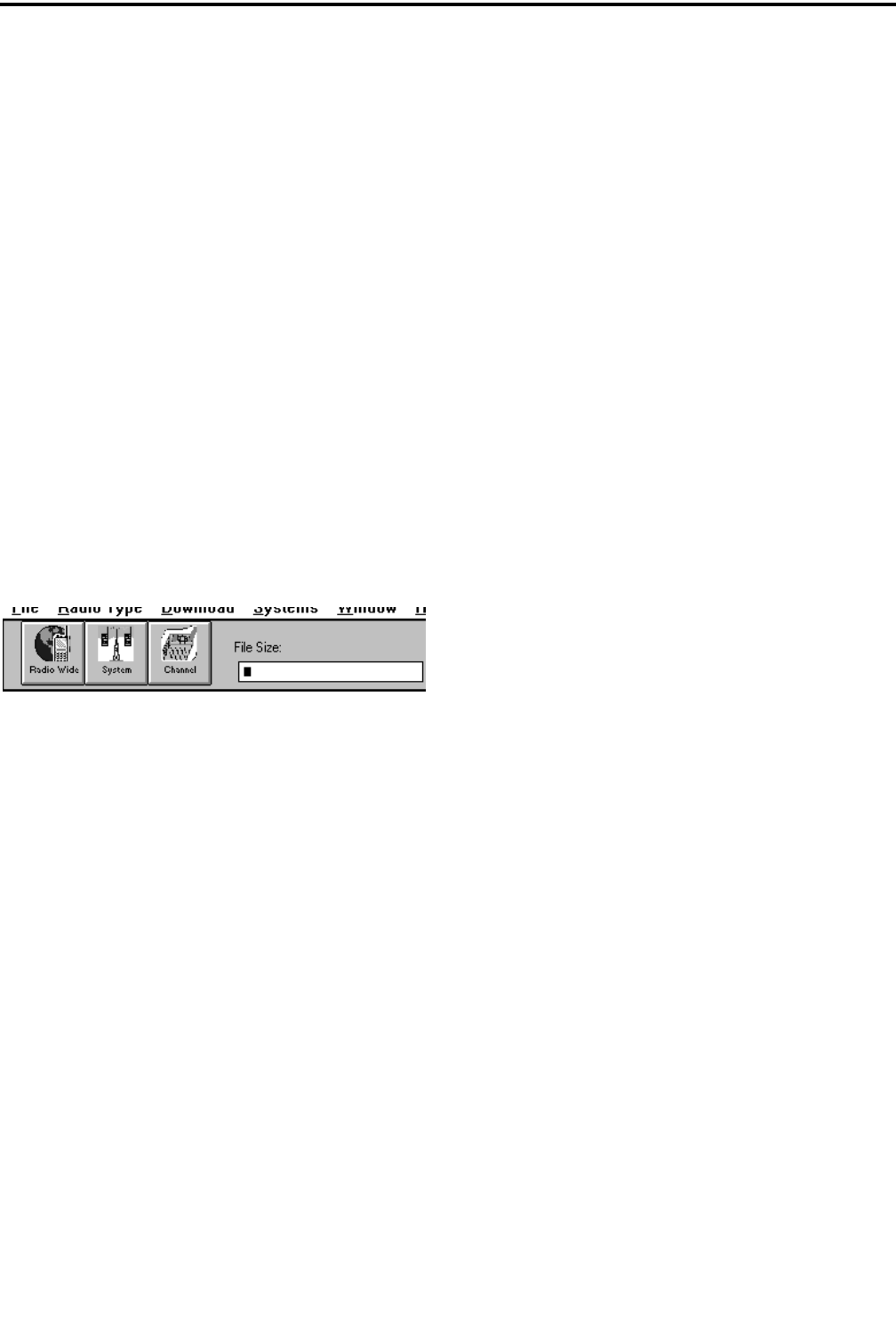
TRANSCEIVER PROGRAMMING
3-3
November 1999
Part No. 001-7780-500
System - These screens program the parameters that
are unique to the displayed Conventional,
SMARTNET, or SmartZone system. The system to be
edited is selected as described in Section 3.1.10.
Channel - This screen programs unique channel
parameters and assigns channels to each zone. The
specific parameters indicated in this screen are deter-
mined by the type of system selected in the “Type”
box (Conventional, SMARTNET, SmartZone).
The preceding screens are displayed in cascade
style or they can be minimized or resized as desired.
To cascade the active screens, select Window >
Cascade from the menu bar (see Section 3.3.6). To pop
a screen to the front, click the applicable button shown
in the following illustration or select it in the Window
menu. For example, if the Channel screen is displayed
and you want to quickly pop the Radio-Wide screen to
the front, click the Radio-Wide button. These buttons
canbedisplayedandhiddenbyclickingWindow>
Toolbar.
Screen Pop-Up Buttons and File Size
Indicator
3.1.9 FILE SIZE INDICATION
The maximum number of channels that can be
programmed may be limited by the available memory
space in the radio as described in Section 1.2.4. A
running indication of the amount of memory used by
the current data if it was downloaded to the radio is
displayed by a bar graph in the toolbar as shown
above. When the bar reaches the right end, the avail-
able memory is full and some channels may need to be
deleted if more information remains to be
programmed.
3.1.10 CREATING AND DISPLAYING
SYSTEMS
To create a new SMARTNET or SmartZone
system, select Systems > Add Systems and then the
desired system type from the menu bar (see Section
3.3.6). This menu is also used to delete a system. Only
one conventional system can be set up, and it is auto-
matically created when a programming file is opened
as described in Section 3.1.6. Therefore, there is no
option to add a conventional system.
Only one system can be displayed at a time.
Therefore, to edit information in one of the systems,
display that system by selecting Window in the menu
bar and then the system to be edited. Systems are iden-
tified by number and type. However, in the Channel
screen, channels or talk groups from any programmed
system can be set up. Therefore, it does not matter
which system is selected when programming channel
information.
3.2 PROGRAMMING PROCEDURE
The following is a general procedure you can use
to program a transceiver.
3.2.1 PRELIMINARY
1. Select a programming file as follows:
Create a New File - To start with a new file
containing default parameters, select File > New
and then the frequency band of the radio (VHF/
UHF/800 MHz).
Open An Existing File - To open an existing file
stored on disk, select File > Open and then the file
to be opened.
Upload a File From a Radio - To transfer a file
from a radio to the computer to edit or use as a
basis to program another radio, connect the radio to
the computer as described in Section 3.1.4. Then
turn the radio on and select Upload from the menu
bar.
2. Before or after creating the programming file, be
sure the correct type (77xx portable) is selected by
the Radio Type menu (see Section 3.3.2).
3. A conventional system is automatically set up when
a new programming file is created. If SMARTNET
or SmartZone systems are also to be programmed,
set up at least one of that type as described in
Section 3.1.10.