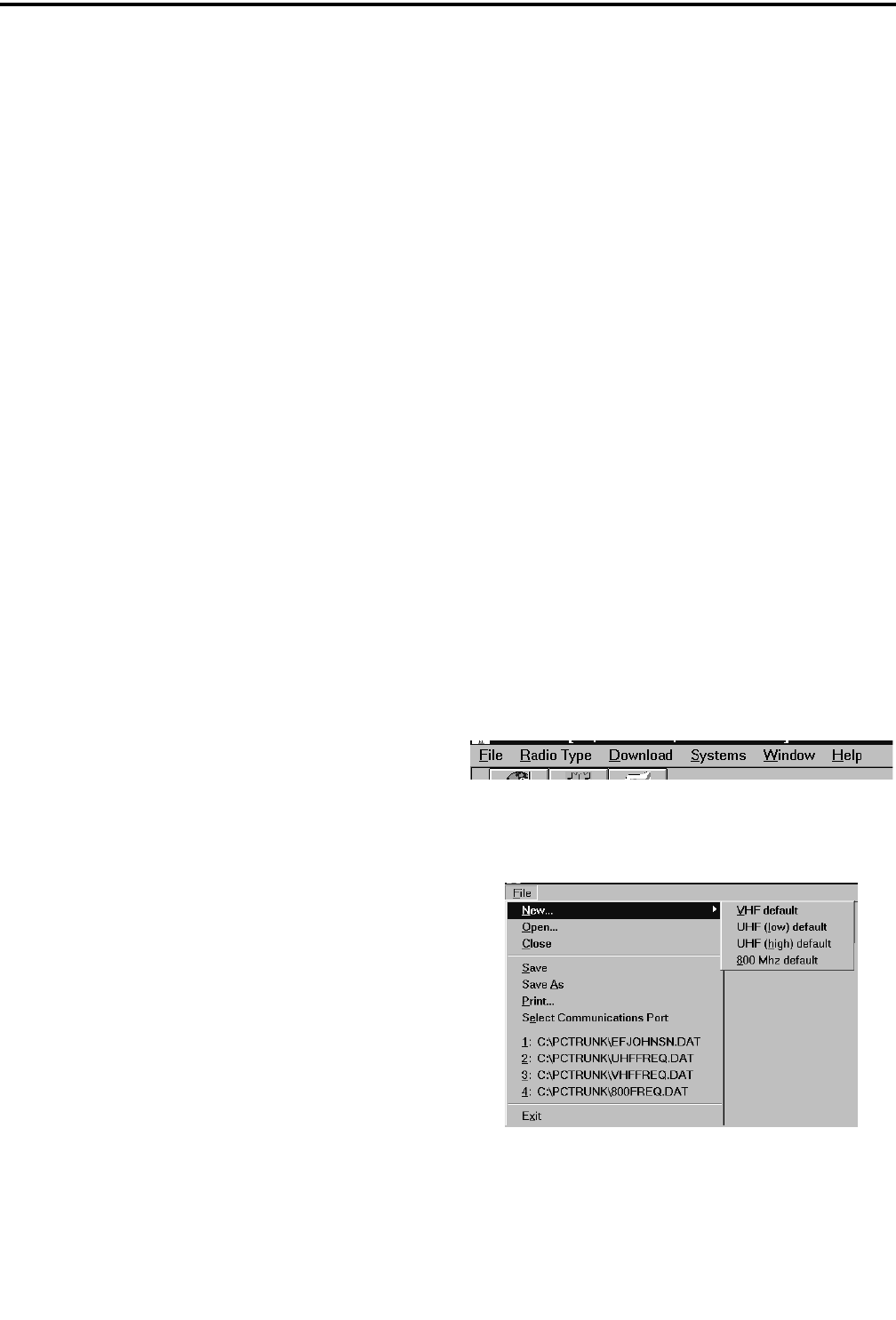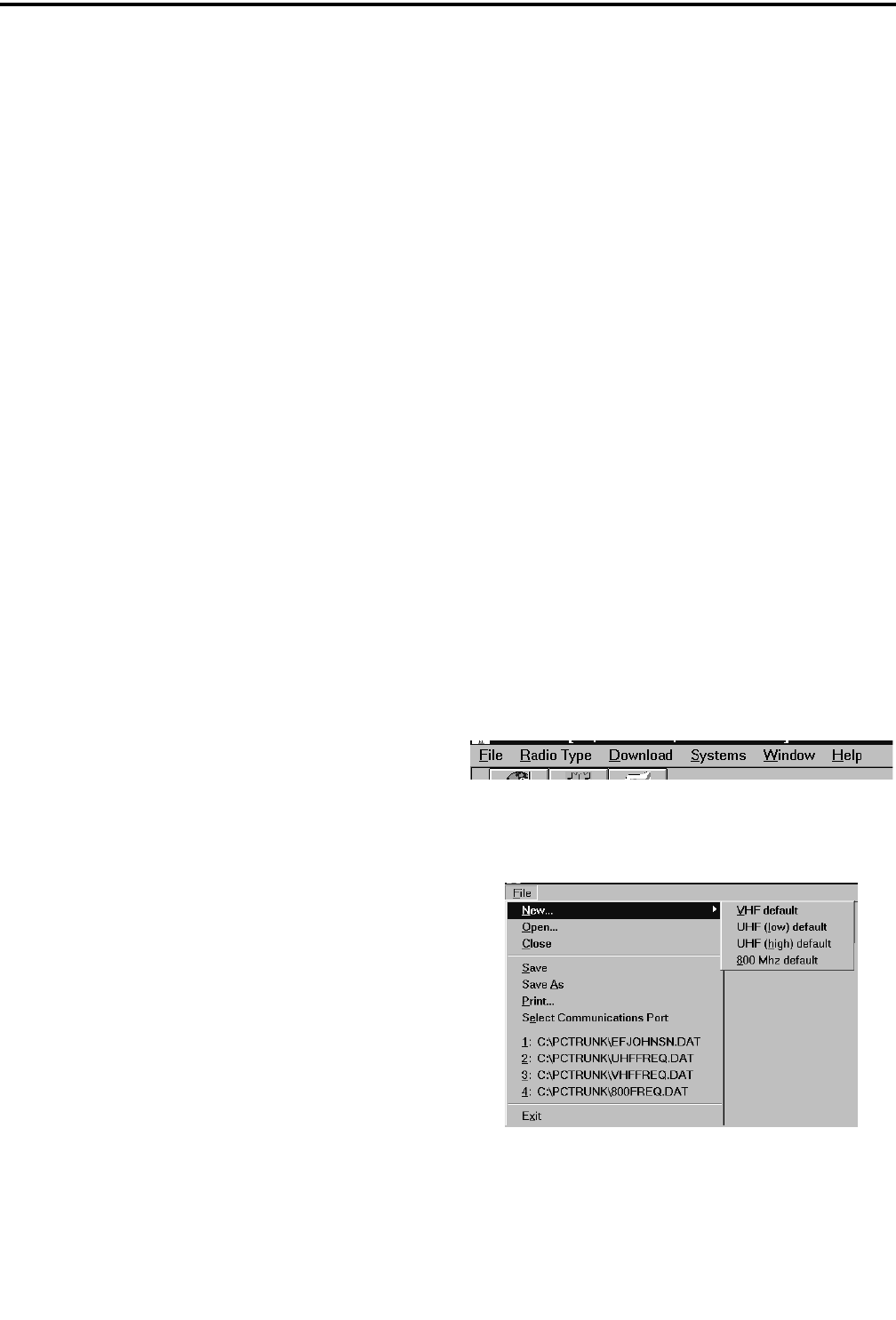
TRANSCEIVER PROGRAMMING
3-4
November 1999
Part No. 001-7780-500
3.2.2 PROGRAMMING RADIO WIDE
PARAMETERS
1. To display the Radio Wide screens, click the Radio
Wide button or select Window > Radio Wide
Parameters in the menu bar (see Section 3.1.8).
2. Program the applicable information in these screens
as described in Section 3.4.
3.2.3 PROGRAMMING CONVENTIONAL
CHANNELS
NOTE: If no conventional channels are programmed,
skip this section.
1. Make sure the conventional system is displayed by
selecting Window > Conventional in the menu bar.
2. If required, display the Conventional System
programming screens by clicking the System button
or selecting Window > Conventional System (see
Section 3.1.8).
3. Program the conventional systems and channels as
described in Section 3.5.
3.2.4 PROGRAMMING SMARTNET AND
SMARTZONE SYSTEMS
NOTE: If no SMARTNET or SmartZone systems are
programmed, skip this section.
1. Make sure the desired SMARTNET or SmartZone
system is displayed by selecting Window >
SMARTNET/SmartZone in the menu bar.
2. If required, display the programming screens for
that system by clicking the System button or
selecting Window > SMARTNET/SmartZone
System (see Section 3.1.8).
3. Program the SMARTNET/SmartZone system and
talk groups as described in Section 3.6.
4. To program additional SMARTNET/SmartZone
systems, add a new system as described in Section
3.1.10 and repeat Section 3.6.
3.2.5 PROGRAMMING RADIO
(DOWNLOADING FILE)
When all the required programming information
has been entered in the various programming screens,
the information can be programmed (downloaded) into
the radio. When downloading a file, be sure that all
connections between the computer and radio are
secure, the radio is turned on, and the proper serial
port is selected (see Section 3.3.1). Then proceed as
follows:
1. Select Download from the menu bar and then the
file type to be transferred (programming or
scrambling).
• If no file is currently loaded, a dialog box appears
to select the desired file.
• If a file is already loaded when Download is
selected, the current file is transferred to the radio.
2. Repeat for the other file type (if required).
NOTE: The information which follows (Sections 3.3-
3.6) provides detailed descriptions of the parameters
that are displayed in the various PCTrunk screens.
3.3 MENU COMMANDS
Menu Bar
3.3.1 FILE MENU
New - Creates a programming file with default param-
eters for the selected frequency range.