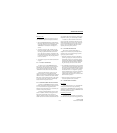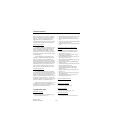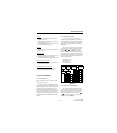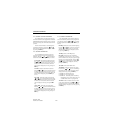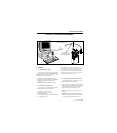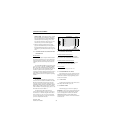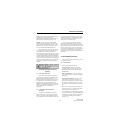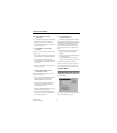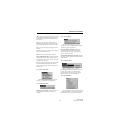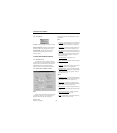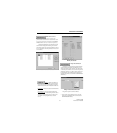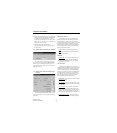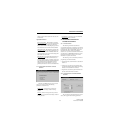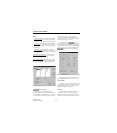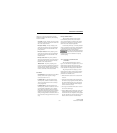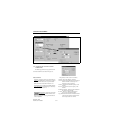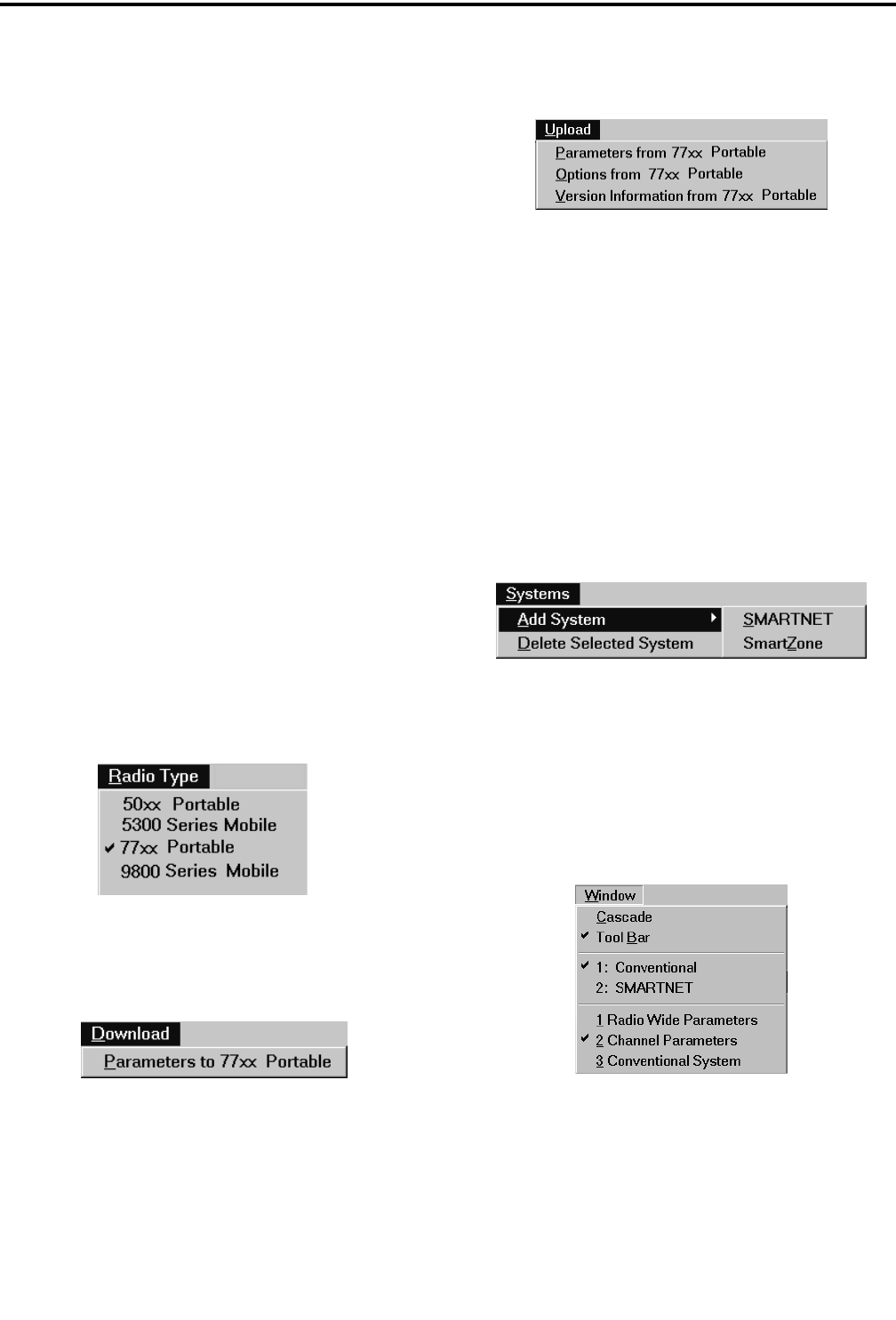
TRANSCEIVER PROGRAMMING
3-5
November 1999
Part No. 001-7780-500
Open - Opens a programming file that was previously
saved to disk. If a modified file is currently open, you
are asked if that file should be saved before the new
file is opened.
Close - Closes the current file. If the file has been
modified and the changes have not been saved, you are
asked if the changes should be saved before closing.
Save - Saves the current file to disk using the current
file name.
Save As - Same as “Save” except you are prompted to
enter a new file name if desired.
Print - Prints the information in the current file.
Select Communications Port - Displays the Commu-
nications Port dialog box which is used to select the
serial port that is used to connect the transceiver to the
computer (see Section 3.1.4).
Exit - Closes the PCTrunk program. If the current file
has been modified and the changes have not been
saved, you are asked if the changes should be saved
before closing.
3.3.2 RADIO TYPE MENU
The Radio Type menu show above selects the
radio type (77xx Portable) being programmed.
3.3.3 DOWNLOAD MENU
Parameterto77xxPortable-Transfers the current
programming file to the radio connected to the
computer.
3.3.4 UPLOAD MENU
The Upload Menu is displayed only in the
opening screen before a programming file is created.
The following options are displayed:
Parameters from 77xx Portable - Transfers the
programming data from a radio to the PCTrunk
program. This data can then be viewed, edited, or
saved to a disk file as desired.
Version Information from 77xx Portable - Displays
the software version number and serial number of the
connected radio.
3.3.5 SYSTEMS MENU
The Systems Menu is used to create new
SMARTNET and SmartZone systems. It is also used
to delete current systems. Conventional systems
cannot be added because only one can be created.
Refer to Section 3.1.8 for more information.
3.3.6 WINDOW MENU
The Window Menu is used to select the system to
be edited. It can also be used to pop one of the screens
to the front. See Section 3.1.8 for more information.