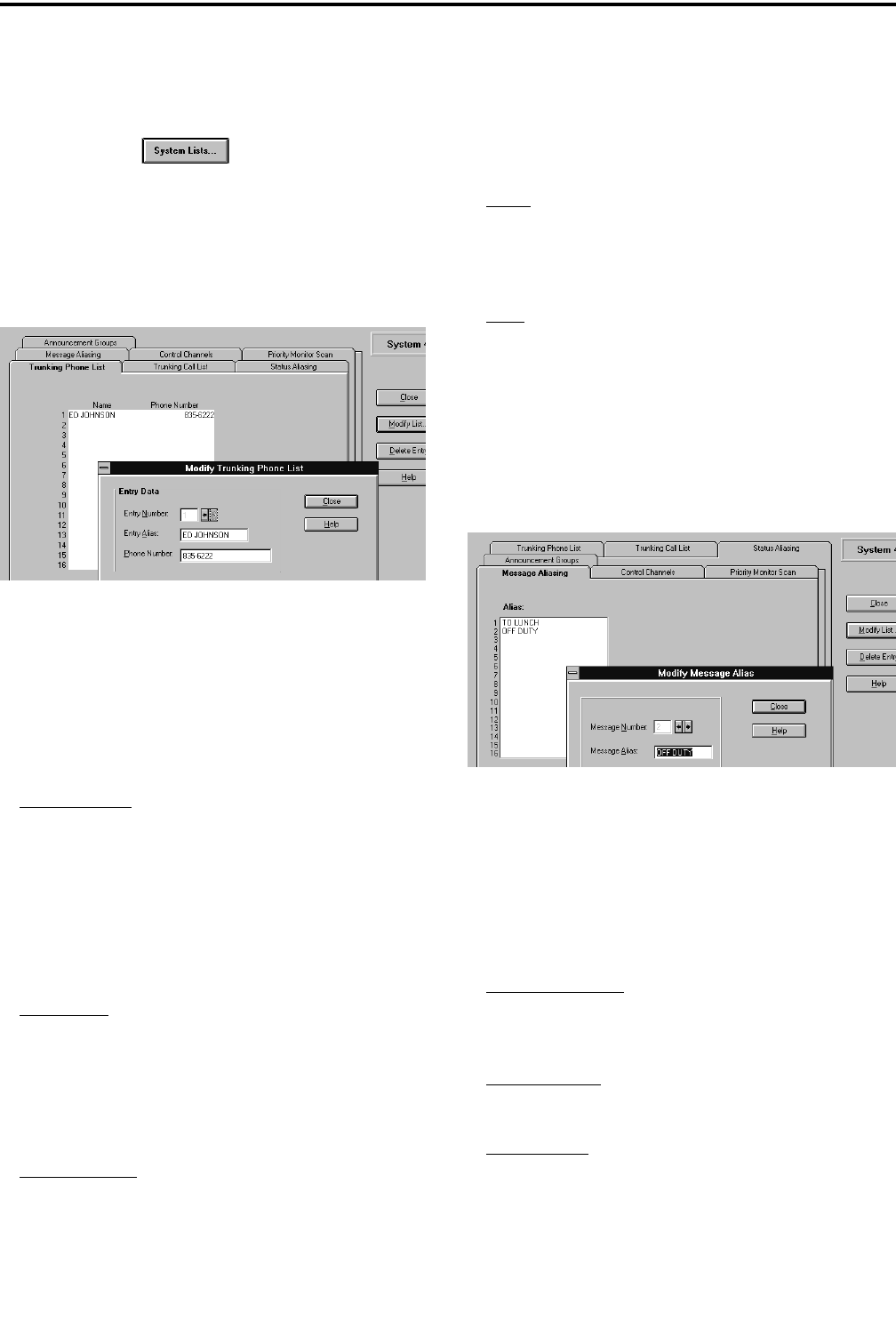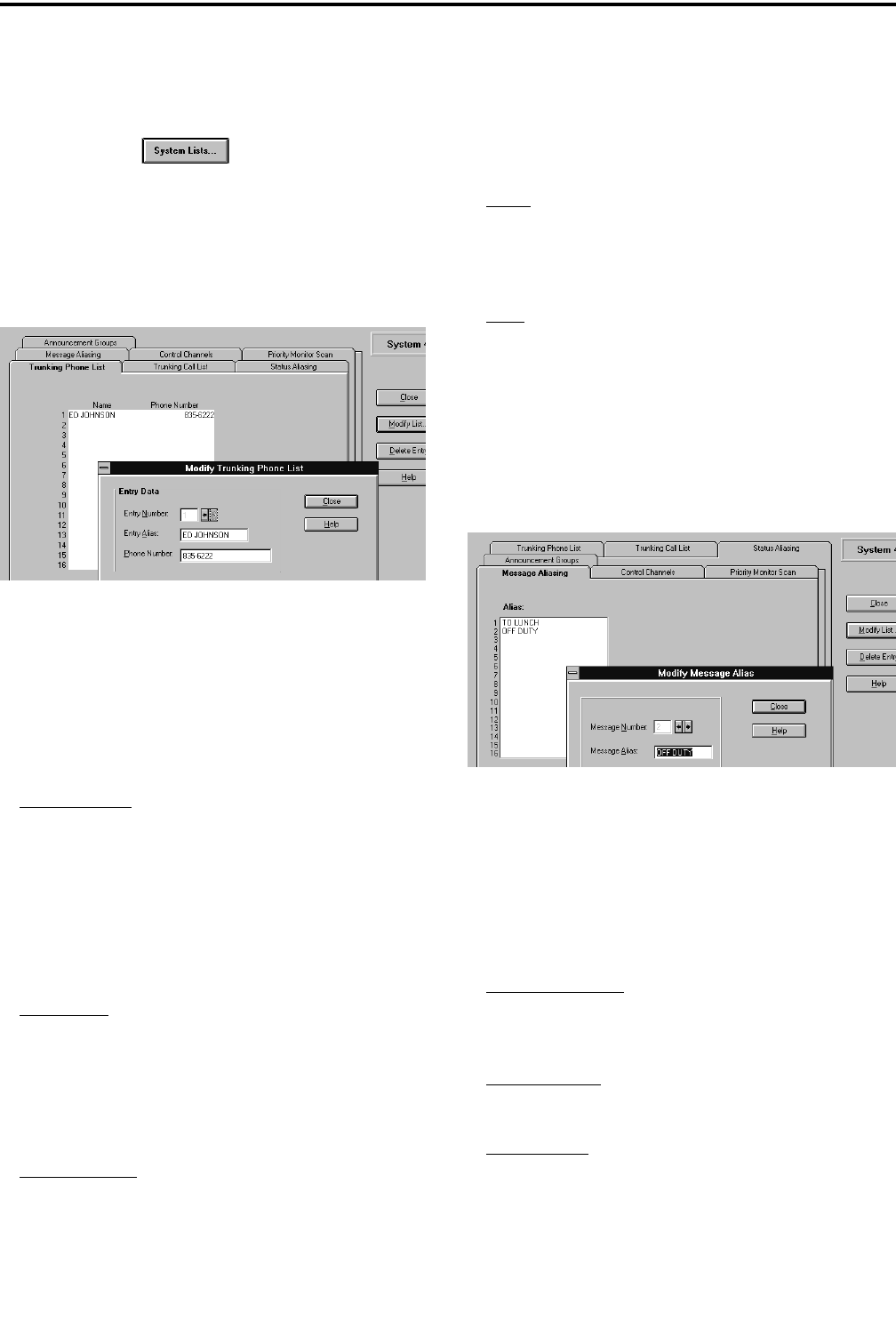
TRANSCEIVER PROGRAMMING
3-17
November 1999
Part No. 001-7780-500
3.6.7 SMARTNET/SMARTZONE SYSTEM
LISTS SCREENS
Clicking the button in the General
screen described in Section 3.6.2 displays the screens
used to program the various lists that are unique for
each SMARTNET/SmartZone system. These screens
are as follows:
Trunking Phone List Screen
This screen programs the phone number list if
used (see Section 2.5.6). To edit this list, click the
Trunking Phone List tab and then the “Modify List”
button on the right side of the screen. The following
information is then programmed in the dialog box that
is displayed:
Entry Number
- This box selects the entry to be
edited. The scroll bars to the right of this box select
the desired entry. A phone list can contain up to 16
entries. Selecting a new entry number automatically
validates and stores the current entry. If the current
entry contains an invalid field (for example, too
many digits in the phone number), the entry number
does not change and the invalid field is highlighted.
Entry Alias
- Up to 8 characters can be entered to
identify the phone number. This identification is dis-
played when phone numbers are selected by the user
from the list. Only uppercase letters can be entered,
so lowercase letters are automatically converted to
uppercase by the program.
Phone Number
- This is the number dialed when the
location is selected. Characters that can be entered
include 0-9, #, (,), and P (a “P” programs a pause).
The maximum number of digits excluding (,) and
spaces is 16, and the maximum including (,) and
spacesis24.
Close - Clickingthis button verifies the current entry,
stores it, and then closes the dialog box. If the current
entry contains an invalid field, the dialog box does
not close and the invalid field is highlighted.
Help
- Accesses the Help screen. Help can also be
selected at any time by pressing the F1 key.
Message Aliasing Screen
This screen associates an alias (name) with each
message number (see Section 2.5.8). To edit this list,
click the Message Aliasing tab and then the “Modify
List” button on the right side. The following informa-
tion is then programmed in the dialog box that is
displayed:
Message Number
- This box selects the message to
be edited. The scroll bars to the right of this box
select the desired message number.
Message Alias
- Programs the alias which can be up
to any 8 alphanumeric characters.
Close Button
- Validates the entry and closes the dia-
log box. The entry is also validated when another
message number is selected.